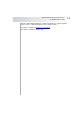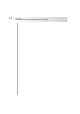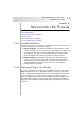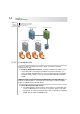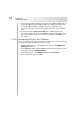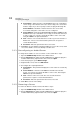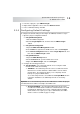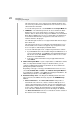User`s guide
Table Of Contents
- Table of Contents
- Introducing Quest NetVault Backup Plug-in for VMware
- Installing the Plug-in
- Configuring the Plug-in
- Defining a Backup Strategy
- Performing Image-Level Backups
- Performing File-Level Backups
- Restoring Image-Level Backups
- Restoring File-Level Backups
- Troubleshooting
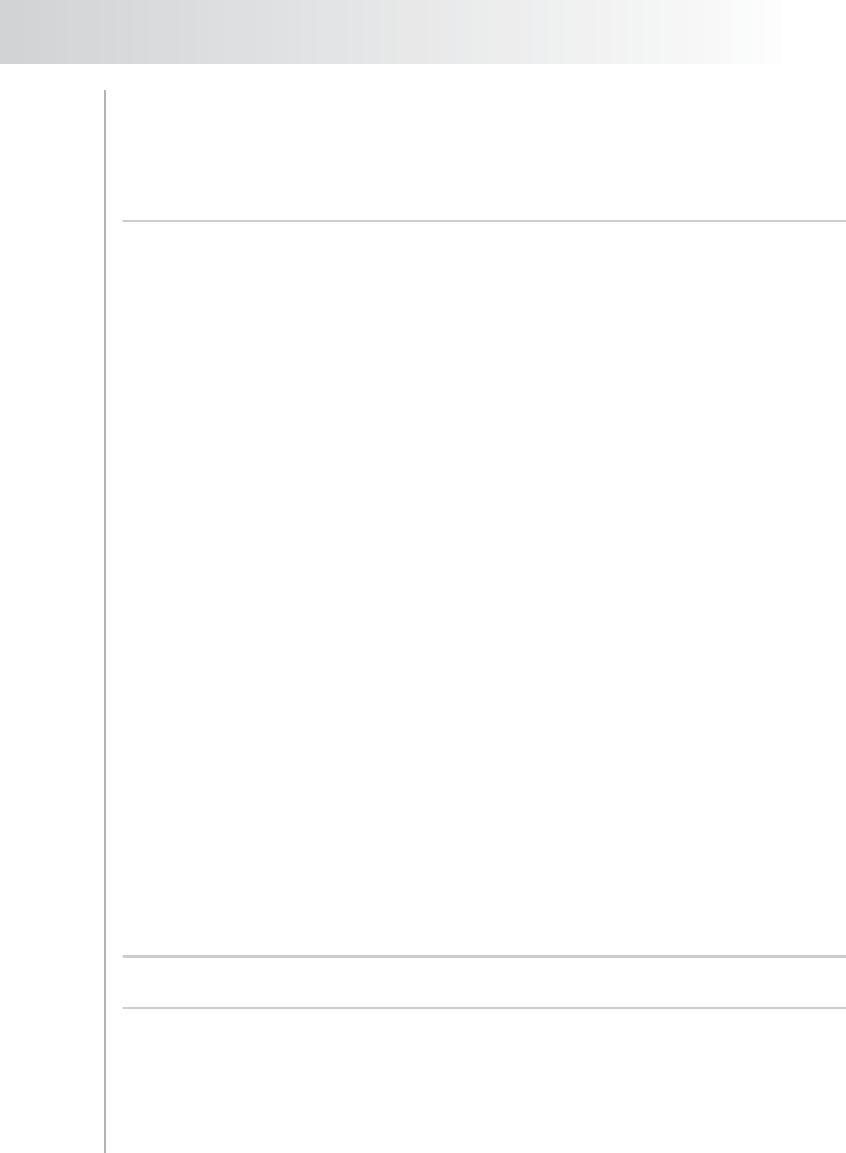
Quest NetVault Backup Plug-in
for VMware User’s Guide
19
3. In the list of plug-ins, open VMware Plugin.
4. Right-click the applicable server, and select Remove Server.
5. In the confirmation dialog, click Yes.
3.2.0 Configuring Default Settings
To configure the default settings for the Plug-in for VMware, follow these steps:
1. Open the plug-in configuration window.
a. Using NVBU Configurator
1.Start the NVBU Configurator.
2.Click the Plugin Options tab, and then click the VMware Plugin
subtab.
b. Using Remote Configurator
1.Open the NVBU Client Management window.
2.In the Clients list, right-click the NVBU Server, and select Configure.
3.In the Remote Configurator window, click the Plugin Options tab, and
then click the VMware Plugin subtab.
c. Using NVBU Console
1.Open the NVBU Backup window.
2.On the Selections tab, open the NVBU Server node.
3.Right-click VMware Plugin, and select Configure.
2. Configure the following parameters:
Transport Mode – The supported methods for accessing the virtual
machine disks include the following:
SAN Mode – The SAN transport mode can be used when the ESX/
ESXi Server uses Fibre Channel or iSCSI SAN to store the virtual
machine disks. The SAN mode allows you to completely off load
backups to a physical NVBU Client.
To use this transport mode, select san in the Transport Mode list. On
new plug-in installations, the san transport mode is selected by
default.
Important: To use the SAN transport mode, the NVBU Client on which the plug-in
is installed must have SAN connectivity to the VMFS LUN.
SCSI Hot-Add Mode – The SCSI Hot-Add transport mode can be
used when the NVBU Client is installed on a virtual machine. The SCSI
Hot-Add mode eliminates the need for a dedicated physical NVBU
Client and does not require you to expose SAN LUNs to the NVBU
Client. It can be used with any type of storage.