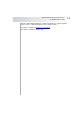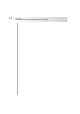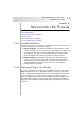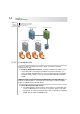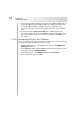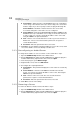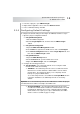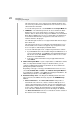User`s guide
Table Of Contents
- Table of Contents
- Introducing Quest NetVault Backup Plug-in for VMware
- Installing the Plug-in
- Configuring the Plug-in
- Defining a Backup Strategy
- Performing Image-Level Backups
- Performing File-Level Backups
- Restoring Image-Level Backups
- Restoring File-Level Backups
- Troubleshooting
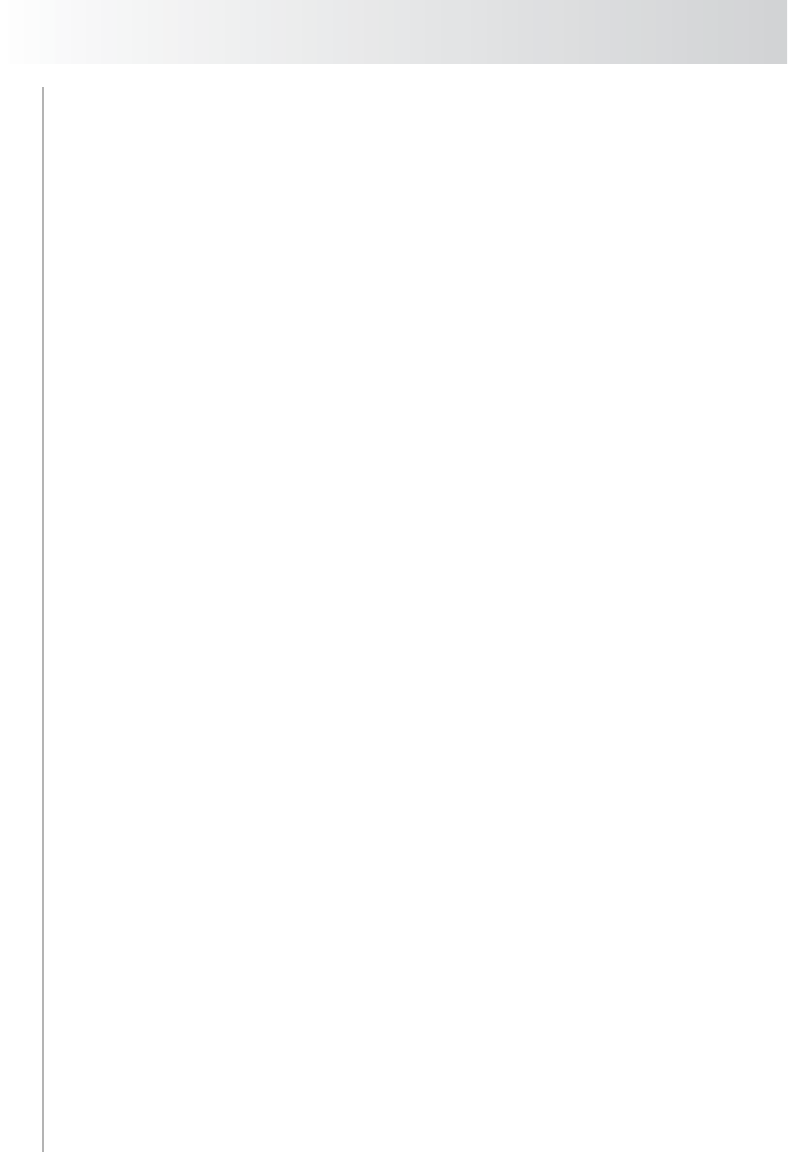
Chapter 3
Configuring the Plug-in
18
Server Name – Enter the name of the ESX/ESXi Server (in a standalone
server setup) or the vCenter Server (in a cluster setup). The server name
must be unique. If you do not specify a name, the plug-in will assign the
Server Address of the ESX or vCenter Server as the server name.
You cannot change the server name once it is configured.
Server Address – Enter the Fully Qualified Domain Name (FQDN) for the
ESX/ESXi Server (in a standalone server setup) or the vCenter Server (in
a cluster setup). You can also specify the IP address of the server, but
using the FQDN is the preferred method.
User – Enter a user account that can be used to log on to the vCenter or
ESX Server. The user account must have permissions to register or
create virtual machines.
Password – Enter the password for the user account.
5. Click OK to close the window. The plug-in will try to log on to the server, and if
successful, add the server to the backup selections tree.
3.1.1 Reconfiguring an Added Server
To change the IP address or user account for a server, follow these steps:
1. Open the NVBU Backup window on the NVBU Server.
2. On the Selections tab, double-click the NVBU Client on which the plug-in is
installed. Alternatively, right-click the client, and select Open.
3. In the list of plug-ins, open VMware Plugin.
4. Right-click the server, and select Edit Server.
5. Reconfigure the required parameters:
Server Name – This parameter displays the server name. It is a read-only
parameter.
Server Address – Enter the new FQDN for the ESX or the vCenter
Server. You can also specify the IP address of the server, but using the
FQDN is the preferred method.
User – Enter a new user account. The user account must have
permissions to register or create virtual machines.
Password – Enter the password for the new user account.
6. Click OK to save the new settings.
3.1.2 Removing a Server
To remove an ESX or a vCenter Server, follow these steps:
1. Open the NVBU Backup window on the NVBU Server.
2. On the Selections tab, double-click the NVBU Client on which the plug-in is
installed. Alternatively, right-click this node, and select Open.