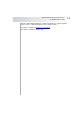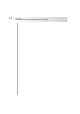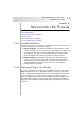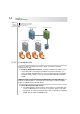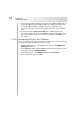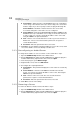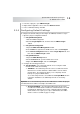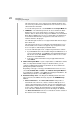User`s guide
Table Of Contents
- Table of Contents
- Introducing Quest NetVault Backup Plug-in for VMware
- Installing the Plug-in
- Configuring the Plug-in
- Defining a Backup Strategy
- Performing Image-Level Backups
- Performing File-Level Backups
- Restoring Image-Level Backups
- Restoring File-Level Backups
- Troubleshooting
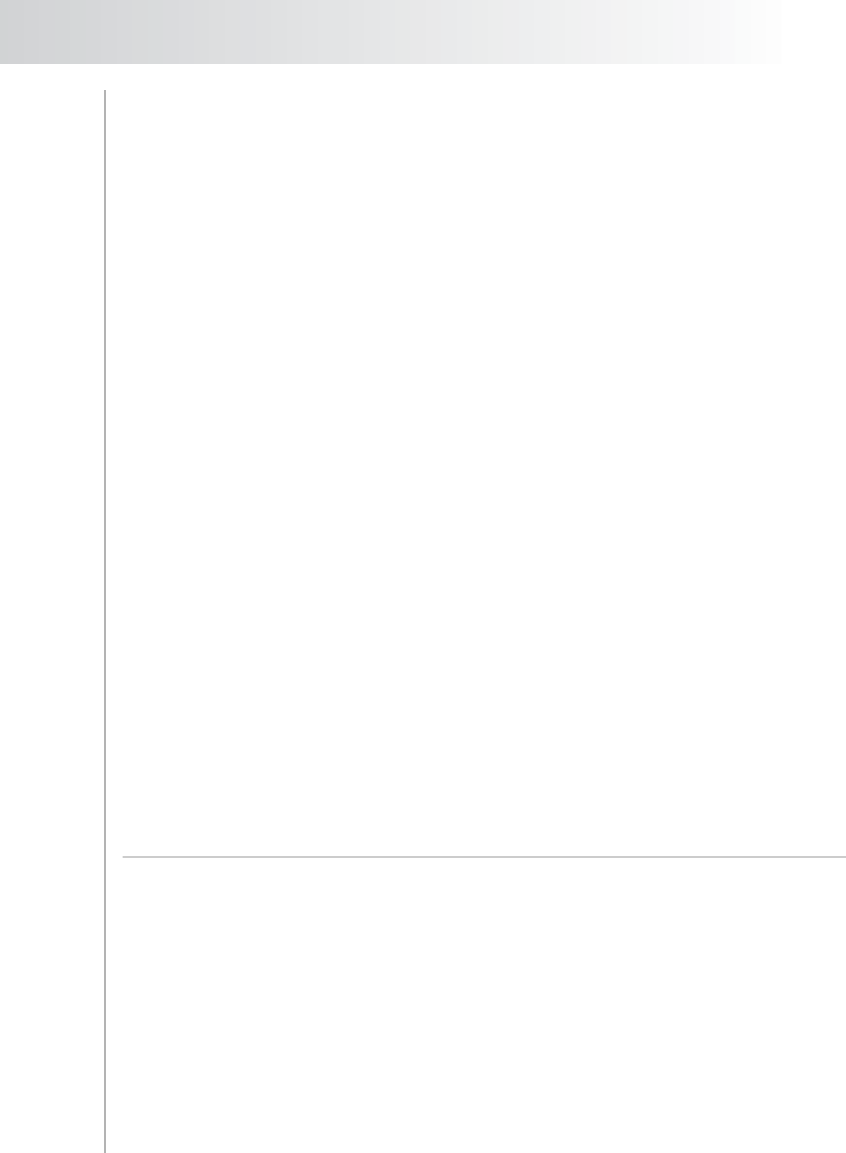
Quest NetVault Backup Plug-in
for VMware User’s Guide
15
To use LAN Transport Mode, the virtual disk files should not exceed 1TB
in size.
With FC SAN storage, you require a dedicated physical machine to host
the plug-in.
With iSCSI storage and any type of storage that supports the NBD format
including ESX Server’s local storage, a physical machine is not required.
You can configure one of the virtual machines as an NVBU Client to host
the plug-in.
With SAN storage, the NVBU Client requires read/write access to the SAN
LUNs which contain the VMFS volumes (datastores) with virtual disks or
the virtual compatibility RDMs. To ensure this, add the NVBU Client to the
same fabric zones to which the ESX Server system belongs.
Additionally, configure the same host mode (connection type) settings on
the NVBU Client and the ESX Server. For example, if you have an IBM
array and the host mode setting is LNXCL, set the same for the NVBU
Client.
Enable SSL Certificate Verification – When communicating with the
vCenter or ESX Server, the Plug-in for VMware can transfer data over an
encrypted SSL connection or an unencrypted network channel.
You can use an unencrypted channel if there is a trusted environment with
fully isolated transmissions between the ESX Server and NVBU Client.
Disabling SSL can improve performance because you avoid the overhead
required to perform encryption.
To secure the communication channel, enable SSL certificate verification in
your virtual environment. It is not enabled by default.
Add the NVBU Client – Add the designated NVBU Client to the NVBU
Server. For more information about adding NVBU Clients, refer to the Quest
NetVault Backup Administrator’s Guide.
2.4.0 Installing Plug-in
for VMware
To install the Plug-in for VMware, follow these steps:
1. Start the NVBU Console on the NVBU Server, and open the NVBU Client
Management window. To open this window:
Click Client Management on the toolbar or Large Buttons panel.
Alternatively, on the Administration menu, click Client Management.
2. In the Clients list, right-click the NVBU Client on which you want to install the
plug-in, and select Install Software.