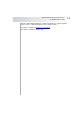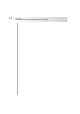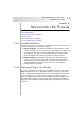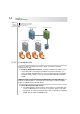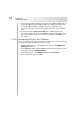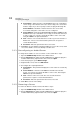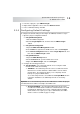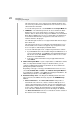User`s guide
Table Of Contents
- Table of Contents
- Introducing Quest NetVault Backup Plug-in for VMware
- Installing the Plug-in
- Configuring the Plug-in
- Defining a Backup Strategy
- Performing Image-Level Backups
- Performing File-Level Backups
- Restoring Image-Level Backups
- Restoring File-Level Backups
- Troubleshooting

Chapter 2
Installing the Plug-in
14
Figure 2-1:
Plug-in for
VMware
Deployment
2.3.0 Prerequisites
Before you start the installation procedure, make sure that the following
requirements are met:
Install the NVBU Client Software – Install the NVBU Client software on the
system that will host the Plug-in for VMware. For LAN-free backups, you
require an NVBU SmartClient license. For more information about installing
the NVBU Client software, refer to the Quest NetVault Backup Installation
Guide.
Note: The Linux version of the Plug-in for VMware does not support file-level
backups of virtual machines. To perform file-level backups, you must install the
plug-in on a Windows-based NVBU Client.
Virtual Disk Storage Requirements
The virtual machines that you want to back up must use virtual disks that
reside on VMFS datastores created on local storage, iSCSI, or FC SAN.
The plug-in also supports virtual machines that use Raw Device Mapping
(RDM) disks in virtual compatibility mode.
NetVault Backup Server Software
NetVault Backup Client
NetVault Backup Server
ESX ServervCenter Server
Virtual Machine
NetVault Backup Client Software
Plug-in for VMware
Virtual Machine
Virtual Machine
Virtual Machine