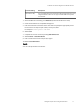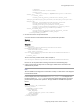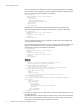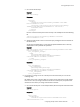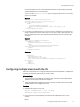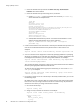User guide
Account Setting Description
- -
Secret Access Key This is the ViPR object store key that must be generated from the UI or by
using the ViPR CLI or API. You can copy it from the ViPR UI and paste it
into this field.
3. At the Add New Account Dialog, click Advanced (in the bottom left-hand corner).
4. Check the Use Amazon S3 Compatible Storage box.
5. Enter the hostname or IP address of the data node and specify the appropriate port for
the S3 service. For https the port is 9021, for http it is 9020.
For example: mc1234.yourco.com:9021
6. Select Close.
7. Complete the account creation by clicking Add New Account.
8. Select Buckets > Create New Bucket
9. Enter a name for the bucket and specify a region.
10.Select Create New Bucket.
Results
You can now upload files to the bucket.
Installation and Initial Configuration of ViPR Data Services
Testing the object service using the S3 Browser 71