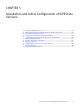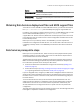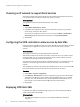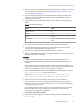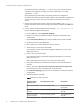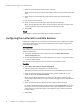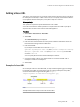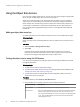User guide
Using the Object Data Service
Once you have configured data services, clients can access object storage using the ViPR
API or using an existing object client, such as the S3 browser.
Steps are provided to enable you to demonstrate that the object service is configured,
and that you can create buckets and store objects in the buckets using the S3 browser.
Object storage users are required to present an object data store key (also referred to as
a secret key) to enable them to authenticate with the object service. Object data store
keys can be generated programmatically by a client or can be generated manually from
the ViPR UI.
Adding an object data store key
An object data store key can be created in the UI and used to access ViPR object storage.
Before you begin
Object store keys can be created by ViPR users who are domain users and have access to
the UI.
Procedure
1. Select User Menu > Manage Data Store Keys.
2. Select Add.
A new key will be added to the Data Store Keys table. An object user can have a
maximum of 2 object data store keys. The key can be copied and used as the secret
key when accessing the ViPR object stores using an object client.
Testing the object service using the S3 Browser
You can test your installation by creating an object bucket using the ViPR Amazon S3 API
through the S3 Browser.
Before you begin
u
You will need to have the S3 Browser installed.
u
You will need an object data store key (a secret key) generated from the ViPR UI (refer
to Adding an object data store key on page 70).
u
You will need to have an authentication provider configured in ViPR so that one or
more domain users are available.
Procedure
1. In the S3 Browser, select Accounts > Add New Account.
2. At the Add New Account dialog, enter the required details listed below.
Account Setting
Description
- -
Account Name The name of the account. This can be any name you choose.
Access Key Id This is the name of the ViPR account. It must be the same account name
that you used to generate an object store key. You can use the "root"
user or any other available user. For the root user you would simply enter
"root", for a normal ViPR user you would enter a name in the format:
username@yourco.com.
Installation and Initial Configuration of ViPR Data Services
70 EMC ViPR 1.1.0 Installation and Configuration Guide