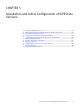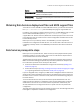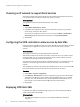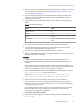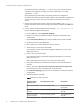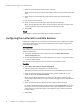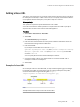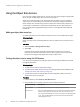User guide
5. Select the virtual array that will provide the data store.
The file virtual pools that you will be offered will be those associated with the selected
array.
6. Select the file virtual pool that will provide the file system that underlies the data
store.
7. Enter the size of the data store.
8. Select the data services virtual pool to which this data store belongs.
When creating object buckets, clients do not know which data stores underpin a data
services virtual pool. They choose the virtual pool based on its name.
9. Select Save.
Results
The state field in the Data Stores table should display "readytouse".
Configuring the root tenant to use Data Services
Enables the configuration of a namespace for the root tenant and configuration of default
values for the data services virtual pool and the project to which object storage for this
tenant should be assigned.
Before you begin
This operation requires the user to be assigned to more than one role, or to be assigned
additional permissions:
u
The System Administrator role is required to access the Admin > Data Services >
Tenant Configuration area.
u
The Tenant Administrator role, or ACL permissions for a project, is required in order to
choose the default project.
The root user account has these roles and can be used to perform this task.
Procedure
1. Select Admin > Data Services > Tenant Configuration.
2. Enter the identity of the namespace to use for this tenant.
The namespace must be unique for each tenant in the same ViPR virtual data center.
3. Select the default virtual pool. If a virtual pool has not been created yet, you can
create one by selecting Create Virtual Pool.
When using the Object Data Service, if a client does not specify a virtual pool, the
contents of the default virtual pool that is visible to the logged in user will be returned
by ViPR.
4. Select the default project that will be used when object requests are made.
If you are a Tenant Administrator you will be able to select Create Project and create a
new project. If you are a System Administrator with project permissions, you will be
presented with a list of projects that you are assigned to, but you will not be able to
create a new one.
5. Select Save.
Installation and Initial Configuration of ViPR Data Services
68 EMC ViPR 1.1.0 Installation and Configuration Guide