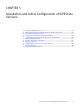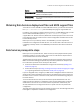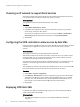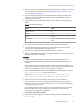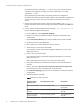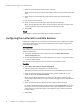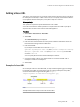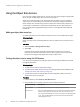User guide
l. Review the selections you have made at the Ready to Complete page and select
Finish.
9. Once the deployment has completed successfully, start each data node VM, one at a
time, and check to see that the data node VM appears in the ViPR Virtual Appliance
area of the UI Dashboard: Admin > System > Dashboard.
Adding a data services virtual pool
Objects are stored in data services virtual pools and each pool must have at least one
data store to provide the underlying file system storage.
Before you begin
The following prerequisites apply:
u
This operation requires the System Administrator role in ViPR.
u
You must know whether the pool will be used for object, HDFS, or both object and
HDFS data.
Procedure
1. Select Admin > Data Services > Virtual Pools.
2. Enter a name for the virtual pool.
3. Optional. Enter a description for the virtual pool.
When the virtual pool has been created, the object description will be displayed on
the Virtual Pools page.
4. Select the Type of the virtual pool. The type is either: Object (default), HDFS, or Object
and HDFS.
5. Select Save.
The virtual pool will be displayed on the Admin > Data Services > Virtual Pools page.
After you finish
A data services virtual pool must have a data store before it can be used. This applies
even when you are intending to ingest data into object storage - a process which adds the
ingested file system as a data store.
Adding a data store
A data services virtual pool must be backed by one or more data stores, each of which is
associated with an underlying file system.
Before you begin
This operation requires the System Administrator role in ViPR.
Procedure
1. Select Admin > Data Services > Data Stores.
2. On the Data Stores page, select Add.
3. Enter a name for the data store.
The data store name can reflect the underlying file system storage that provides the
data store.
4. Optionally, add a description for the data store.
Installation and Initial Configuration of ViPR Data Services
Adding a data services virtual pool 67