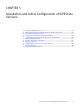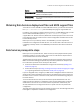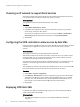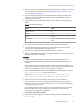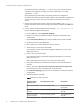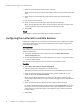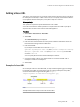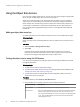User guide
u
The IPv4 address or hostname of all data VMs must have been added to the controller
node configuration using the procedure in Configuring the ViPR controller to allow
access by data VMs on page 64.
u
If you are deploying the data node(s) immediately after deploying the ViPR virtual
appliance, wait until the ViPR virtual appliance status on the Dashboard tab says
"Stable" (about 2 minutes).
u
The ESX host to which the data VM is deployed must meet the prerequisites listed
below.
Table 6 ViPR data VM prerequisites
Item Value
- -
Number of CPUs 8
Memory 32 GB
Disk 150 GB
Connectivity Ensure all data VMs have connectivity to each
other.
u
You need to be able to access the UI for the deployed ViPR virtual appliance.
u
You need an available IPv4 address for each data VM and you need to know the
subnet mask and gateway address for the data node.
u
You need access to the ViPR data node VM distribution archive file.
u
Refer to the
EMC ViPR Data Sheet and Compatibility Matrix
for the CPU, memory, and
storage requirements of a data VM.
Procedure
1. Identify a working location that is accessible from the vCenter where you are
deploying ViPR and put the files required to install the ViPR data node VM in this
location.
These comprise a dataservice OVF, the ViPR virtual machine disk files (VMDKs), and a
configuration file that you download in this procedure. The working location does not
need to be on a ViPR VM. You can use laptop storage, for example.
2. Extract the ViPR dataservice OVF file and the VMDK files from the distribution archive,
vipr-*-dataservice.zip, to the working location.
The files are vipr-*-dataservice.ovf, vipr-*-disk1.vmdk, vipr-*-
disk2.vmdk, vipr-*-disk4.vmdk, and vipr-*-dataservice.mf.
3. Open a web browser window on https://
ViPR_virtual_ip
to run the ViPR UI.
4. Log in to the UI as a user who has the System Administrator role and the Security
Administrator role. The root user has these permissions or the Security Administrator
can assign these roles to a user.
The System Administrator role is required to access the Data Services area of the UI.
The Security Administrator role is required due to the need to download a file
containing secure configuration information.
5. Select Admin > Data Services > Setup.
6. Under Data Services Configuration, download the Data Services configuration file
(config.iso).
Installation and Initial Configuration of ViPR Data Services
Deploying ViPR data VMs 65