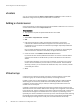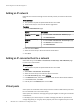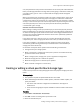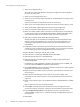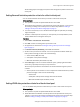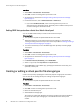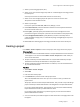User guide
Adding an IP network
Networks for IP connected storage must be manually created, and added to the virtual
array.
Before you begin
u
This operation requires the System Administrator role in ViPR.
u
There are two ways to access the IP networks page either
Procedure
1. Go to the Add IP Networks page:
Option Description
From the Networks page
a. Go to the Admin > Virtual Assets > Networks page.
b. Click Add IP Network.
From the Virtual Array
page
a. Go to the Admin > Virtual Assets > Virtual Arrays page.
b. Click Networks in the Edit column.
c. Click Add IP Network.
2. Enter the network Name.
3. Select the virtual arrays to which the network will be added.
4. Click Save.
Adding an IP-connected host to a network
After initial setup, use the Admin > Virtual Assets > Virtual Arrays > Edit IP Networks page
to add hosts to an IP network.
Before you begin
u
This operation requires the System Administrator role in ViPR.
Procedure
1. Select Admin
>
Virtual Assets
>
Virtual Arrays.
2. Select the virtual array to which the host will be connected.
3. At the Edit Virtual Array page, select Networks.
4. In the Networks table, select the IP network to which the host will be made available.
5. In the IP Ports table, select Add.
6. Enter IP ports in the Add Ports box and click Add.
Virtual pools
Virtual pools are created after virtual arrays have been created in ViPR. Virtual pools must
be associated with one or more virtual arrays.
Virtual pools are a collection of storage pools grouped together according to user-defined
characteristics.
For example, if your virtual array has a number of storage pools that can provide block
storage using SSDs, you can group those physical pools into a single virtual pool. In that
Initial Configuration of ViPR Virtual Appliance
54 EMC ViPR 1.1.0 Installation and Configuration Guide