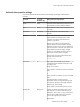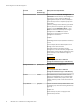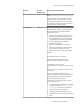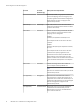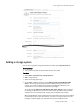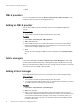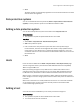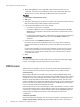User guide
u
When adding Windows hosts using LDAP or Active Directory domain account
credentials, the domain user credentials must be in the same domain where the
Windows host is located; otherwise the Windows host discovery will fail.
Procedure
1. Select Admin > Physical Assets > Hosts.
2. Add a host.
3. Specify the operating system of the host, assign it a name by which it will be known in
ViPR, and enter its fully qualified domain name or IP address.
4. Enter the port that ViPR will use to contact the host.
l
Connection to Linux hosts is using SSH.
l
Connection to Windows hosts is using Windows Remote Management (WinRM).
WinRM must be configured on the host and must listen on the port that you have
specified here.
l
If adding a host other than a Linux, or Windows host, you will need to manually list
the World Wide Names (WWNs) with the ports, (Node WWN:Port WWN) or IP
addresses.
5. Check the status of the Validation on Save checkbox.
If you leave this box checked, ViPR checks that it can connect to the host before
saving the host details. If validation fails you will not be allowed to save the host
details.
If some of the information, such as the user credentials, are incorrect, but you still
want to save the information you have entered, uncheck the box. The host will fail
discovery but you can edit the host details later. Once corrected, the host will be
successfully discovered.
6. Save.
After you finish
Hosts that use ViPR services with the iSCSI protocol must have their iSCSI ports logged
into the correct target array ports before they can use the service.
ViPR Clusters
ViPR provides the capability to discover, and create clusters within the ViPR physical
assets, and perform service operations using the ViPR clusters or individual hosts.
Cluster discovery
When adding a Windows host to ViPR, if discovery is enabled, ViPR will identify if the
Windows host is part of a cluster, and add the cluster to the ViPR assets. Once it is added
to ViPR, the cluster can be managed and edited as a ViPR cluster. Changes made to the
Windows cluster from ViPR will only be made in the ViPR environment, and will not be
applied to the Windows configuration. ViPR imports the Windows cluster information with
the host, but does not discover the other hosts that are in the Windows cluster until the
hosts are manually added to the ViPR physical assets.
ESX and ESXi clusters are also automatically discovered by ViPR when a vCenter is added.
Once the ESX or ESXi cluster is added to ViPR, the cluster can be managed and edited as
a ViPR cluster. Changes made to the ESX or ESXi cluster from the ViPR Cluster page, will
only be made in the ViPR environment, and will not be applied to the vCenter
configuration.
ViPR cluster operations
Discovered clusters are displayed, and new clusters are created, and managed from the
Admim > Physical Assets > Clusters page of the ViPR UI. After a cluster is discovered or
Initial Configuration of ViPR Virtual Appliance
50 EMC ViPR 1.1.0 Installation and Configuration Guide