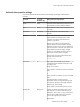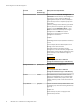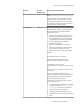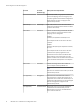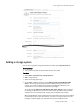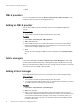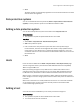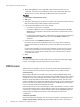User guide
5. Save.
SMI-S providers
You can use the SMI-S Providers tab (Admin > Physical Assets > SMI-S Providers) to add
an SMI-S provider and discover all storage known to it.
Adding an SMI-S provider
You can add an SMI-S provider to ViPR and use it to discover VMAX and VNX block
storage.
Before you begin
u
This operation requires the System Administrator role in ViPR.
Procedure
1. Select Admin > Physical Assets > SMI-S Providers.
2. Add an SMI-S Provider.
3. Enter the SMI-S provider's host name, IPv4 address, port used for communication
between the ViPR virtual appliance, and credentials for an account that has array
administrator privileges. Enable SSL if used.
4. Save.
Storage discovered through the SMI-S provider is displayed on the Storage Systems
tab.
Fabric managers
Use the Fabric Managers tab (Admin > Physical Assets > Fabric Managers) to add a SAN
network system to ViPR, the first step in making SAN storage available for provisioning.
When you add a SAN switch, ViPR discovers the topology seen by the switch, and creates
a network for each Cisco VSAN or Brocade fabric.
Adding a fabric manager
Add a SAN network switch such as Cisco or Brocade to discover the storage topology.
Before you begin
u
This operation requires the System Administrator role in ViPR.
u
You need to provide the IPv4 address, port, and administrator credentials for a switch
or its SMI-S provider, depending on the switch type.
Procedure
1. Select Admin > Physical Assets > Fabric Managers.
2. Add a fabric manager.
3. Select a switch type and enter the switch's name, IPv4 address, the port used for
communication between the ViPR virtual appliance and switch, and credentials for an
account that has administrator privileges on the switch. For a Brocade switch, you
provide the IPv4 address, the port and credentials of the associated SMI-S provider,
not of the switch itself.
Initial Configuration of ViPR Virtual Appliance
48 EMC ViPR 1.1.0 Installation and Configuration Guide