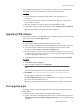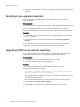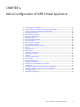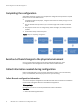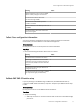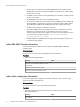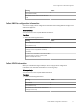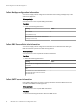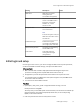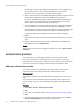User guide
u
After a successful upgrade, discard the pre-upgrade snapshots. Resume regular ViPR
backups.
Reverting to pre-upgrade snapshots
If you need to revert to the VM snapshots made before upgrade, use the vCenter
Snapshot Manager.
Before you begin
You need access to the vCenter Server via vSphere Client where the ViPR VMs are located.
You need credentials that allow you to shut down the ViPR VM from the console.
Note that the ViPR database will be at the state it was in when the snapshot was taken.
Procedure
1. From vSphere Client, open the console on each controller VM and shut it down with
the halt command.
2. From vSphere Client, right-click each ViPR VM and select Snapshot > Snapshot
Manager.
3. For each VM, select the snapshot to which you want to revert and select Go to .
4. When the revert operations are complete, power on the controller VMs.
Upgrading ViPR from an internal repository
You can upgrade ViPR from an internal location by downloading a ViPR img file from
support.EMC.com and copying it to the ViPR virtual appliance for upgrade.
Before you begin
u
This operation requires the System Administrator role in ViPR.
u
You need credentials to access support.EMC.com.
Procedure
1. Download the ViPR img file from support.EMC.com and save it locally.
2. Run the following ViPR CLI command:
./viprcli -hostname ViPR_virtual_ip -cf cookie_file system
upload -imagefile locally_saved_img
This command copies the img file to a location on the ViPR virtual appliance where it
is found by the upgrade feature.
Refer to
EMC ViPR CLI Reference
for details of how to install and use the ViPR CLI.
3. In the ViPR UI select Admin > System > Upgrade.
4. Select Install next to the version you uploaded with the viprcli command.
Upgrading ViPR Software
32 EMC ViPR 1.1.0 Installation and Configuration Guide