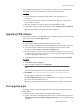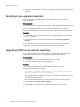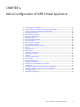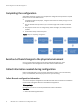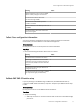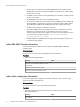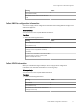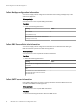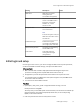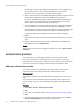User guide
In the unlikely event that there is a need to revert to a snapshot, keep in mind that the
ViPR database will be at the state it was in when the snapshot was taken.
Procedure
1. Connect using SSH to each ViPR controller VM and shut down with the halt
command.
2. Use vSphere Client to take a snapshot of each controller VM. Do not snapshot the
virtual machine's memory.
3. When the snapshots are complete, power up the ViPR controller vApp.
4. In the ViPR UI, look at the ViPR virtual appliance state in Admin > System > Dashboard.
When the state is Stable, you can proceed with the upgrade.
Upgrading ViPR software
New versions of software made available from the upgrade repository can be downloaded
and installed from the System > Upgrade page.
Before you begin
u
This operation requires the System Administrator role in ViPR.
u
Refer to the pre-upgrade steps in the
EMC ViPR Installation and Configuration Guide
.
u
To see the available software versions, the upgrade repository must have been
configured from the System > Configuration > Upgrade page.
u
An upgrade to ViPR 1.1 patch 1 can only be performed from ViPR 1.1 (1.1.0.0.425). If
you are running a ViPR version less than 1.1, follow a supported upgrade path to ViPR
1.1 before upgrading to ViPR 1.1 patch 1.
u
Verify that the ViPR virtual appliance status is Stable (Admin > System > Dashboard).
Procedure
1. Select Admin > System > Upgrade.
2. Select an available ViPR version and Download.
Note
The downloaded software is stored on the VM and can be installed at anytime.
3. Click Install.
A rolling upgrade is performed on the ViPR VMs.
The System Maintenance page opens while installation is in progess, and presents
the current state of the upgrade process.
Wait for the system state to be Stable before making provisioning or data requests.
Post-upgrade steps
Depending on which pre-upgrade steps were taken, there may be some required steps
after upgrade.
u
Mount any Linux volumes that you unmounted before upgrade.
u
The list of discovered unmanaged file systems will be out of date after upgrade. Run
File Storage Services > Discover Unmanaged File Systems on all storage systems after
upgrade.
Upgrading ViPR Software
Upgrading ViPR software 31