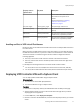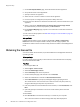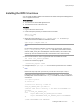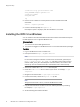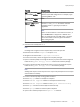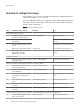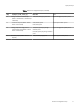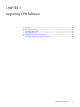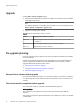User guide
Variable Example Value
Set VIPR_HOSTNAME under
User variable section.
<Fully Qualified Domain Name of a ViPR host or virtual IP
address of your ViPR configuration. For example, vipr-
system.mydomain.com
Set VIPR_PORT under
User variable section.
4443
Set Path under System
variable section.
Add the bin and python27 directories under the
installation folder c:\opt\vipr\cli\bin;C:
\Python27
Note
Python can be installed on a drive other than drive C:, if
your %HOMEDRIVE% is mapped to a different drive
letter. For example 'Boot-from-SAN configs'. Therefore,
use the drive letter used for the python installation
when setting the path.
9. Download and install Python 2.7.3.
Note
Installing lower or higher versions of Python may not work as expected.
10.Download and install the setuptools for Python 2.7.3.
11.Navigate to the extract folder c:\opt\vipr\cli\Linux\.
12.From the Linux folder, extract the argparse and requests packages.
13.Open a command prompt and change the directory to point to the extracted argparse
folder and run python setup.py install command to install the package.
14.From the command prompt change the directory to point to the extracted requests
folder and run python setup.py install to install the package.
Note
Starting from step #15 all the steps are done only to verify the Python tools and viprcli
were installed successfully.
15.From the command prompt run the python command.
16.Run the help() command in the Python interpreter.
17.Run the modules argparse command in the Python interactive help.
18.Run the modules requests command in the Python interactive help.
19.Run the quit command to exit the Python interactive help.
20.Run the quit() command to exit the Python interpreter.
21.Open a new command prompt and run viprcli -h command.
Deployment Steps
Installing the ViPR CLI on Windows 25