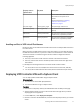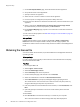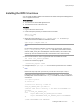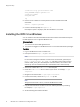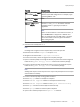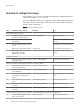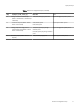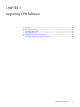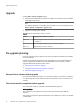User guide
5. On the OVF Template Details page, review the details about the appliance.
6. Accept the End User License Agreement.
7. Specify a name for the appliance.
8. Select the host or cluster on which to run the virtual appliance.
9. If resource pools are configured (not required for ViPR), select one.
10.If more than one datastore is attached to the ESX Server, select the datastore for your
appliance.
11.Select a disk format: Thick Provision Lazy Zeroed, Thick Provision Eager Zeroed
(recommended for production deployment), or Thin Provision.
12.On the Network Mapping page, map the source network to a destination network as
appropriate.
13.Enter values for the properties. See ViPR OVF settings for Controller VMs on page 20.
14.Power on the VM.
After you finish
Editable vApp properties can be changed in the ViPR UI at Admin > Configuration >
Network. Do not use the vSphere Client to modify Controller vApp properties. The
modifications will be saved in vCenter but they will have no effect on the ViPR appliance
itself.
Obtaining the license file
You need to obtain the license file (.lic) from the EMC license management web site for
uploading to ViPR.
Before you begin
In order to obtain the license file you must have the License Authorization Code (LAC),
which was emailed from EMC.
Procedure
1. Go to support.EMC.com
2. Select Support > Service Center.
3. Select Get and Manage Licenses.
4. Select ViPR Family from the list of products.
5. On the LAC Request page, enter the LAC code and Activate.
6. Select the entitlements to activate and Start Activation Process.
7. Select Add a Machine to specify any meaningful string for grouping licenses.
The "machine name" does not have to be a machine name of any kind; enter any
string that will help you keep track of your licenses.
8. Enter the quantities for each entitlement to be activated, or select Activate All. Click
Next.
9. Optionally specify an addressee to receive an email summary of the activation
transaction.
10.Click Finish.
11.Click Save to File to save the license file (.lic) to a folder on your computer.
This is the license file that is needed during initial setup after deployment.
Deployment Steps
22 EMC ViPR 1.1.0 Installation and Configuration Guide