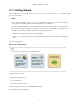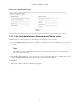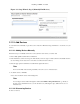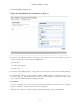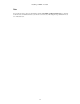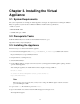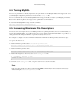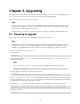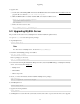Specifications
13
Chapter 3. Installing the Virtual
Appliance
3.1. System Requirements
The system requirements for running the Virtual Appliance are largely the requirements for running the VMware
Player. A typical host system used for a VMware installation should meet these specifications:
• Dual core system
• Minimum RAM - 3GB
• Available disk space - 20GB
3.2. Prerequisite Tasks
Install the VMware Player. For downloads and installation instructions, go to:
http://www.vmware.com/products/player/
3.3. Installing the Appliance
Follow these steps to download and install the appliance.
1. Download the Virtual Appliance file (zenoss_core-Version-x86_64.vmware.zip), available at this location:
http://community.zenoss.org/community/download
2. Unzip the file into a working directory.
3. Start the VMware Player.
4. Use the VMware Player to navigate to the directory where you unzipped the Virtual Appliance package, and then
open the Virtual Appliance.
After loading the appliance, the virtual machine window displays a message similar to:
Welcome to Zenoss
To access the Zenoss Management Console, please browse to:
http://xxx.xxx.xxx:8080
Note
If this message does not appear, then you may need to change the VMware player network connection
option from Bridged to NAT.
5. Log in as user root. The default root password is zenoss.
6. Open a new Web browser, and then enter the URL that appears in the login screen.
The Setup Wizard appears.