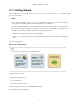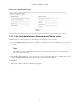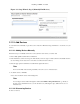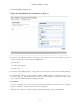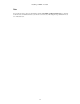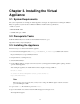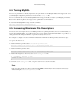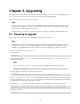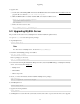Specifications
Installing on RHEL or CentOS
10
Figure 2.3. Setup Wizard: Step 2 (Manually Find Devices)
2.11.2. Add Devices
You can add devices manually, or give Zenoss Core network or IP address range information so it can discover your
devices.
2.11.2.1. Adding Devices Manually
Follow these steps to manually add devices to the system. For each device you want to add:
1. Enter a fully qualified domain name or IP address
2. In the Details area, select a device type from the list. If your device type is not listed, then use the default selection.
(You can change device classes for a device later, as well as add device classes.)
3. Enter the appropriate credentials used to authenticate against the device.
Note
For more information about setting credentials, refer to Zenoss Core Administration.
4. To add the devices, click Save.
Zenoss Core models the devices in the background.
Note
You can bypass device addition through the wizard. Click Finish or Skip to Dashboard to go directly to
the Zenoss Core Dashboard. Later, you can add devices by following the steps outlined in Zenoss Core
Administration.
2.11.2.2. Discovering Devices
To discover devices: