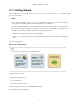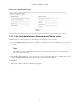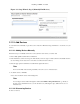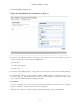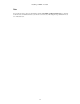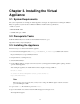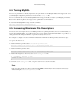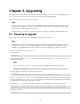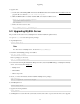Specifications
Installing on RHEL or CentOS
8
2.11. Getting Started
After installation, use your Web browser to browse to the server where Zenoss Core is installed (http://
xxx.xxx.xxx.xxx:8080).
Note
If you cannot successfully browse to your Zenoss Core installation, then you may need to add an entry to
your hosts file for the fully qualified domain name (FQDN) of your installation.
If you are using Internet Explorer to view the interface, and you have restricted the browser to trusted sites,
then a warning message may appear. To prevent this, add your Zenoss Core installation to the Trusted zone.
These Microsoft articles provide more information on setting up trusted sites:
• Pre-Windows 7: http://support.microsoft.com/kb/174360
• Windows 7: http://windows.microsoft.com/en-US/windows7/Security-zones-adding-or-removing-web-
sites
The setup wizard appears.
Figure 2.1. Setup Wizard
Using this wizard, you will:
• Change the admin password
• Set up an initial user
• Add some devices to the system
From the first panel of the wizard, click Get Started! to begin.
The Set up Initial Users panel appears.