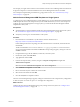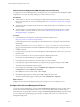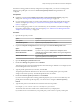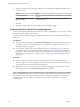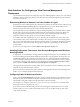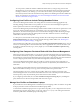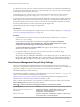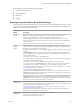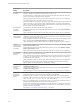7.0
Table Of Contents
- Setting Up Desktop and Application Pools in View
- Contents
- Setting Up Desktop and Application Pools in View
- Introduction to Desktop and Application Pools
- Preparing Unmanaged Machines
- Creating and Preparing a Parent Virtual Machine for Cloning
- Creating a Virtual Machine for Cloning
- Create a Virtual Machine in vSphere
- Install a Guest Operating System
- Prepare a Guest Operating System for Remote Desktop Deployment
- Prepare Windows Server Operating Systems for Desktop Use
- Install Desktop Experience on Windows Server 2008 R2
- Install Desktop Experience on Windows Server 2012 or 2012 R2
- Configure the Windows Firewall Service to Restart After Failures
- Install Horizon Agent on a Virtual Machine
- Install Horizon Agent Silently
- Configure a Virtual Machine with Multiple NICs for Horizon Agent
- Optimize Guest Operating System Performance
- Disable the Windows Customer Experience Improvement Program
- Optimizing Windows for Instant-Clone and View Composer Linked-Clone Virtual Machines
- Benefits of Disabling Windows Services and Tasks
- Windows Services and Tasks That Cause Disk Growth in Instant Clones and Linked Clones
- Disable Scheduled Disk Defragmentation on a Windows Parent Virtual Machine
- Disable Windows Update
- Disable the Diagnostic Policy Service on Windows Virtual Machines
- Disable the Prefetch and Superfetch Features on Windows Virtual Machines
- Disable Windows Registry Backup on Windows Virtual Machines
- Disable the System Restore on Windows Virtual Machines
- Disable Windows Defender on Windows Virtual Machines
- Disable Microsoft Feeds Synchronization on Windows Virtual Machines
- Preparing a Parent Virtual Machine
- Configure a Parent Virtual Machine
- Activating Windows on Instant Clones and View Composer Linked Clones
- Disable Windows Hibernation in the Parent Virtual Machine
- Configure Local Storage for View Composer Linked Clones
- Record the Paging File Size of a View Composer Parent Virtual Machine
- Increase the Timeout Limit for ClonePrep and QuickPrep Customization Scripts
- Creating Virtual Machine Templates
- Creating Customization Specifications
- Creating a Virtual Machine for Cloning
- Creating Automated Desktop Pools That Contain Full Virtual Machines
- Creating Linked-Clone Desktop Pools
- Linked-Clone Desktop Pools
- Worksheet for Creating a Linked-Clone Desktop Pool
- Create a Linked-Clone Desktop Pool
- Clone an Automated Desktop Pool
- Desktop Pool Settings for Linked-Clone Desktop Pools
- View Composer Support for Linked-Clone SIDs and Third-Party Applications
- Keeping Linked-Clone Machines Provisioned for Use in Remote Desktop Sessions During View Composer Operations
- Use Existing Active Directory Computer Accounts for Linked Clones
- Creating Instant-Clone Desktop Pools
- Creating Manual Desktop Pools
- Setting Up Remote Desktop Services Hosts
- Remote Desktop Services Hosts
- Install Remote Desktop Services on Windows Server 2008 R2
- Install Remote Desktop Services on Windows Server 2012 or 2012 R2
- Install Desktop Experience on Windows Server 2008 R2
- Install Desktop Experience on Windows Server 2012 or 2012 R2
- Restrict Users to a Single Session
- Install Horizon Agent on a Remote Desktop Services Host
- Enable Time Zone Redirection for RDS Desktop and Application Sessions
- Enable Windows Basic Theme for Applications
- Configure Group Policy to Start Runonce.exe
- RDS Host Performance Options
- Configuring 3D Graphics for RDS Hosts
- Creating Farms
- Creating Application Pools
- Creating RDS Desktop Pools
- Provisioning Desktop Pools
- User Assignment in Desktop Pools
- Naming Machines Manually or Providing a Naming Pattern
- Manually Customizing Machines
- Desktop Pool Settings for All Desktop Pool Types
- Adobe Flash Quality and Throttling
- Setting Power Policies for Desktop Pools
- Power Policies for Desktop Pools
- Configure Dedicated Machines To Be Suspended After Users Disconnect
- How Power Policies Affect Automated Desktop Pools
- Power Policy Examples for Automated Pools with Floating Assignments
- Power Policy Example for Automated Pools with Dedicated Assignments
- Preventing View Power Policy Conflicts
- Configuring 3D Rendering for Desktops
- Prevent Access to View Desktops Through RDP
- Deploying Large Desktop Pools
- Entitling Users and Groups
- Configuring Remote Desktop Features
- Configuring Unity Touch
- Configuring Flash URL Redirection for Multicast or Unicast Streaming
- Configuring Flash Redirection
- Configuring URL Content Redirection
- Configuring Real-Time Audio-Video
- Configuration Choices for Real-Time Audio-Video
- System Requirements for Real-Time Audio-Video
- Ensuring That Real-Time Audio-Video Is Used Instead of USB Redirection
- Selecting Preferred Webcams and Microphones
- Select a Default Microphone on a Windows Client System
- Select a Preferred Webcam on a Windows Client System
- Select a Default Microphone on a Mac OS X Client System
- Configuring Real-Time Audio-Video on a Mac OS X Client
- Configure a Preferred Webcam or Microphone on a Mac OS X Client System
- Select a Default Microphone on a Linux Client System
- Select a Preferred Webcam or Microphone on a Linux Client System
- Configuring Real-Time Audio-Video Group Policy Settings
- Real-Time Audio-Video Bandwidth
- Configuring Scanner Redirection
- Configuring Serial Port Redirection
- Managing Access to Windows Media Multimedia Redirection (MMR)
- Managing Access to Client Drive Redirection
- Using USB Devices with Remote Desktops and Applications
- Limitations Regarding USB Device Types
- Overview of Setting Up USB Redirection
- Network Traffic and USB Redirection
- Automatic Connections to USB Devices
- Deploying USB Devices in a Secure View Environment
- Using Log Files for Troubleshooting and to Determine USB Device IDs
- Using Policies to Control USB Redirection
- Troubleshooting USB Redirection Problems
- Reducing and Managing Storage Requirements
- Managing Storage with vSphere
- Reducing Storage Requirements with Instant Clones
- Reducing Storage Requirements with View Composer
- Storage Sizing for Instant-Clone and View Composer Linked-Clone Desktop Pools
- Storage Overcommit for View Composer Linked-Clone Virtual Machines
- View Composer Linked-Clone Data Disks
- Storing View Composer Linked Clones on Local Datastores
- Storing Replicas and Clones on Separate Datastores for Instant Clones and View Composer Linked Clones
- Configure View Storage Accelerator for View Composer Linked Clones
- Reclaim Disk Space on View Composer Linked Clones
- Using VAAI Storage for View Composer Linked Clones
- Set Storage Accelerator and Space Reclamation Blackout Times for View Composer Linked Clones
- Configuring Policies for Desktop and Application Pools
- Setting Policies in View Administrator
- Using Smart Policies
- Using Active Directory Group Policies
- Using View Group Policy Administrative Template Files
- View ADM and ADMX Template Files
- Horizon Agent Configuration ADM Template Settings
- PCoIP Policy Settings
- VMware Blast Policy Settings
- Using Remote Desktop Services Group Policies
- Configure the RDS Per Device CAL Storage
- Add the Remote Desktop Services ADMX Files to Active Directory
- RDS Application Compatibility Settings
- RDS Connections Settings
- RDS Device and Resource Redirection Settings
- RDS Licensing Settings
- RDS Profiles Settings
- RDS Remote Session Environment Settings
- RDS Security Settings
- RDS Temporary Folders Settings
- Setting Up Location-Based Printing
- Active Directory Group Policy Example
- Configuring User Profiles with View Persona Management
- Providing User Personas in View
- Using View Persona Management with Standalone Systems
- Migrating User Profiles with View Persona Management
- Persona Management and Windows Roaming Profiles
- Configuring a View Persona Management Deployment
- Overview of Setting Up a View Persona Management Deployment
- Configure a User Profile Repository
- Install Horizon Agent with the View Persona Management Option
- Install Standalone View Persona Management
- Add the View Persona Management ADM Template File
- Configure View Persona Management Policies
- Create Desktop Pools That Use Persona Management
- Best Practices for Configuring a View Persona Management Deployment
- View Persona Management Group Policy Settings
- Troubleshooting Machines and Desktop Pools
- Display Problem Machines
- Send Messages to Desktop Users
- Problems Provisoning or Recreating a Desktop Pool
- Instant-Clone Provisioning or Push Image Failure
- Instant Clone Image Publish Failure
- Endless Error Recovery During Instant-Clone Provisioning
- Cannot Delete Orphaned Instant Clones
- Pool Creation Fails if Customization Specifications Cannot Be Found
- Pool Creation Fails Because of a Permissions Problem
- Pool Provisioning Fails Due to a Configuration Problem
- Pool Provisioning Fails Due to a View Connection Server Instance Being Unable to Connect to vCenter
- Pool Provisioning Fails Due to Datastore Problems
- Pool Provisioning Fails Due to vCenter Server Being Overloaded
- Virtual Machines Are Stuck in the Provisioning State
- Virtual Machines Are Stuck in the Customizing State
- Removing Orphaned or Deleted Linked Clones
- Troubleshooting Machines That Are Repeatedly Deleted and Recreated
- Troubleshooting QuickPrep Customization Problems
- Finding and Unprotecting Unused View Composer Replicas
- View Composer Provisioning Errors
- Troubleshooting Network Connection Problems
- Troubleshooting USB Redirection Problems
- Manage Machines and Policies for Unentitled Users
- Resolving Database Inconsistencies with the ViewDbChk Command
- Further Troubleshooting Information
- Index
The group policy settings are contained in these folders:
n
Roaming & Synchronization
n
Folder Redirection
n
Desktop UI
n
Logging
Roaming and Synchronization Group Policy Settings
The roaming and synchronization group policy settings turn View Persona Management on and off, set the
location of the remote profile repository, determine which folders and files belong to the user profile, and
control how to synchronize folders and files.
Group Policy
Setting Description
Manage user
persona
Determines whether to manage user profiles dynamically with View Persona Management or with
Windows roaming profiles. This setting turns View Persona Management on and off.
When this setting is enabled, View Persona Management manages user profiles.
When the setting is enabled, you can specify a profile upload interval in minutes. This value
determines how often changes in the user profile are copied to the remote repository. The default
value is 10 minutes.
When this setting is disabled or not configured, user profiles are managed by Windows.
Persona
repository
location
Specifies the location of the user profile repository. This setting also determines whether to use a
network share that is specified in View Persona Management or a path that is configured in Active
Directory to support Windows roaming profiles.
When this setting is enabled, you can use the Share path to determine the location of the user profile
repository.
In the Share path text box, you specify a UNC path to a network share that is accessible to View
Persona Management desktops. This setting lets View Persona Management control the location of
the user profile repository.
For example: \\server.domain.com\VPRepository
If %username% is not part of the folder path that you configure, View Persona Management appends
%username%.%userdomain% to the path.
For example: \\server.domain.com\VPRepository\%username%.%userdomain%
If you specify a location in the Share path, you do not have to set up roaming profiles in Windows
or configure a user profile path in Active Directory to support Windows roaming profiles.
For details about configuring a UNC network share for View Persona Management, see “Configure
a User Profile Repository,” on page 307.
By default, the Active Directory user profile path is used.
Specifically, when the Share path is left blank, the Active Directory user profile path is used. The
Share path is blank and inactive when this setting is disabled or not configured. You can also leave
the path blank when this setting is enabled.
When this setting is enabled, you can select the Override Active Directory user profile path if it is
configured check box to make sure that View Persona Management uses the path specified in the
Share path. By default, this check box is unchecked, and View Persona Management uses the Active
Directory user profile path when both locations are configured.
Remove local
persona at log off
Deletes each user's locally stored profile from the View machine when the user logs off.
You can also check a box to delete each user's local settings folders when the user profile is removed.
Checking this box removes the AppData\Local folder.
For guidelines for using this setting, see “Best Practices for Configuring a View Persona
Management Deployment,” on page 315.
When this setting is disabled or not configured, the locally stored user profiles, including local
settings folders, are not deleted when users log off.
Roam local
settings folders
Roams the local settings folders with the rest of each user profile.
This policy affects the AppData\Local folder.
By default, local settings are not roamed.
Chapter 18 Configuring User Profiles with View Persona Management
VMware, Inc. 319