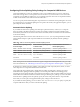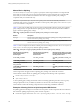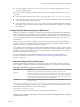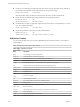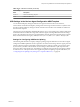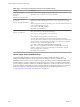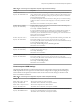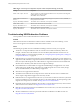7.0
Table Of Contents
- Setting Up Desktop and Application Pools in View
- Contents
- Setting Up Desktop and Application Pools in View
- Introduction to Desktop and Application Pools
- Preparing Unmanaged Machines
- Creating and Preparing a Parent Virtual Machine for Cloning
- Creating a Virtual Machine for Cloning
- Create a Virtual Machine in vSphere
- Install a Guest Operating System
- Prepare a Guest Operating System for Remote Desktop Deployment
- Prepare Windows Server Operating Systems for Desktop Use
- Install Desktop Experience on Windows Server 2008 R2
- Install Desktop Experience on Windows Server 2012 or 2012 R2
- Configure the Windows Firewall Service to Restart After Failures
- Install Horizon Agent on a Virtual Machine
- Install Horizon Agent Silently
- Configure a Virtual Machine with Multiple NICs for Horizon Agent
- Optimize Guest Operating System Performance
- Disable the Windows Customer Experience Improvement Program
- Optimizing Windows for Instant-Clone and View Composer Linked-Clone Virtual Machines
- Benefits of Disabling Windows Services and Tasks
- Windows Services and Tasks That Cause Disk Growth in Instant Clones and Linked Clones
- Disable Scheduled Disk Defragmentation on a Windows Parent Virtual Machine
- Disable Windows Update
- Disable the Diagnostic Policy Service on Windows Virtual Machines
- Disable the Prefetch and Superfetch Features on Windows Virtual Machines
- Disable Windows Registry Backup on Windows Virtual Machines
- Disable the System Restore on Windows Virtual Machines
- Disable Windows Defender on Windows Virtual Machines
- Disable Microsoft Feeds Synchronization on Windows Virtual Machines
- Preparing a Parent Virtual Machine
- Configure a Parent Virtual Machine
- Activating Windows on Instant Clones and View Composer Linked Clones
- Disable Windows Hibernation in the Parent Virtual Machine
- Configure Local Storage for View Composer Linked Clones
- Record the Paging File Size of a View Composer Parent Virtual Machine
- Increase the Timeout Limit for ClonePrep and QuickPrep Customization Scripts
- Creating Virtual Machine Templates
- Creating Customization Specifications
- Creating a Virtual Machine for Cloning
- Creating Automated Desktop Pools That Contain Full Virtual Machines
- Creating Linked-Clone Desktop Pools
- Linked-Clone Desktop Pools
- Worksheet for Creating a Linked-Clone Desktop Pool
- Create a Linked-Clone Desktop Pool
- Clone an Automated Desktop Pool
- Desktop Pool Settings for Linked-Clone Desktop Pools
- View Composer Support for Linked-Clone SIDs and Third-Party Applications
- Keeping Linked-Clone Machines Provisioned for Use in Remote Desktop Sessions During View Composer Operations
- Use Existing Active Directory Computer Accounts for Linked Clones
- Creating Instant-Clone Desktop Pools
- Creating Manual Desktop Pools
- Setting Up Remote Desktop Services Hosts
- Remote Desktop Services Hosts
- Install Remote Desktop Services on Windows Server 2008 R2
- Install Remote Desktop Services on Windows Server 2012 or 2012 R2
- Install Desktop Experience on Windows Server 2008 R2
- Install Desktop Experience on Windows Server 2012 or 2012 R2
- Restrict Users to a Single Session
- Install Horizon Agent on a Remote Desktop Services Host
- Enable Time Zone Redirection for RDS Desktop and Application Sessions
- Enable Windows Basic Theme for Applications
- Configure Group Policy to Start Runonce.exe
- RDS Host Performance Options
- Configuring 3D Graphics for RDS Hosts
- Creating Farms
- Creating Application Pools
- Creating RDS Desktop Pools
- Provisioning Desktop Pools
- User Assignment in Desktop Pools
- Naming Machines Manually or Providing a Naming Pattern
- Manually Customizing Machines
- Desktop Pool Settings for All Desktop Pool Types
- Adobe Flash Quality and Throttling
- Setting Power Policies for Desktop Pools
- Power Policies for Desktop Pools
- Configure Dedicated Machines To Be Suspended After Users Disconnect
- How Power Policies Affect Automated Desktop Pools
- Power Policy Examples for Automated Pools with Floating Assignments
- Power Policy Example for Automated Pools with Dedicated Assignments
- Preventing View Power Policy Conflicts
- Configuring 3D Rendering for Desktops
- Prevent Access to View Desktops Through RDP
- Deploying Large Desktop Pools
- Entitling Users and Groups
- Configuring Remote Desktop Features
- Configuring Unity Touch
- Configuring Flash URL Redirection for Multicast or Unicast Streaming
- Configuring Flash Redirection
- Configuring URL Content Redirection
- Configuring Real-Time Audio-Video
- Configuration Choices for Real-Time Audio-Video
- System Requirements for Real-Time Audio-Video
- Ensuring That Real-Time Audio-Video Is Used Instead of USB Redirection
- Selecting Preferred Webcams and Microphones
- Select a Default Microphone on a Windows Client System
- Select a Preferred Webcam on a Windows Client System
- Select a Default Microphone on a Mac OS X Client System
- Configuring Real-Time Audio-Video on a Mac OS X Client
- Configure a Preferred Webcam or Microphone on a Mac OS X Client System
- Select a Default Microphone on a Linux Client System
- Select a Preferred Webcam or Microphone on a Linux Client System
- Configuring Real-Time Audio-Video Group Policy Settings
- Real-Time Audio-Video Bandwidth
- Configuring Scanner Redirection
- Configuring Serial Port Redirection
- Managing Access to Windows Media Multimedia Redirection (MMR)
- Managing Access to Client Drive Redirection
- Using USB Devices with Remote Desktops and Applications
- Limitations Regarding USB Device Types
- Overview of Setting Up USB Redirection
- Network Traffic and USB Redirection
- Automatic Connections to USB Devices
- Deploying USB Devices in a Secure View Environment
- Using Log Files for Troubleshooting and to Determine USB Device IDs
- Using Policies to Control USB Redirection
- Troubleshooting USB Redirection Problems
- Reducing and Managing Storage Requirements
- Managing Storage with vSphere
- Reducing Storage Requirements with Instant Clones
- Reducing Storage Requirements with View Composer
- Storage Sizing for Instant-Clone and View Composer Linked-Clone Desktop Pools
- Storage Overcommit for View Composer Linked-Clone Virtual Machines
- View Composer Linked-Clone Data Disks
- Storing View Composer Linked Clones on Local Datastores
- Storing Replicas and Clones on Separate Datastores for Instant Clones and View Composer Linked Clones
- Configure View Storage Accelerator for View Composer Linked Clones
- Reclaim Disk Space on View Composer Linked Clones
- Using VAAI Storage for View Composer Linked Clones
- Set Storage Accelerator and Space Reclamation Blackout Times for View Composer Linked Clones
- Configuring Policies for Desktop and Application Pools
- Setting Policies in View Administrator
- Using Smart Policies
- Using Active Directory Group Policies
- Using View Group Policy Administrative Template Files
- View ADM and ADMX Template Files
- Horizon Agent Configuration ADM Template Settings
- PCoIP Policy Settings
- VMware Blast Policy Settings
- Using Remote Desktop Services Group Policies
- Configure the RDS Per Device CAL Storage
- Add the Remote Desktop Services ADMX Files to Active Directory
- RDS Application Compatibility Settings
- RDS Connections Settings
- RDS Device and Resource Redirection Settings
- RDS Licensing Settings
- RDS Profiles Settings
- RDS Remote Session Environment Settings
- RDS Security Settings
- RDS Temporary Folders Settings
- Setting Up Location-Based Printing
- Active Directory Group Policy Example
- Configuring User Profiles with View Persona Management
- Providing User Personas in View
- Using View Persona Management with Standalone Systems
- Migrating User Profiles with View Persona Management
- Persona Management and Windows Roaming Profiles
- Configuring a View Persona Management Deployment
- Overview of Setting Up a View Persona Management Deployment
- Configure a User Profile Repository
- Install Horizon Agent with the View Persona Management Option
- Install Standalone View Persona Management
- Add the View Persona Management ADM Template File
- Configure View Persona Management Policies
- Create Desktop Pools That Use Persona Management
- Best Practices for Configuring a View Persona Management Deployment
- View Persona Management Group Policy Settings
- Troubleshooting Machines and Desktop Pools
- Display Problem Machines
- Send Messages to Desktop Users
- Problems Provisoning or Recreating a Desktop Pool
- Instant-Clone Provisioning or Push Image Failure
- Instant Clone Image Publish Failure
- Endless Error Recovery During Instant-Clone Provisioning
- Cannot Delete Orphaned Instant Clones
- Pool Creation Fails if Customization Specifications Cannot Be Found
- Pool Creation Fails Because of a Permissions Problem
- Pool Provisioning Fails Due to a Configuration Problem
- Pool Provisioning Fails Due to a View Connection Server Instance Being Unable to Connect to vCenter
- Pool Provisioning Fails Due to Datastore Problems
- Pool Provisioning Fails Due to vCenter Server Being Overloaded
- Virtual Machines Are Stuck in the Provisioning State
- Virtual Machines Are Stuck in the Customizing State
- Removing Orphaned or Deleted Linked Clones
- Troubleshooting Machines That Are Repeatedly Deleted and Recreated
- Troubleshooting QuickPrep Customization Problems
- Finding and Unprotecting Unused View Composer Replicas
- View Composer Provisioning Errors
- Troubleshooting Network Connection Problems
- Troubleshooting USB Redirection Problems
- Manage Machines and Policies for Unentitled Users
- Resolving Database Inconsistencies with the ViewDbChk Command
- Further Troubleshooting Information
- Index
Configuring Device Splitting Policy Settings for Composite USB Devices
Composite USB devices consist of a combination of two or more different devices, such as a video input
device and a storage device or a microphone and a mouse device. If you want to allow one or more of the
components to be available for redirection, you can split the composite device into its component interfaces,
exclude certain interfaces from redirection and include others.
You can set a policy that automatically splits composite devices. If automatic device splitting does not work
for a specific device, or if automatic splitting does not produce the results your application requires, you can
split composite devices manually.
Automatic Device Splitting
If you enable automatic device splitting View attempts to split the functions, or devices, in a composite
device according to the filter rules that are in effect. For example, a dictation microphone might be split
automatically so that the mouse device remains local to the client, but the rest of the devices are forwarded
to the remote desktop.
The following table shows how the value of the Allow Auto Device Splitting setting determines whether
Horizon Client attempts to split composite USB devices automatically. By default, automatic splitting is
disabled.
Table 15‑4. Effect of Combining Disable Automatic Splitting Policies
Allow Auto Device Splitting Policy
on Horizon Agent
Allow Auto Device Splitting Policy
on Horizon Client
Combined Effective Allow Auto
Device Splitting Policy
Allow - Default Client Setting false (automatic splitting disabled)
Automatic splitting disabled
Allow - Default Client Setting true (automatic splitting enabled)
Automatic splitting enabled
Allow - Default Client Setting
Not defined Automatic splitting enabled
Allow - Override Client Setting
Any or not defined Automatic splitting enabled
Not defined Not defined Automatic splitting disabled
NOTE These policies are included in the Horizon Agent Configuration ADM template file (vdm_agent.adm).
For more information, see “USB Settings in the Horizon Agent Configuration ADM Template,” on page 227.
By default, View disables automatic splitting, and excludes any audio-output, keyboard, mouse, or smart-
card components of a composite USB device from redirection.
View applies the device splitting policy settings before it applies any filter policy settings. If you have
enabled automatic splitting and do not explicitly exclude a composite USB device from being split by
specifying its vendor and product IDs, View examines each interface of the composite USB device to decide
which interfaces should be excluded or included according to the filter policy settings. If you have disabled
automatic device splitting and do not explicitly specify the vendor and product IDs of a composite USB
device that you want to split, View applies the filter policy settings to the entire device.
If you enable automatic splitting, you can use the Exclude Vid/Pid Device From Split policy to specify the
composite USB devices that you want to exclude from splitting.
Chapter 15 Using USB Devices with Remote Desktops and Applications
VMware, Inc. 221