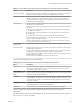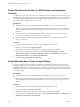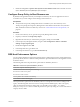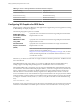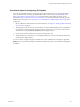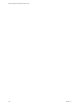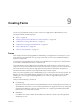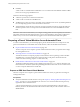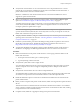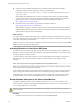7.0
Table Of Contents
- Setting Up Desktop and Application Pools in View
- Contents
- Setting Up Desktop and Application Pools in View
- Introduction to Desktop and Application Pools
- Preparing Unmanaged Machines
- Creating and Preparing a Parent Virtual Machine for Cloning
- Creating a Virtual Machine for Cloning
- Create a Virtual Machine in vSphere
- Install a Guest Operating System
- Prepare a Guest Operating System for Remote Desktop Deployment
- Prepare Windows Server Operating Systems for Desktop Use
- Install Desktop Experience on Windows Server 2008 R2
- Install Desktop Experience on Windows Server 2012 or 2012 R2
- Configure the Windows Firewall Service to Restart After Failures
- Install Horizon Agent on a Virtual Machine
- Install Horizon Agent Silently
- Configure a Virtual Machine with Multiple NICs for Horizon Agent
- Optimize Guest Operating System Performance
- Disable the Windows Customer Experience Improvement Program
- Optimizing Windows for Instant-Clone and View Composer Linked-Clone Virtual Machines
- Benefits of Disabling Windows Services and Tasks
- Windows Services and Tasks That Cause Disk Growth in Instant Clones and Linked Clones
- Disable Scheduled Disk Defragmentation on a Windows Parent Virtual Machine
- Disable Windows Update
- Disable the Diagnostic Policy Service on Windows Virtual Machines
- Disable the Prefetch and Superfetch Features on Windows Virtual Machines
- Disable Windows Registry Backup on Windows Virtual Machines
- Disable the System Restore on Windows Virtual Machines
- Disable Windows Defender on Windows Virtual Machines
- Disable Microsoft Feeds Synchronization on Windows Virtual Machines
- Preparing a Parent Virtual Machine
- Configure a Parent Virtual Machine
- Activating Windows on Instant Clones and View Composer Linked Clones
- Disable Windows Hibernation in the Parent Virtual Machine
- Configure Local Storage for View Composer Linked Clones
- Record the Paging File Size of a View Composer Parent Virtual Machine
- Increase the Timeout Limit for ClonePrep and QuickPrep Customization Scripts
- Creating Virtual Machine Templates
- Creating Customization Specifications
- Creating a Virtual Machine for Cloning
- Creating Automated Desktop Pools That Contain Full Virtual Machines
- Creating Linked-Clone Desktop Pools
- Linked-Clone Desktop Pools
- Worksheet for Creating a Linked-Clone Desktop Pool
- Create a Linked-Clone Desktop Pool
- Clone an Automated Desktop Pool
- Desktop Pool Settings for Linked-Clone Desktop Pools
- View Composer Support for Linked-Clone SIDs and Third-Party Applications
- Keeping Linked-Clone Machines Provisioned for Use in Remote Desktop Sessions During View Composer Operations
- Use Existing Active Directory Computer Accounts for Linked Clones
- Creating Instant-Clone Desktop Pools
- Creating Manual Desktop Pools
- Setting Up Remote Desktop Services Hosts
- Remote Desktop Services Hosts
- Install Remote Desktop Services on Windows Server 2008 R2
- Install Remote Desktop Services on Windows Server 2012 or 2012 R2
- Install Desktop Experience on Windows Server 2008 R2
- Install Desktop Experience on Windows Server 2012 or 2012 R2
- Restrict Users to a Single Session
- Install Horizon Agent on a Remote Desktop Services Host
- Enable Time Zone Redirection for RDS Desktop and Application Sessions
- Enable Windows Basic Theme for Applications
- Configure Group Policy to Start Runonce.exe
- RDS Host Performance Options
- Configuring 3D Graphics for RDS Hosts
- Creating Farms
- Creating Application Pools
- Creating RDS Desktop Pools
- Provisioning Desktop Pools
- User Assignment in Desktop Pools
- Naming Machines Manually or Providing a Naming Pattern
- Manually Customizing Machines
- Desktop Pool Settings for All Desktop Pool Types
- Adobe Flash Quality and Throttling
- Setting Power Policies for Desktop Pools
- Power Policies for Desktop Pools
- Configure Dedicated Machines To Be Suspended After Users Disconnect
- How Power Policies Affect Automated Desktop Pools
- Power Policy Examples for Automated Pools with Floating Assignments
- Power Policy Example for Automated Pools with Dedicated Assignments
- Preventing View Power Policy Conflicts
- Configuring 3D Rendering for Desktops
- Prevent Access to View Desktops Through RDP
- Deploying Large Desktop Pools
- Entitling Users and Groups
- Configuring Remote Desktop Features
- Configuring Unity Touch
- Configuring Flash URL Redirection for Multicast or Unicast Streaming
- Configuring Flash Redirection
- Configuring URL Content Redirection
- Configuring Real-Time Audio-Video
- Configuration Choices for Real-Time Audio-Video
- System Requirements for Real-Time Audio-Video
- Ensuring That Real-Time Audio-Video Is Used Instead of USB Redirection
- Selecting Preferred Webcams and Microphones
- Select a Default Microphone on a Windows Client System
- Select a Preferred Webcam on a Windows Client System
- Select a Default Microphone on a Mac OS X Client System
- Configuring Real-Time Audio-Video on a Mac OS X Client
- Configure a Preferred Webcam or Microphone on a Mac OS X Client System
- Select a Default Microphone on a Linux Client System
- Select a Preferred Webcam or Microphone on a Linux Client System
- Configuring Real-Time Audio-Video Group Policy Settings
- Real-Time Audio-Video Bandwidth
- Configuring Scanner Redirection
- Configuring Serial Port Redirection
- Managing Access to Windows Media Multimedia Redirection (MMR)
- Managing Access to Client Drive Redirection
- Using USB Devices with Remote Desktops and Applications
- Limitations Regarding USB Device Types
- Overview of Setting Up USB Redirection
- Network Traffic and USB Redirection
- Automatic Connections to USB Devices
- Deploying USB Devices in a Secure View Environment
- Using Log Files for Troubleshooting and to Determine USB Device IDs
- Using Policies to Control USB Redirection
- Troubleshooting USB Redirection Problems
- Reducing and Managing Storage Requirements
- Managing Storage with vSphere
- Reducing Storage Requirements with Instant Clones
- Reducing Storage Requirements with View Composer
- Storage Sizing for Instant-Clone and View Composer Linked-Clone Desktop Pools
- Storage Overcommit for View Composer Linked-Clone Virtual Machines
- View Composer Linked-Clone Data Disks
- Storing View Composer Linked Clones on Local Datastores
- Storing Replicas and Clones on Separate Datastores for Instant Clones and View Composer Linked Clones
- Configure View Storage Accelerator for View Composer Linked Clones
- Reclaim Disk Space on View Composer Linked Clones
- Using VAAI Storage for View Composer Linked Clones
- Set Storage Accelerator and Space Reclamation Blackout Times for View Composer Linked Clones
- Configuring Policies for Desktop and Application Pools
- Setting Policies in View Administrator
- Using Smart Policies
- Using Active Directory Group Policies
- Using View Group Policy Administrative Template Files
- View ADM and ADMX Template Files
- Horizon Agent Configuration ADM Template Settings
- PCoIP Policy Settings
- VMware Blast Policy Settings
- Using Remote Desktop Services Group Policies
- Configure the RDS Per Device CAL Storage
- Add the Remote Desktop Services ADMX Files to Active Directory
- RDS Application Compatibility Settings
- RDS Connections Settings
- RDS Device and Resource Redirection Settings
- RDS Licensing Settings
- RDS Profiles Settings
- RDS Remote Session Environment Settings
- RDS Security Settings
- RDS Temporary Folders Settings
- Setting Up Location-Based Printing
- Active Directory Group Policy Example
- Configuring User Profiles with View Persona Management
- Providing User Personas in View
- Using View Persona Management with Standalone Systems
- Migrating User Profiles with View Persona Management
- Persona Management and Windows Roaming Profiles
- Configuring a View Persona Management Deployment
- Overview of Setting Up a View Persona Management Deployment
- Configure a User Profile Repository
- Install Horizon Agent with the View Persona Management Option
- Install Standalone View Persona Management
- Add the View Persona Management ADM Template File
- Configure View Persona Management Policies
- Create Desktop Pools That Use Persona Management
- Best Practices for Configuring a View Persona Management Deployment
- View Persona Management Group Policy Settings
- Troubleshooting Machines and Desktop Pools
- Display Problem Machines
- Send Messages to Desktop Users
- Problems Provisoning or Recreating a Desktop Pool
- Instant-Clone Provisioning or Push Image Failure
- Instant Clone Image Publish Failure
- Endless Error Recovery During Instant-Clone Provisioning
- Cannot Delete Orphaned Instant Clones
- Pool Creation Fails if Customization Specifications Cannot Be Found
- Pool Creation Fails Because of a Permissions Problem
- Pool Provisioning Fails Due to a Configuration Problem
- Pool Provisioning Fails Due to a View Connection Server Instance Being Unable to Connect to vCenter
- Pool Provisioning Fails Due to Datastore Problems
- Pool Provisioning Fails Due to vCenter Server Being Overloaded
- Virtual Machines Are Stuck in the Provisioning State
- Virtual Machines Are Stuck in the Customizing State
- Removing Orphaned or Deleted Linked Clones
- Troubleshooting Machines That Are Repeatedly Deleted and Recreated
- Troubleshooting QuickPrep Customization Problems
- Finding and Unprotecting Unused View Composer Replicas
- View Composer Provisioning Errors
- Troubleshooting Network Connection Problems
- Troubleshooting USB Redirection Problems
- Manage Machines and Policies for Unentitled Users
- Resolving Database Inconsistencies with the ViewDbChk Command
- Further Troubleshooting Information
- Index
Table 8‑4. Horizon 7 Settings Related to Windows Performance Options
Horizon 7 Setting Registry Value
Disable cursor shadow DisableMouseShadows
Disable full window drag DisableFullWindowDrag
Disable ListView shadow DisableListViewShadow
Disable Window Animation DisableWindowAnimation
Configuring 3D Graphics for RDS Hosts
With 3D graphics configured for RDS hosts, both applications in application pools and applications running
on RDS desktops can display 3D graphics.
The following 3D graphics options are available:
NVIDIA GRID vGPU
(shared GPU hardware
acceleration)
A physical GPU on an ESXi host is shared among multiple virtual machines.
Requires ESXi 6.0 or later.
AMD Multiuser GPU
using vDGA
A physical GPU on an ESXi host is shared among multiple virtual machines.
Requires ESXi 6.0 or later.
Virtual Dedicated
Graphics Acceleration
(vDGA)
A physical GPU on an ESXi host is dedicated to a single virtual machine.
Requires ESXi 5.5 or later.
NOTE Some Intel vDGA cards require a certain vSphere 6 version. See the
VMware Hardware Compatibility List at
http://www.vmware.com/resources/compatibility/search.php. Also, for Intel
vDGA, the Intel integrated GPU is used rather than discrete GPUs, as is the
case with other vendors.
With vDGA, you allocate an entire GPU to a single machine for maximum performance. The RDS host must
be in a manual farm.
With AMD Multiuser GPU using vDGA, you can share an AMD GPU between multiple RDS hosts by
making it appear as multiple PCI passthrough devices. The RDS host must be in a manual farm.
With NVIDIA GRID vGPU, each graphics card can support multiple RDS hosts and the RDS hosts must be
in a manual farm. If an ESXi host has multiple physical GPUs, you can also configure the way the ESXi host
assigns virtual machines to the GPUs. By default, the ESXi host assigns virtual machines to the physical
GPU with the fewest virtual machines already assigned. This is called performance mode. You can also
choose consolidation mode, where the ESXi host assign virtual machines to the same physical GPU until the
maximum number of virtual machines is reached before placing virtual machines on the next physical GPU.
To configure consolidation mode, edit the /etc/vmware/config file on the ESXi host and add the following
entry:
vGPU.consolidation = "true"
3D graphics is only supported when you use the PCoIP or VMware Blast protocol. Therefore, the farm must
use PCoIP or VMware Blast as the default protocol and users must not be allowed to choose the protocol.
Setting Up Desktop and Application Pools in View
104 VMware, Inc.