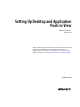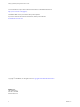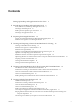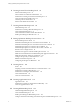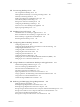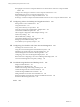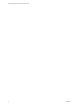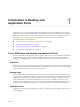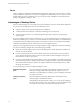Setting Up Desktop and Application Pools in View VMware Horizon 7 Version 7.0 This document supports the version of each product listed and supports all subsequent versions until the document is replaced by a new edition. To check for more recent editions of this document, see http://www.vmware.com/support/pubs.
Setting Up Desktop and Application Pools in View You can find the most up-to-date technical documentation on the VMware Web site at: http://www.vmware.com/support/ The VMware Web site also provides the latest product updates. If you have comments about this documentation, submit your feedback to: docfeedback@vmware.com Copyright © 2016 VMware, Inc. All rights reserved. Copyright and trademark information. VMware, Inc. 3401 Hillview Ave. Palo Alto, CA 94304 www.vmware.com 2 VMware, Inc.
Contents Setting Up Desktop and Application Pools in View 7 1 Introduction to Desktop and Application Pools 9 Farms, RDS Hosts, and Desktop and Application Pools 9 Advantages of Desktop Pools 10 Desktop Pools for Specific Types of Workers 11 Advantages of Application Pools 14 2 Preparing Unmanaged Machines 15 Prepare an Unmanaged Machine for Remote Desktop Deployment 15 Install Horizon Agent on an Unmanaged Machine 16 3 Creating and Preparing a Parent Virtual Machine for Cloning 19 Creating a Virtua
Setting Up Desktop and Application Pools in View 6 Creating Instant-Clone Desktop Pools 79 Instant-Clone Desktop Pools 79 Add an Instant Clone Domain Administrator 81 Worksheet for Creating an Instant-Clone Desktop Pool Create an Instant-Clone Desktop Pool 85 ClonePrep Guest Customization 86 Instant Clone Maintenance Utilities 87 81 7 Creating Manual Desktop Pools 89 Manual Desktop Pools 89 Worksheet for Creating a Manual Desktop Pool 89 Create a Manual Desktop Pool 91 Create a Manual Pool That Contain
Contents 12 Provisioning Desktop Pools 127 User Assignment in Desktop Pools 127 Naming Machines Manually or Providing a Naming Pattern Manually Customizing Machines 133 Desktop Pool Settings for All Desktop Pool Types 135 Adobe Flash Quality and Throttling 139 Setting Power Policies for Desktop Pools 140 Configuring 3D Rendering for Desktops 145 Prevent Access to View Desktops Through RDP 156 Deploying Large Desktop Pools 157 128 13 Entitling Users and Groups 159 Add Entitlements to a Desktop or Applic
Setting Up Desktop and Application Pools in View Storing Replicas and Clones on Separate Datastores for Instant Clones and View Composer Linked Clones 249 Configure View Storage Accelerator for View Composer Linked Clones 250 Reclaim Disk Space on View Composer Linked Clones 251 Using VAAI Storage for View Composer Linked Clones 253 Set Storage Accelerator and Space Reclamation Blackout Times for View Composer Linked Clones 254 17 Configuring Policies for Desktop and Application Pools 255 Setting Policies
Setting Up Desktop and Application Pools in View Setting Up Desktop and Application Pools in View describes how to create and provision pools of machines and create pools of remote applications that run on Microsoft Remote Desktop Services (RDS) hosts. It includes information about preparing machines, configuring policies, entitling users and groups, configuring remote desktop features, and configuring user profiles with View Persona Management.
Setting Up Desktop and Application Pools in View 8 VMware, Inc.
Introduction to Desktop and Application Pools 1 With Horizon 7, you can create desktop pools that include thousands of virtual desktops. You can deploy desktops that run on virtual machines (VMs), physical machines, and Windows Remote Desktop Services (RDS) hosts. Create one VM as a base image, and Horizon 7 can generate a pool of virtual desktops from that image. You can also create application pools that give users remote access to applications.
Setting Up Desktop and Application Pools in View Farms Farms are collections of RDS hosts and facilitate the management of those hosts. Farms can have a variable number of RDS hosts and provide a common set of applications or RDS desktops to users. When you create an RDS desktop pool or an application pool, you must specify a farm. The RDS hosts in the farm provide desktop and application sessions to users.
Chapter 1 Introduction to Desktop and Application Pools Desktop Pools for Specific Types of Workers View provides many features to help you conserve storage and reduce the amount of processing power required for various use cases. Many of these features are available as pool settings. The most fundamental question to consider is whether a certain type of user needs a stateful desktop image or a stateless desktop image.
Setting Up Desktop and Application Pools in View n Use floating assignment so that users log in to any available desktop. This setting reduces the number of desktops required if everyone does not need to be logged in at the same time. n Create instant-clone or View Composer linked-clone desktops so that desktops share the same base image and use less storage space in the datacenter than full virtual machines. n For View Composer desktop pools, determine what action, if any, to take when users log off.
Chapter 1 Introduction to Desktop and Application Pools n For power users and knowledge workers who must install their own applications, which adds data to the operating system disk, there are two options. One option is to create full virtual machine desktops, and use Mirage to deploy and update applications without overwriting user-installed applications.
Setting Up Desktop and Application Pools in View n If applicable, consider storing desktops on local ESXi datastores. This strategy can offer advantages such as inexpensive hardware, fast virtual-machine provisioning, high-performance power operations, and simple management. For a list of the limitations, see “Storing View Composer Linked Clones on Local Datastores,” on page 248. Instant clone pools are not supported on local data stores.
Preparing Unmanaged Machines 2 Users can access remote desktops delivered by machines that are not managed by vCenter Server. These unmanaged machines can include physical computers and virtual machines running on virtualization platforms other than vCenter Server. You must prepare an unmanaged machine to deliver remote desktop access. For information about preparing machines that are used as Remote Desktop Services (RDS) hosts, see Chapter 8, “Setting Up Remote Desktop Services Hosts,” on page 95.
Setting Up Desktop and Application Pools in View Install Horizon Agent on an Unmanaged Machine You must install Horizon Agent on an all unmanaged machines. View cannot manage an unmanaged machine unless Horizon Agent is installed. To install Horizon Agent on multiple Windows physical computers without having to respond to wizard prompts, you can install Horizon Agent silently. See “Install Horizon Agent Silently,” on page 30.
Chapter 2 Preparing Unmanaged Machines 8 Select an authentication method to register the unmanaged machine with the View Connection Server instance. Option Action Authenticate as the currently logged in user The Username and Password text boxes are disabled and you are logged in to the View Connection Server instance with your current username and password.
Setting Up Desktop and Application Pools in View Table 2‑1. Horizon Agent Custom Setup Options for Unmanaged Machines in an IPv4 Environment (Optional) (Continued) Option Description View Persona Management Synchronizes the user profile on the local desktop with a remote profile repository, so that users have access to their profiles whenever they log in to a desktop. Smartcard Redirection Lets users authenticate with smart cards when they use the PCoIP or Blast Extreme display protocol.
Creating and Preparing a Parent Virtual Machine for Cloning 3 You can create a pool of desktop machines by cloning a vCenter Server virtual machine (VM). Before you create the desktop pool, you need to prepare and configure this VM, which will be the parent of the clones. For information about preparing machines that are used as Remote Desktop Services (RDS) hosts, see Chapter 8, “Setting Up Remote Desktop Services Hosts,” on page 95.
Setting Up Desktop and Application Pools in View 2 Install a Guest Operating System on page 22 After you create a virtual machine, you must install a guest operating system. 3 Prepare a Guest Operating System for Remote Desktop Deployment on page 22 You must perform certain tasks to prepare a guest operating system for remote desktop deployment.
Chapter 3 Creating and Preparing a Parent Virtual Machine for Cloning Virtual Machine Custom Configuration Parameters You can use virtual machine custom configuration parameters as baseline settings when you create a virtual machine for remote desktop deployment. You can change certain settings when you use View Administrator to deploy desktop pools from the virtual machine. Table 3‑1.
Setting Up Desktop and Application Pools in View Table 3‑1. Custom Configuration Parameters (Continued) Parameter Description and Recommendations SCSI Controller The type of SCSI adapter to use with the virtual machine. For Windows 8/8.1 and Windows 7 guest operating systems, you should specify the LSI Logic adapter. The LSI Logic adapter has improved performance and works better with generic SCSI devices. LSI Logic SAS is available only for virtual machines with hardware version 7 and later.
Chapter 3 Creating and Preparing a Parent Virtual Machine for Cloning n Verify that Remote Desktop Services are started on the virtual machine. Remote Desktop Services are required for Horizon Agent installation, SSO, and other View operations. You can disable RDP access to your View desktops by configuring desktop pool settings and group policy settings. See “Prevent Access to View Desktops Through RDP,” on page 156. n Verify that you have administrative rights on the guest operating system.
Setting Up Desktop and Application Pools in View 9 If Horizon Client devices will connect to the virtual machine with the PCoIP display protocol, go to Control Panel > System > Advanced System Settings > Performance Settings and change the setting for Visual Effects to Adjust for best performance. If you instead use the setting called Adjust for best appearance or Let Windows choose what's best for my computer and Windows chooses appearance instead of performance, performance is negatively affected.
Chapter 3 Creating and Preparing a Parent Virtual Machine for Cloning 3 4 (Optional) Install the Desktop Experience feature if you plan to use the following features. n HTML Access n Scanner redirection n Windows Aero (Optional) To use Windows Aero on a Windows Server desktop, start the Themes service. When you create or edit a desktop pool, you can configure 3D graphics rendering for your desktops.
Setting Up Desktop and Application Pools in View Procedure 1 Log in as an administrator. 2 Start Server Manager. 3 Select Add roles and features. 4 On the Select Installation Type page, select Role-based or feature-based installation. 5 On the Select Destination Server page, select a server. 6 On the Select Server Roles page, accept the default selection and click Next. 7 On the Select Features page, under User Interfaces and Infrastructure, select Desktop Experience.
Chapter 3 Creating and Preparing a Parent Virtual Machine for Cloning The Horizon Agent software cannot coexist on the same virtual or physical machine with any other Horizon software component, including security server, Connection Server, View Composer, or Horizon Client. Prerequisites n Prepare the guest operating system for remote desktop deployment. See “Prepare a Guest Operating System for Remote Desktop Deployment,” on page 22.
Setting Up Desktop and Application Pools in View 9 If you selected the USB redirection option, restart the virtual machine to enable USB support. In addition, the Found New Hardware wizard might start. Follow the prompts in the wizard to configure the hardware before you restart the virtual machine. What to do next If the virtual machine has multiple NICs, configure the subnet that Horizon Agent uses. See “Configure a Virtual Machine with Multiple NICs for Horizon Agent,” on page 36.
Chapter 3 Creating and Preparing a Parent Virtual Machine for Cloning Table 3‑2. Horizon Agent Custom Setup Options in an IPv4 Environment (Continued) Option Description Virtual Printing Lets users print to any printer available on their client computers. Users do not have to install additional drivers on their desktops. In Horizon 6.0.
Setting Up Desktop and Application Pools in View Table 3‑3. Horizon Agent Features That Are Installed Automatically (Not Optional) (Continued) Feature Description Unity Touch Allows tablet and smart phone users to interact easily with Windows applications that run on the remote desktop. Users can browse, search, and open Windows applications and files, choose favorite applications and files, and switch between running applications, all without using the Start menu or Taskbar.
Chapter 3 Creating and Preparing a Parent Virtual Machine for Cloning Procedure 1 Open a Windows command prompt on the virtual machine or physical PC. 2 Type the installation command on one line. The following example installs Horizon Agent in a virtual machine that is managed by vCenter Server. In addition, the installer installs the VMware Blast, PCoIP, View Composer Agent, Virtual Printing, USB redirection, and Real-Time Audio-Video components. VMware-viewagent-y.y.y-xxxxxx.
Setting Up Desktop and Application Pools in View Table 3‑4. Command-Line Options for a View Component's Bootstrap Program Option Description /s Disables the bootstrap splash screen and extraction dialog, which prevents the display of interactive dialogs. For example: VMware-viewconnectionserver-y.y.y-xxxxxx.exe /s The /s option is required to run a silent installation.
Chapter 3 Creating and Preparing a Parent Virtual Machine for Cloning Table 3‑5. MSI Command-Line Options and MSI Properties (Continued) MSI Option or Property ADDLOCAL Description Determines the component-specific options to install. In an interactive installation, the View installer displays custom setup options that you can select or deselect. In a silent installation, you can use the ADDLOCAL property to selectively install individual setup options by specifying the options on the command line.
Setting Up Desktop and Application Pools in View Table 3‑6. MSI Properties for Silently Installing Horizon Agent MSI Property Description Default Value INSTALLDIR The path and folder in which the Horizon Agent software is installed. %ProgramFiles %\VMware\VMware View\Agent For example: INSTALLDIR=""D:\abc\my folder"" The sets of two double quotes that enclose the path permit the MSI installer to ignore the space in the path. This MSI property is optional.
Chapter 3 Creating and Preparing a Parent Virtual Machine for Cloning Table 3‑6. MSI Properties for Silently Installing Horizon Agent (Continued) MSI Property Description Default Value VDM_FIPS_ENABLED Specifies whether to enable or disable FIPS mode. A value of 1 enables FIPS mode. A value of 0 disables FIPS mode. If this property is set to 1 and Windows is not in FIPS mode, the installer will abort.
Setting Up Desktop and Application Pools in View Table 3‑7.
Chapter 3 Creating and Preparing a Parent Virtual Machine for Cloning Optimize Guest Operating System Performance You can perform certain steps to optimize guest operating system performance for remote desktop deployment. All of the steps are optional. These recommendations include turning off the screen saver and not specifying a sleep timer. Your organization might require the use of screen savers.
Setting Up Desktop and Application Pools in View n Use the File System Utility (fsutil) command to disable the setting that keeps track of the last time a file was accessed. For example: fsutil behavior set disablelastaccess 1 n Start the Registry Editor (regedit.exe) and change the TimeOutValue REG_DWORD in HKEY_LOCAL_MACHINE\SYSTEM\CurrentControlSet\services\Disk to 0x000000be(190). n Turn off the Windows Customer Experience Improvement Program and disable related tasks from the Task Scheduler.
Chapter 3 Creating and Preparing a Parent Virtual Machine for Cloning Optimizing Windows for Instant-Clone and View Composer LinkedClone Virtual Machines By disabling certain Windows 7, Windows 8/8.1, and Windows 10 services and tasks, you can reduce the growth in disk usage of instant clones and View Composer linked clones. Disabling certain services and tasks can also result in performance benefits for full virtual machines. Benefits of Disabling Windows Services and Tasks Windows 7, Windows 8/8.
Setting Up Desktop and Application Pools in View Table 3‑8. Impact of Windows Services and Tasks on OS Disk Growth and IOPS Default Occurrence or Startup Impact on OS Disk Description Windows Hibernation Provides a powersaving state by storing open documents and programs in a file before the computer is powered off. The file is reloaded into memory when the computer is restarted, restoring the state when the hibernation was invoked. Default powerplan settings disable hibernation. High.
Chapter 3 Creating and Preparing a Parent Virtual Machine for Cloning Table 3‑8. Impact of Windows Services and Tasks on OS Disk Growth and IOPS (Continued) Default Occurrence or Startup Impact on OS Disk Impact on IOPS Turn Off This Service or Task? Service or Task Description Windows Registry Backup (RegIdleBackup) Automatically backs up the Windows registry when the system is idle. Every 10 days at 12:00 am Medium. Each time this task runs, it generates registry backup files. Medium. Yes.
Setting Up Desktop and Application Pools in View Procedure 1 In vSphere Client, select the parent virtual machine and select Open Console. 2 Log in as an administrator. 3 Click Start and type defrag in the Search programs and files box. 4 In the Programs pane, click Disk Defragmenter. 5 In the Disk Defragmenter dialog box, click Defragment disk. The Disk Defragmenter consolidates defragmented files on the virtual machine's hard disk.
Chapter 3 Creating and Preparing a Parent Virtual Machine for Cloning 7 In the Startup type menu, select Disabled. 8 Click OK. Disable the Prefetch and Superfetch Features on Windows Virtual Machines Disabling the Windows avoids some I/O operations to the file system and can reduce the growth of an instant clone's or a View Composer linked clone's virtual disk. To disable the prefetch and superfetch features, you must edit a Windows registry key and disable the Prefetch service on the virtual machine.
Setting Up Desktop and Application Pools in View Disable the System Restore on Windows Virtual Machines Disabling the Windows System Restore feature avoids some I/O operations to the file system and can reduce the growth of an instant clone's or a View Composer linked clone's virtual disk. With System Restore, you can revert a machine's state to a previous point in time.
Chapter 3 Creating and Preparing a Parent Virtual Machine for Cloning 4 Click the Content tab. 5 Under Feeds and Web Slices, click Settings. 6 Deselect Automatically check feeds and Web Slices for updates and click OK. 7 In the Internet Properties dialog, click OK. Preparing a Parent Virtual Machine To deploy an instant-clone or a View Composer linked-clone desktop pool, you must first prepare a parent virtual machine.
Setting Up Desktop and Application Pools in View n When you install Horizon Agent on the parent virtual machine, select the VMware Horizon Instant Clone Agent option for instant clones or the VMware Horizon View Composer Agent option. See “Install Horizon Agent on a Virtual Machine,” on page 26. To update Horizon Agent in a large environment, you can use standard Windows update mechanisms such as Altiris, SMS, LanDesk, BMC, or other systems management software.
Chapter 3 Creating and Preparing a Parent Virtual Machine for Cloning n On Windows 8.1, Windows Server 2008 R2, and Windows Server 2012 R2 machines, disable the scheduled maintenance task that recovers disk space by removing unused features. For example: Schtasks.exe /change /disable /tn "\Microsoft\Windows\AppxDeploymentClient\Prestaged app cleanup" For example, in the case of View Composer linked clones, this maintenance task can, remove the Sysprep customization script after the linked clones are creat
Setting Up Desktop and Application Pools in View c At the User Account Control prompt, click Continue. d At the command prompt, type powercfg.exe /hibernate off and press Enter. e Type exit and press Enter. Configure Local Storage for View Composer Linked Clones For a View Composer linked-clone desktop pool, you can configure the parent virtual machine to store virtual-machine swap files on a local datastore. The linked clones' swap files will reside on local storage.
Chapter 3 Creating and Preparing a Parent Virtual Machine for Cloning 6 In the Virtual memory pane, click Change. The Virtual Memory page appears. 7 Set the paging file size to a larger value than the size of the memory that is assigned to the virtual machine. IMPORTANT If the Maximum size (MB) setting is smaller than the virtual-machine memory size, type a larger value and save the new value.
Setting Up Desktop and Application Pools in View See the vSphere Basic System Administration guide for information on using vSphere Client to create virtual machine templates. See “Automated Pools That Contain Full Virtual Machines,” on page 51 for information on creating automated pools. NOTE A virtual machine template is not for creating an instant-clone or a View Composer linked-clone desktop pool.
Creating Automated Desktop Pools That Contain Full Virtual Machines 4 With an automated desktop pool that contains full virtual machines, you create a virtual machine template and View uses that template to create virtual machines for each desktop. You can optionally create customization specifications to expedite automated pool deployments.
Setting Up Desktop and Application Pools in View Table 4‑1. Worksheet: Configuration Options for Creating an Automated Pool That Contains Full Virtual Machines Option Description User assignment Choose the type of user assignment: n In a dedicated-assignment pool, each user is assigned to a machine. Users receive the same machine each time they log in to the pool. n In a floating-assignment pool, users receive different machines each time they log in.
Chapter 4 Creating Automated Desktop Pools That Contain Full Virtual Machines Table 4‑1. Worksheet: Configuration Options for Creating an Automated Pool That Contains Full Virtual Machines (Continued) Option Description Desktop Pool Settings Settings that determine the desktop state, power status when a virtual machine is not in use, display protocol, Adobe Flash quality, and so on. For descriptions, see “Desktop Pool Settings for All Desktop Pool Types,” on page 135.
Setting Up Desktop and Application Pools in View Table 4‑1. Worksheet: Configuration Options for Creating an Automated Pool That Contains Full Virtual Machines (Continued) 54 Option Description Minimum number of machines If you use a naming pattern and provision machines on demand, specify a minimum number of machines in the pool. The minimum number of machines is created when you create the pool.
Chapter 4 Creating Automated Desktop Pools That Contain Full Virtual Machines Table 4‑1. Worksheet: Configuration Options for Creating an Automated Pool That Contains Full Virtual Machines (Continued) Option Description Transparent Page Sharing Scope Select the level at which to allow transparent page sharing (TPS). The choices are Virtual Machine (the default), Pool, Pod, or Global.
Setting Up Desktop and Application Pools in View n If you intend to provide access to your desktops and applications through VMware Identity Manager, verify that you create the desktop and application pools as a user who has the Administrators role on the root access group in View Administrator.
Chapter 4 Creating Automated Desktop Pools That Contain Full Virtual Machines n For prerequisites for cloning an automated, full-clone pool, see “Create an Automated Pool That Contains Full Virtual Machines,” on page 55. n For prerequisites for cloning a linked-cone pool, see “Create a Linked-Clone Desktop Pool,” on page 67. Procedure 1 In View Administrator, select Catalog > Desktop Pools. 2 Select the desktop pool that you want to clone and click Clone. The Add Desktop Pool wizard appears.
Setting Up Desktop and Application Pools in View Table 4‑2.
Creating Linked-Clone Desktop Pools 5 With a linked-clone desktop pool, View creates a desktop pool based on a parent virtual machine that you select. The View Composer service dynamically creates a new linked-clone virtual machine in vCenter Server for each desktop.
Setting Up Desktop and Application Pools in View Table 5‑1. Worksheet: Configuration Options for Creating a Linked-Clone Desktop Pool 60 Option Description User assignment Choose the type of user assignment: n In a dedicated-assignment pool, each user is assigned to a machine. Users receive the same machine each time they log in. n In a floating-assignment pool, users receive different machines each time they log in. For details, see “User Assignment in Desktop Pools,” on page 127.
Chapter 5 Creating Linked-Clone Desktop Pools Table 5‑1. Worksheet: Configuration Options for Creating a Linked-Clone Desktop Pool (Continued) Option Description Stop provisioning on error You can direct View to stop provisioning or continue to provision virtual machines in a desktop pool after an error occurs during the provisioning of a virtual machine. If you leave this setting selected, you can prevent a provisioning error from recurring on multiple virtual machines.
Setting Up Desktop and Application Pools in View Table 5‑1. Worksheet: Configuration Options for Creating a Linked-Clone Desktop Pool (Continued) 62 Option Description Provision machines on demand or Provision all machines up front If you use a naming pattern, choose whether to provision all machines when the pool is created or provision machines as they are needed. n Provision all machines up front.
Chapter 5 Creating Linked-Clone Desktop Pools Table 5‑1. Worksheet: Configuration Options for Creating a Linked-Clone Desktop Pool (Continued) Option Description Disk size and drive letter for disposable file disk If you redirect disposable files to a nonpersistent disk, provide the disk size in megabytes and the drive letter. The disk size should be larger than page-file size of the guest OS.
Setting Up Desktop and Application Pools in View Table 5‑1. Worksheet: Configuration Options for Creating a Linked-Clone Desktop Pool (Continued) 64 Option Description Host or cluster Select the ESXi host or cluster on which the desktop virtual machines run. With Virtual SAN datastores (a vSphere 5.5 Update 1 feature), you can select a cluster with up to 20 ESXi hosts. With Virtual Volumes datastores (a vSphere 6.0 feature), you can select a cluster with up to 32 ESXi hosts. In vSphere 5.
Chapter 5 Creating Linked-Clone Desktop Pools Table 5‑1. Worksheet: Configuration Options for Creating a Linked-Clone Desktop Pool (Continued) Option Description Storage Overcommit Determine the storage-overcommit level at which linked-clones are created on each datastore. As the level increases, more linked clones fit on the datastore and less space is reserved to let individual clones grow.
Setting Up Desktop and Application Pools in View Table 5‑1. Worksheet: Configuration Options for Creating a Linked-Clone Desktop Pool (Continued) Option Description Initiate reclamation when unused space on VM exceeds: (Available only if you do not use Virtual SAN or Virtual Volumes) Type the minimum amount of unused disk space, in gigabytes, that must accumulate on a linked-clone OS disk to trigger space reclamation.
Chapter 5 Creating Linked-Clone Desktop Pools Table 5‑1. Worksheet: Configuration Options for Creating a Linked-Clone Desktop Pool (Continued) Option Description AD container Provide the Active Directory container relative distinguished name. Fill In Your Value Here For example: CN=Computers When you run the Add Desktop Pool wizard, you can browse your Active Directory tree for the container.
Setting Up Desktop and Application Pools in View Prerequisites n Verify that the View Composer service is installed, either on the same host as vCenter Server or on a separate host, and that a View Composer database is configured. See the View Installation document. n Verify that View Composer settings for vCenter Server are configured in View Administrator. See the View Administration document.
Chapter 5 Creating Linked-Clone Desktop Pools e Resource pool f Datastores In View Administrator, you can view the machines as they are added to the pool by selecting Catalog > Desktop Pools. The linked clones might restart one or more times while they are provisioned. If a linked clone is in an error state, the View automatic recovery mechanism attempts to power on, or shut down and restart, the linked clone. If repeated recovery attempts fail, the linked clone is deleted.
Setting Up Desktop and Application Pools in View n For prerequisites for cloning a linked-cone pool, see “Create a Linked-Clone Desktop Pool,” on page 67. Procedure 1 In View Administrator, select Catalog > Desktop Pools. 2 Select the desktop pool that you want to clone and click Clone. The Add Desktop Pool wizard appears. 3 On the Add Desktop Pool page, type a unique pool ID. 4 On the Provisioning Settings page, provide unique names for the virtual machines.
Chapter 5 Creating Linked-Clone Desktop Pools Table 5‑2.
Setting Up Desktop and Application Pools in View Table 5‑3. View Composer Operations, Linked-Clone SIDs, and Application GUIDs Support for SIDs or GUIDs Clone Creation Refresh Recompose Sysprep: Unique SIDs for linked clones With Sysprep customization, unique SIDs are generated for linked clones. Unique SIDs are preserved. Unique SIDS are not preserved. QuickPrep: Common SIDs for linked clones With QuickPrep customization, a common SID is generated for all clones in a pool.
Chapter 5 Creating Linked-Clone Desktop Pools Table 5‑4. Comparing QuickPrep and Microsoft Sysprep (Continued) QuickPrep Customization Specification (Sysprep) Does not generate a new SID after linked clones are recomposed. The common SID is preserved. Runs again after linked clones are recomposed, generating new SIDs for the virtual machines. For details, see “Recomposing Linked Clones Customized with Sysprep,” on page 75. Runs faster than Sysprep. Can take longer than QuickPrep.
Setting Up Desktop and Application Pools in View In particular, QuickPrep passes the path that is specified for the script as the second parameter to the CreateProcess API and sets the first parameter to NULL. For example, if the script path is c:\myscript.cmd, the path appears as the second parameter in the function in the View Composer log file: CreateProcess(NULL,c:\myscript.cmd,...).
Chapter 5 Creating Linked-Clone Desktop Pools SeIncreaseBasePriorityPrivilege SeCreatePermanentPrivilege SeDebugPrivilege SeAuditPrivilege QuickPrep Script Logs View Composer logs contain information about QuickPrep script execution. The log records the start and end of execution and logs output or error messages. The log is located in the Windows temp directory: C:\Windows\Temp\vmware-viewcomposer-ga-new.
Setting Up Desktop and Application Pools in View n If you provision machines by manually specifying a list of machine names, do not reduce the total pool size (by removing machine names) to a lower number than the minimum number of provisioned machines. In this case, View Composer maintenance operations could not take place. n If you set a large minimum number of provisioned machines in relation to the pool size, View Composer maintenance operations might take longer to complete.
Chapter 5 Creating Linked-Clone Desktop Pools Prerequisites Verify that the existing computer accounts are located in the Active Directory container that you specify with the Active Directory container setting. If the existing accounts are located in a different container, provisioning fails for linked clones with those account names, and an error message states that the existing computer accounts already exist in Active Directory.
Setting Up Desktop and Application Pools in View 78 VMware, Inc.
Creating Instant-Clone Desktop Pools 6 To provide users access to instant-clone desktops. you must first create an instant-clone desktop pool.
Setting Up Desktop and Application Pools in View Instant clones have the following compatibility requirements: n vSphere 6.0 Update 1 or later. n Virtual machine version 11 or later. It is recommended that you configure distributed virtual switches in the vSphere environment. In Horizon 7.0, instant clones have certain restrictions: n Single-user desktops only. RDS hosts are not supported. n Floating user assignment only. Users are assigned random desktops from the pool.
Chapter 6 Creating Instant-Clone Desktop Pools If you edit a pool to add or remove datastores, rebalancing of the VMs happens automatically when a new clone must be created, for example, when a user logs off or when you increase the size of the pool. If you want rebalancing to happen faster, take the following actions: n If you remove a datastore, manually remove the desktops on that datastore so that the new desktops will be created on the remaining datastores.
Setting Up Desktop and Application Pools in View Table 6‑1. Worksheet: Configuration Options for Creating an Instant-Clone Desktop Pool (Continued) Option Description Access group Select an access group in which to place the pool or leave the pool in the default root access group. If you use an access group, you can delegate managing the pool to an administrator who has a specific role. For details, see the role-based delegated administration chapter in the View Administration document.
Chapter 6 Creating Instant-Clone Desktop Pools Table 6‑1. Worksheet: Configuration Options for Creating an Instant-Clone Desktop Pool (Continued) Option Description HTML Access Select Enabled to allow users to connect to remote desktops from within their Web browsers. When a user logs in through the VMware Horizon Web portal page or the VMware Identity Manager app and selects a remote desktop, the HTML Access agent enables the user to connect to the desktop over HTTPS.
Setting Up Desktop and Application Pools in View Table 6‑1. Worksheet: Configuration Options for Creating an Instant-Clone Desktop Pool (Continued) Option Description Number of spare (powered on) machines Specify the number of machines to keep available for users. For details, see “Naming Machines Manually or Providing a Naming Pattern,” on page 128.
Chapter 6 Creating Instant-Clone Desktop Pools Table 6‑1. Worksheet: Configuration Options for Creating an Instant-Clone Desktop Pool (Continued) Option Description Power-off script Specify a script to run on the machines before they are powered off. Provide the path to the script on the parent virtual machine and the script parameters. Post-synchronization script Specify a script to run on the machines after they are created.
Setting Up Desktop and Application Pools in View ClonePrep Guest Customization ClonePrep customizes instant clones when they are created and works similarly as QuickPrep. ClonePrep joins all instant clones to the Active Directory domain. The clones have the same computer security identifiers (SIDs) as their parent VM. ClonePrep also preserves the globally unique identifiers (GUIDs) of applications, although some applications might generate a new GUID during customization.
Chapter 6 Creating Instant-Clone Desktop Pools The following privileges are removed from the process that runs ClonePrep scripts: SeCreateTokenPrivilege SeTakeOwnershipPrivilege SeSecurityPrivilege SeSystemEnvironmentPrivilege SeLoadDriverPrivilege SeSystemtimePrivilege SeUndockPrivilege SeManageVolumePrivilege SeLockMemoryPrivilege SeIncreaseBasePriorityPrivilege SeCreatePermanentPrivilege SeDebugPrivilege SeAuditPrivilege ClonePrep Script Logs The ClonePrep script log records the start and end of execut
Setting Up Desktop and Application Pools in View IcUnprotect.cmd This utility unprotects the folders and VMs that ClonePrep creates. ClonePrep is the mechanism that customizes instant clones during the creation process. Syntax: IcUnprotect.
Creating Manual Desktop Pools 7 In a manual desktop pool, each remote desktop that is accessed by an end user is a separate machine. When you create a manual desktop pool, you select existing machines. You can create a pool that contains a single desktop by creating a manual desktop pool and selecting a single machine.
Setting Up Desktop and Application Pools in View Table 7‑1. Worksheet: Configuration Options for Creating a Manual Desktop Pool 90 Option Description User assignment Choose the type of user assignment: n In a dedicated-assignment pool, each user is assigned to a machine. Users receive the same machine each time they log in. n In a floating-assignment pool, users receive different machines each time they log in. For details, see “User Assignment in Desktop Pools,” on page 127.
Chapter 7 Creating Manual Desktop Pools Table 7‑1. Worksheet: Configuration Options for Creating a Manual Desktop Pool (Continued) Option Description Desktop Pool Settings Settings that determine the machine state, power status when a virtual machine is not in use, display protocol, Adobe Flash quality, and so on. For details, see “Desktop Pool Settings for All Desktop Pool Types,” on page 135.
Setting Up Desktop and Application Pools in View 2 Click Add. 3 Select Manual Desktop Pool. 4 Follow the prompts in the wizard to create the pool. Use the configuration information that you gathered in the worksheet. You can go directly back to any wizard page that you completed by clicking the page name in the navigation panel. In View Administrator, you can view the machines as they are added to the pool by selecting Catalog > Desktop Pools. What to do next Entitle users to access the pool.
Chapter 7 Creating Manual Desktop Pools 4 Select the type of user assignment. Option Description Dedicated The machine is assigned to one user. Only that user can log in to the desktop. Floating The machine is shared by all users who are entitled to the pool. Any entitled user can log in to the desktop as long as another user is not logged in. 5 On the Machine Source page, select the machine to be included in the desktop pool. 6 Follow the prompts in the wizard to create the pool.
Setting Up Desktop and Application Pools in View Table 7‑2.
Setting Up Remote Desktop Services Hosts 8 Microsoft Remote Desktop Services (RDS) hosts provide desktop sessions and applications that users can access from client devices. If you plan to create RDS desktop pools or application pools, you must first set up RDS hosts.
Setting Up Desktop and Application Pools in View When users submit print jobs concurrently from RDS desktops or applications that are hosted on the same RDS host, the ThinPrint server on the RDS host processes the print requests serially rather than in parallel. This can cause a delay for some users. Note that the print server does not wait for a print job to complete before processing the next one. Print jobs that are sent to different printers will print in parallel.
Chapter 8 Setting Up Remote Desktop Services Hosts Install Remote Desktop Services on Windows Server 2008 R2 Remote Desktop Services (RDS) is one of the roles that a Windows Server can have. You must install this role to set up an RDS host that runs Windows Server 2008 R2. Prerequisites n Verify that the RDS host is running Windows Server 2008 R2 Service Pack 1 (SP1). n Verify that the RDS host is part of the Active Directory domain for the Horizon 7 deployment.
Setting Up Desktop and Application Pools in View 7 On the Select Features page, accept the defaults. 8 On the Select Role Services page, select Remote Desktop Session Host. 9 Follow the prompts and finish the installation. What to do next If you plan to use HTML Access or scanner redirection, install the Desktop Experience feature. The steps for installing Desktop Experience differ on Windows Server 2008 R2 and Windows Server 2012 or 2012 R2. Restrict users to a single desktop session.
Chapter 8 Setting Up Remote Desktop Services Hosts Restrict Users to a Single Session Horizon 7 supports at most one desktop session and one application session per user on an RDS host. You must configure the RDS host to restrict users to a single session. For Windows Server 2008 R2, Windows Server 2012, and Windows Server 2012 R2, you can can restrict users to a single session by enabling the group policy setting Restrict Remote Desktop Services users to a single Remote Desktop Services session.
Setting Up Desktop and Application Pools in View 3 Select the Internet Protocol (IP) version, IPv4 or IPv6. You must install all View components with the same IP version. 4 Select your custom setup options. Do not select the View Composer Agent option if you are installing Horizon Agent on an RDS host that will be in a manual farm. 5 In the Server text box, type the host name or IP address of a Connection Server host.
Chapter 8 Setting Up Remote Desktop Services Hosts Table 8‑1. Horizon Agent Custom Setup Options for an RDS Host in an IPv4 Environment (Continued) Option Description View Composer Agent Select this option if this machine is a parent virtual machine for the creation of an automated farm. Do not select this option if this machine is an RDS host in a manual farm. Client Drive Redirection Allows Horizon Client users to share local drives with their RDS desktops and applications.
Setting Up Desktop and Application Pools in View Enable Time Zone Redirection for RDS Desktop and Application Sessions If an RDS host is in one time zone and a user is in another time zone, by default, when the user connects to an RDS desktop, the desktop displays time that is in the time zone of the RDS host. You can enable the Time Zone Redirection group policy setting to make the RDS desktop display time in the local time zone. This policy setting applies to application sessions as well.
Chapter 8 Setting Up Remote Desktop Services Hosts 5 Enable the setting Force a specific visual style file or force Windows classic and set the Path to Visual Style as %windir%\resources\Themes\Aero\aero.msstyles. Configure Group Policy to Start Runonce.exe By default, some applications that rely on the Explorer.exe file may not run in an application session. To avoid this issue, you must configure a GPO setting to start runonce.exe.
Setting Up Desktop and Application Pools in View Table 8‑4.
Chapter 8 Setting Up Remote Desktop Services Hosts Overview of Steps for Configuring 3D Graphics This overview describes tasks that you must perform in vSphere and Horizon 7 to configure 3D graphics. For more information about setting up NVIDIA GRID vGPU, see the document NVIDIA GRID vGPU Deployment Guide for VMware Horizon 6.1. For more information about setting up vDGA, see the document Graphics Acceleration in View Virtual Desktops.
Setting Up Desktop and Application Pools in View 106 VMware, Inc.
Creating Farms 9 A farm is a group of RDS hosts that provides a common set of applications or RDS desktops to users.
Setting Up Desktop and Application Pools in View n Scalability A farm can have a variable number of RDS hosts. You can create farms with different numbers of RDS hosts to serve user groups of different sizes. Farms have the following properties: n A Horizon 7 pod can have a maximum of 200 farms. n A farm can have a maximum of 200 RDS hosts. n The RDS hosts in a farm can run any supported version of Windows Server.
Chapter 9 Creating Farms n Verify that the virtual machine was not converted from a View Composer linked clone. A virtual machine that is converted from a linked clone has the clone's internal disk and state information. A parent virtual machine cannot have state information. IMPORTANT Linked clones and virtual machines that were converted from linked clones are not supported as parent virtual machines.
Setting Up Desktop and Application Pools in View n On Windows Server 2008 R2 and Windows Server 2012 R2 machines, disable the scheduled maintenance task that recovers disk space by removing unused features. For example: Schtasks.exe /change /disable /tn "\Microsoft\Windows\AppxDeploymentClient\Prestaged app cleanup" If left enabled, this maintenance task can remove the Sysprep customization script after the linked clones are created, which would cause subsequent recompose operations to fail with customiza
Chapter 9 Creating Farms 2 Log in as an administrator. 3 Disable the hibernation option. a Click Start and type cmd in the Start Search box. b In the search results list, right-click Command Prompt and click Run as Administrator. c At the User Account Control prompt, click Continue. d At the command prompt, type powercfg.exe /hibernate off and press Enter. e Type exit and press Enter.
Setting Up Desktop and Application Pools in View Table 9‑1. Worksheet: Configuration Settings for Creating a Manual Farm (Continued) Setting Description Log off disconnected session Determines when a disconnected session is logged off. This setting applies to both desktop and application sessions. Select Never, Immediate, or After ... minutes. Use caution when you select Immediate or After ... minutes. When a disconnected session is logged off, the session is lost. The default is Never.
Chapter 9 Creating Farms Table 9‑2. Worksheet: Configuration Settings for Creating an Automated Farm (Continued) Setting Description Log off disconnected session Determines when a disconnected session is logged off. This setting applies to both desktop and application sessions. Select Never, Immediate, or After ... minutes. Use caution when you select Immediate or After ... minutes. When a disconnected session is logged off, the session is lost. The default is Never.
Setting Up Desktop and Application Pools in View Table 9‑2. Worksheet: Configuration Settings for Creating an Automated Farm (Continued) 114 Setting Description Snapshot Select the snapshot of the parent virtual machine to use as the base image for the farm. Do not delete the snapshot and parent virtual machine from vCenter Server, unless no linked clones in the farm use the default image, and no more linked clones will be created from this default image.
Chapter 9 Creating Farms Table 9‑2. Worksheet: Configuration Settings for Creating an Automated Farm (Continued) Setting Description Use native NFS snapshots (VAAI) (Available only if you do not use Virtual SAN) If your deployment includes NAS devices that support the vStorage APIs for Array Integration (VAAI), you can use native snapshot technology to clone virtual machines.
Setting Up Desktop and Application Pools in View Table 9‑2. Worksheet: Configuration Settings for Creating an Automated Farm (Continued) Setting Description Domain Select the Active Directory domain and user name. View Composer requires certain user privileges to farm. The domain and user account are used by Sysprep to customize the linked-clone machines. You specify this user when you configure View Composer settings for vCenter Server.
Chapter 9 Creating Farms 4 Follow the prompts in the wizard to create the farm. Use the configuration information that you gathered in the worksheet. You can go directly back to any wizard page that you completed by clicking the page name in the navigation panel. 5 Select the RDS hosts to add to the farm and click Next. 6 Click Finish. In View Administrator, you can now view the farm by clicking Resources > Farms. What to do next Create an application pool or an RDS desktop pool.
Setting Up Desktop and Application Pools in View 118 VMware, Inc.
Creating Application Pools 10 One of the tasks that you perform to give users remote access to an application is to create an application pool. Users who are entitled to an application pool can access the application remotely from a variety of client devices.
Setting Up Desktop and Application Pools in View Worksheet for Creating an Application Pool Manually When you create an application pool and manually specify an application, the Add Application Pools wizard prompts you for information about the application. It is not a requirement that the application is already installed on any RDS host. You can print this worksheet and write down the properties of an application when you specify the application manually. Table 10‑1.
Chapter 10 Creating Application Pools What to do next Entitle users to access the pool. See Chapter 13, “Entitling Users and Groups,” on page 159. Make sure that your end users have access to Horizon Client 3.0 or later software, which is required to support RDS applications. If you need to ensure that View Connection Server launches the application only on RDS hosts that have sufficient resources to run the application, configure an anti-affinity rule for the application pool.
Setting Up Desktop and Application Pools in View 122 VMware, Inc.
Creating RDS Desktop Pools 11 One of the tasks that you perform to give users remote access to session-based desktops is to create a Remote Desktop Services (RDS) desktop pool. An RDS desktop pool has properties that can satisfy some specific needs of a remote desktop deployment.
Setting Up Desktop and Application Pools in View n RDS desktops do not support View Persona Management. n The copy and paste feature is disabled by default for HTML Access. To enable the feature, see "HTML Access Group Policy Settings" in the chapter "Configuring HTML Access for End Users" in the Using HTML Access document, available from https://www.vmware.com/support/viewclients/doc/viewclients_pubs.html.
Chapter 11 Creating RDS Desktop Pools Configure Adobe Flash Throttling with Internet Explorer for RDS Desktop Pools To ensure that Adobe Flash throttling works with Internet Explorer in RDS desktops, users must enable third-party browser extensions. Procedure 1 Start Horizon Client and log in to a user's desktop. 2 In Internet Explorer, click Tools > Internet Options. 3 Click the Advanced tab, select Enable third-party browser extensions, and click OK. 4 Restart Internet Explorer. VMware, Inc.
Setting Up Desktop and Application Pools in View 126 VMware, Inc.
Provisioning Desktop Pools 12 When you create a desktop pool, you select configuration options that determine how the pool is managed and how users interact with the desktops. These provisioning tasks apply to desktop pools that are deployed on single-user machines. They do not apply to RDS desktop pools. However, the Adobe Flash quality and throttling settings apply to all types of desktop pools, including RDS.
Setting Up Desktop and Application Pools in View Naming Machines Manually or Providing a Naming Pattern With an automated desktop pool of full virtual machines or View Composer linked clones, you can specify a list of names for the desktop machines or provide a naming pattern. With an instant-clone desktop pool, you can only specify a naming pattern when provisioning the pool.
Chapter 12 Provisioning Desktop Pools Table 12‑1. Naming machines Manually or Providing a machine-Naming Pattern (Continued) Feature Using a Machine-Naming Pattern Naming Machines Manually Dynamic or fixed pool size Dynamic. If you remove a user assignment from a machine in a dedicated-assignment pool, the machine is returned to the pool of available machines.
Setting Up Desktop and Application Pools in View In this example, two machines are specified. The second machine is associated with a user: Desktop-001 Desktop-002,abccorp.com\jdoe NOTE In a floating-assignment pool, you cannot associate user names with machine names. The machines are not dedicated to the associated users. In a floating-assignment pool, all machines that are not currently in use remain accessible to any user who logs in. Prerequisites Make sure that each machine name is unique.
Chapter 12 Provisioning Desktop Pools Table 12‑2. Maximum Length of the Naming Pattern in a Machine Name If You Set This Number of Machines in the Pool This Is the Maximum Prefix Length 1-99 13 characters 100-999 12 characters 1,000 or more 11 characters Names that contain fixed-length tokens have different length limits. See “Length of the Naming Pattern When You Use a Fixed-Length Token,” on page 131.
Setting Up Desktop and Application Pools in View 2 In View Administrator, create the pool and specify machine names manually. 3 Click Enter Names and copy your list into the Enter Machine Names list box. 4 Repeat these steps for the second pool, using the names VDIABC-11 through VDIABC-20. For detailed instructions, see “Specify a List of Machine Names,” on page 129. You can add machines to each pool after it is created.
Chapter 12 Provisioning Desktop Pools In this example, two machines are added. The second machine is associated with a user: Desktop-001 Desktop-002,abccorp.com/jdoe NOTE In a floating-assignment pool, you cannot associate user names with machine names. The machines are not dedicated to the associated users. In a floating-assignment pool, all machines that are not currently in use remain accessible to any user who logs in.
Setting Up Desktop and Application Pools in View Customizing Machines in Maintenance Mode Maintenance mode prevents users from accessing their desktops. If you start machines in maintenance mode, View places each machine in maintenance mode when the machine is created. In a dedicated-assignment pool, you can use maintenance mode to log in to a machine without having to reassign ownership to your own administrator account.
Chapter 12 Provisioning Desktop Pools Desktop Pool Settings for All Desktop Pool Types You must specify machine and desktop pool settings when you configure automated pools that contain full virtual machines, linked-clone desktop pools, manual desktop pools, instant-clone desktop pools, and RDS desktop pools. Not all settings apply to all types of desktop pools. Table 12‑4. Desktop Pool Setting Descriptions Setting Options State n n Enabled.
Setting Up Desktop and Application Pools in View Table 12‑4. Desktop Pool Setting Descriptions (Continued) Setting Options Delete or refresh machine on logoff Select whether to delete, refresh, or leave alone floating-assignment, linked-clone virtual machines. n Never. Virtual machines remain in the pool and are not refreshed after users log off. n Delete immediately. Virtual machines are powered off and deleted as soon as users log off.
Chapter 12 Provisioning Desktop Pools Table 12‑4. Desktop Pool Setting Descriptions (Continued) Setting Options 3D Renderer You can select whether to enable 3D graphics rendering if your pool comprises Windows 7 or later desktops. You can configure the 3D Renderer to use software rendering or hardware rendering based on physical GPU graphics cards installed on ESXi 5.1 or later hosts.
Setting Up Desktop and Application Pools in View Table 12‑4. Desktop Pool Setting Descriptions (Continued) Setting Options Max resolution of any one monitor If you select PCoIP or VMware Blast as the display protocol, you should specify the Maximum resolution of any one monitor. The Maximum resolution of any one monitor is set to 1920 x 1200 pixels by default, but you can configure this value.
Chapter 12 Provisioning Desktop Pools Table 12‑4. Desktop Pool Setting Descriptions (Continued) Setting Options Override global Mirage settings To specify the same Mirage server for all desktop pools, use the global View configuration setting rather than this pool-specific setting. Not available to instant-clone desktop pools. Mirage Server configuration Allows you to specify the URL of a Mirage server, using the format mirage://server-name:port or mirages://server-name:port.
Setting Up Desktop and Application Pools in View Setting Power Policies for Desktop Pools You can configure a power policy for the virtual machines in a desktop pool if the virtual machines are managed by vCenter Server except instant clones. Instant clones are always powered on. Power policies control how a virtual machine behaves when its associated desktop is not in use. A desktop is considered not in use before a user logs in and after a user disconnects or logs off.
Chapter 12 Provisioning Desktop Pools Table 12‑7. Power Policies (Continued) Power Policy Description Suspend The virtual machine enters a suspended state when a user logs off, but not when a user disconnects. You can also configure machines in a dedicated pool to be suspended when a user disconnects without logging off. To configure this policy, you must set an attribute in View LDAP. See “Configure Dedicated Machines To Be Suspended After Users Disconnect,” on page 142.
Setting Up Desktop and Application Pools in View Table 12‑8. When View Applies the Power Policy (Continued) Desktop Pool Type The power policy is applied ... Manual pool with dedicated assignment To unassigned machines only. On assigned machines, power operations are initiated by session management. Virtual machines are powered on when a user requests an assigned machine and are powered off or suspended when the user logs off.
Chapter 12 Provisioning Desktop Pools The Horizon Agent service running on the machine confirms the availability of the machine to View Connection Server. When you configure an automated pool, you can specify the minimum and maximum number of virtual machines that must be provisioned and the number of spare machines that must be kept powered on and available at any given time.
Setting Up Desktop and Application Pools in View Power Policy Example for Automated Pools with Dedicated Assignments Unlike a powered-on machine in an automated pool with floating assignments, a powered-on machine in an automated pool with dedicated assignments is not necessarily available. It is available only if the machine is not assigned to a user. Table 12-11 describes the dedicated-assignment, automated pool in this example. Table 12‑11.
Chapter 12 Provisioning Desktop Pools Configuring 3D Rendering for Desktops When you create or edit a desktop pool of virtual machines, you can configure 3D graphics rendering for your desktops. Desktops can take advantage of Virtual Shared Graphics Acceleration (vSGA), Virtual Dedicated Graphics Acceleration (vDGA), or shared GPU hardware acceleration (NVIDIA GRID vGPU).
Setting Up Desktop and Application Pools in View Requirements for All Types of 3D Rendering To enable 3D graphics rendering, your pool deployment must meet the following requirements: n The virtual machines must be Windows 7 or later. n The pool must use PCoIP or VMware Blast Extreme as the default display protocol. n Users must not be allowed to choose their own protocol.
Chapter 12 Provisioning Desktop Pools Additional Requirements for Using vDGA vDGA dedicates a single physical GPU on an ESXi host to a single virtual machine. To support vDGA, a pool must meet these additional requirements: n The virtual machines must run on ESXi 5.5 or later hosts, be virtual hardware version 9 or later, and be managed by vCenter Server 5.5 or later software.
Setting Up Desktop and Application Pools in View Video RAM Configuration Options for the 3D Renderer When you enable the 3D Renderer setting, if you select the Automatic, Software, or Hardware option, you can configure the amount of VRAM that is assigned to the virtual machines in the pool by moving the slider in the Configure VRAM for 3D guests dialog box. The minimum VRAM size is 64MB. The default VRAM amount depends on the virtual hardware version: n For virtual hardware version 8 (vSphere 5.
Chapter 12 Provisioning Desktop Pools Table 12‑12. 3D Renderer Options for Pools Running on vSphere 5.1 or Later Option Description Manage using vSphere Client The 3D Renderer option that is set in vSphere Web Client (or vSphere Client in vSphere 5.1 or later) for a virtual machine determines the type of 3D graphics rendering that takes place. View does not control 3D rendering. In the vSphere Web Client, you can configure the Automatic, Software, or Hardware options.
Setting Up Desktop and Application Pools in View Table 12‑12. 3D Renderer Options for Pools Running on vSphere 5.1 or Later (Continued) Option Description NVIDIA GRID vGPU 3D rendering is enabled for NVIDIA GRID vGPU . The ESXi host reserves GPU hardware resources on a first-come, first-served basis as virtual machines are powered on.
Chapter 12 Provisioning Desktop Pools When to Choose the Automatic Option The Automatic option is the best choice for many View deployments that require 3D rendering. vSGA (Virtual Shared Graphics Acceleration)-enabled virtual machines can dynamically switch between software and hardware 3D rendering, without your having to reconfigure. This option ensures that some type of 3D rendering takes place even when GPU resources are completely reserved. In a mixed cluster of ESXi 5.1 and ESXi 5.
Setting Up Desktop and Application Pools in View When to Choose the NVIDIA GRID vGPU Option With the NVIDIA GRID vGPU option, you can achieve a higher consolidation ratio of virtual machines on an NVIDIA GRID vGPU-enabled ESXi host than is possible by using vDGA, while maintaining the same performance level. As with vDGA (Dedicated Virtual Graphics), the ESXi and virtual machine also use GPU pass-through for NVIDIA GRID vGPU.
Chapter 12 Provisioning Desktop Pools Preparing for vDGA Capabilities Virtual Dedicated Graphics Acceleration (vDGA) provides direct pass-through to a physical GPU, providing a user with unrestricted, dedicated access to a single vGPU. Before you attempt to create a desktop pool that has vDGA capabilities, you must perform certain configuration tasks on the virtual machines and ESXi hosts.
Setting Up Desktop and Application Pools in View 7 Configure virtual machine video card 3D capabilities. 8 Obtain the GPU drivers from the GPU vendor and install the GPU device drivers in the guest operating system of the virtual machine. 9 Install VMware Tools and Horizon Agent in the guest operating system and reboot. After you perform these tasks, you must add the virtual machine to a manual pool View desktop pool so that you can access the guest operating system using PCoIP.
Chapter 12 Provisioning Desktop Pools Configuring AMD Multiuser GPU Using vDGA You use the esxcfg-module command-line command to configure such parameters as the number of users who can share the GPU, the amount of frame buffer allocated to each user, and some performance control. Syntax esxcfg-module -s "adapter1_conf=bus#,device#,function#,number_of_VFs,FB_size,time_slice,mode" amdgpuv Usage Notes The vicfg-module command supports setting and retrieving VMkernel module options on an ESXi host.
Setting Up Desktop and Application Pools in View Examples 1 For a single AMD S7150 card on PCI ID 4 shared between 8 users: esxcfg-module -s "adapter1_conf=4,0,0,8,1024,4000" amdgpuv 2 For a single server with two AMD S7150 cards on PCI ID 4 and PCI ID 82 shared between 4 power users: esxcfg-module -s "adapter1_conf=3,0,0,2,4096,4000 adapter2_conf=130,0,0,2,4096,4000" amdgpuv 3 For a single server with two AMD S7150 cards, you can set each card with different parameters.
Chapter 12 Provisioning Desktop Pools Procedure 1 Select PCoIP as the display protocol that you want View Connection Server to use to communicate with Horizon Client devices. Option Description Create a desktop pool a b In View Administrator, start the Add Desktop Pool wizard. On the Desktop Pool Settings page, select VMware Blast or PCoIP as the default display protocol. Edit an existing desktop pool a b In View Administrator, select the desktop pool and click Edit.
Setting Up Desktop and Application Pools in View n If you store View Composer persistent disks on separate datastores, the persistent disks can be configured on NFS or VMFS datastores. In vSphere 4.1 and earlier releases, you can deploy desktop pools only with clusters that contain eight or fewer hosts. Assigning Multiple Network Labels to a Desktop Pool In View 5.2 and later releases, you can configure an automated desktop pool to use multiple network labels.
Entitling Users and Groups 13 You configure entitlements to control which remote desktops and applications your users can access. You can also configure the restricted entitlements feature to control desktop access based on the View Connection Server instance that users connect to when they select remote desktops. In a Cloud Pod Architecture environment, you create global entitlements to entitle users or groups to multiple desktops across multiple pods in a pod federation.
Setting Up Desktop and Application Pools in View 3 Click Add, select one or more search criteria, and click Find to find users or groups based on your search criteria. NOTE Domain local groups are filtered out of search results for mixed-mode domains. You cannot entitle users in domain local groups if your domain is configured in mixed mode. 4 Select the users or groups you want to entitle to the desktops or applications in the pool and click OK. 5 Click OK to save your changes.
Chapter 13 Entitling Users and Groups When users log in through a tagged View Connection Server instance, they can access only those desktop pools that have at least one matching tag or no tags. NOTE You cannot configure the restricted entitlements feature to restrict access to remote applications. n Restricted Entitlement Example on page 161 This example shows a View deployment that includes two View Connection Server instances. The first instance supports internal users.
Setting Up Desktop and Application Pools in View Figure 13‑1.
Chapter 13 Entitling Users and Groups Considerations and Limitations for Restricted Entitlements Before implementing restricted entitlements, you must be aware of certain considerations and limitations. n A single View Connection Server instance or desktop pool can have multiple tags. n Multiple View Connection Server instances and desktop pools can have the same tag. n Desktop pools that do not have any tags can be accessed by any View Connection Server instance.
Setting Up Desktop and Application Pools in View Procedure 1 In View Administrator, select Catalog > Desktop Pools. 2 Select the pool that you want to assign a tag to. 3 Option Action Assign a tag to a new pool Click Add to start the Add Desktop Pool wizard and define and identify the pool. Assign a tag to an existing pool Select the pool and click Edit. Go to the Desktop Pool Settings page.
Configuring Remote Desktop Features 14 Certain remote desktop features that are installed with Horizon Agent can be updated in Feature Pack Update releases as well as in core View releases. You can configure these features to enhance the remote desktop experience of your end users. These features include HTML Access, Unity Touch, Flash URL Redirection, Real-Time Audio-Video, Windows Media Multimedia Redirection (MMR), USB Redirection, Scanner Redirection, and Serial Port Redirection.
Setting Up Desktop and Application Pools in View System Requirements for Unity Touch Horizon Client software and the mobile devices on which you install Horizon Client must meet certain version requirements to support Unity Touch. View desktop Horizon Client software Mobile device operating systems To support Unity Touch, the following software must be installed in the virtual machine that the end user will access: n You install the Unity Touch feature by installing View Agent 6.0 or later.
Chapter 14 Configuring Remote Desktop Features n Run the Horizon Agent installer from the command line on the virtual machines NOTE Unity Touch assumes that shortcuts to applications are located in the Programs folder in the Start menu. If any shortcut is located outside of the Programs folder, attach the prefix Programs to the shortcut path. For example, Windows Update.lnk is located in the ProgramData\Microsoft\Windows\Start Menu folder.
Setting Up Desktop and Application Pools in View n (Optional) Create a default list of favorite applications by creating an administrative installation package from the Horizon Agent installer. a From the command line, use the following format to create the administrative installation package. VMware-viewagent-x86_64-y.y.y-xxxxxx.
Chapter 14 Configuring Remote Desktop Features The Flash URL redirection feature uses a JavaScript that is embedded inside an HTML Web page by the Web page administrator. Whenever a remote desktop user clicks on the designated URL link from within a Web page, the JavaScript intercepts and redirects the SWF file from the remote desktop session to the client endpoint. The endpoint then opens a local Flash Projector outside of the remote desktop session and plays the media stream locally.
Setting Up Desktop and Application Pools in View Horizon Client software The following Horizon Client releases support multicast and unicast: n Horizon Client 2.2 for Linux or a later release n Horizon Client 2.2 for Windows or a later release The following Horizon Client releases support multicast only (they do not support unicast): Horizon Client computer or client access device n Horizon Client 2.0 or 2.1 for Linux n Horizon Client 5.
Chapter 14 Configuring Remote Desktop Features Set Up the Web Pages That Provide Multicast or Unicast Streams To allow Flash URL redirection to take place, you must embed a JavaScript command in the MIME HTML (MHTML) Web pages that provide links to the multicast or unicast streams. Users display these Web pages in the browsers on their remote desktops to access the video streams.
Setting Up Desktop and Application Pools in View Procedure u Install Adobe Flash Player on your client devices. Operating System Action Windows Install Adobe Flash Player 10.1 or later for Internet Explorer. Linux a Install the libexpat.so.0 file, or verify that this file is already installed. Ensure that the file is installed in the /usr/lib or /usr/local/lib directory. b Install the libflashplayer.so file, or verify that this file is already installed.
Chapter 14 Configuring Remote Desktop Features Table 14‑1.
Setting Up Desktop and Application Pools in View Horizon Client computer or client access device n Internet Explorer 9, 10, or 11 must be installed with the corresponding Flash ActiveX plug-in. n After installation, in Internet Explorer, the VMware View FlashMMR Server add-on must be enabled. n Horizon Client 4.0 or later must be installed. (The Flash Redirection option is enabled by default.) See the topic about installing Horizon Client, in Using VMware Horizon Client for Windows document.
Chapter 14 Configuring Remote Desktop Features 2 On a Windows 7, Windows 8, or Windows 8.1 remote desktop, install the required version of Horizon Agent and Internet Explorer, with Flash Player. n Install Horizon Agent 7.0 or later and be sure to select the option for Flash Redirection (experimental). This option is not selected by default. n Install Internet Explorer 9, 10, or 11. n If necessary, install the ActiveX version of Flash Player (rather than the NPAPI version).
Setting Up Desktop and Application Pools in View 8 Restart Internet Explorer. The site or sites are added. You can verify the trusted sites by selecting Tools > Internet Options from the Internet Explorer menu bar, and on the Security tab, click the Sites button. You can verify compatibility settings by selecting Tools > Compatibility View Settings from the menu bar.
Chapter 14 Configuring Remote Desktop Features 9 Restart Internet Explorer. The site or sites are added. You can verify the trusted sites by selecting Tools > Internet Options from the Internet Explorer menu bar, and on the Security tab, click the Sites button. You can verify compatibility settings by selecting Tools > Compatibility View Settings from the menu bar.
Setting Up Desktop and Application Pools in View Feature Limitations The behavior of this feature might have the following unexpected results: n If the URL opens a country-specific page based on the locale, the locale page that is opened is determined by the source of the link. For example, if the remote desktop (agent source) resides in a data center in Japan and the user's computer resides in the U.S., if the URL is redirected from the agent to the client machine, the page that opens on the U.S.
Chapter 14 Configuring Remote Desktop Features n URL Redirection does not work if a Windows 10 Universal app is the default handler for a protocol specified in a link. Universal applications, which are built on the Universal Windows Platform so that they can be downloaded to PCs, tablets, and phones, include the Microsoft Edge browser, Mail, Maps, Photos, Grove Music and others. Therefore, if you click a link for which one of these applications is the default handler, the URL will not be redirected.
Setting Up Desktop and Application Pools in View n If you plan to set policies for links clicked in client browsers or applications, verify that the URL Content Redirection feature is included when you install Horizon Client. See “Configuring URL Content Redirection,” on page 177. n Verify that Active Directory GPOs are created for the URL Content Redirection group policy settings.
Chapter 14 Configuring Remote Desktop Features URL Content Redirection can occur when end users click a URL link in a browser or an application, such as a Microsoft Word document or an email, or if a user clicks or types a URL into an Internet Explorer 9, 10, or 11 browser. URL links can be links to Web pages, telephone numbers, email addresses, and more. Syntax for URL Content Redirection Rules When specifying which URLs to open on the client or agent, you can use regular expressions.
Setting Up Desktop and Application Pools in View In the example above, there is a rules conflict because URLs with mycompany.com are a subset of all URLs. Because of this conflict, URLs with mycompany.com in them are opened locally. If you click a link with mycompany.com in the URL while in a remote desktop, the URL will be opened on that remote desktop. If you click a link with mycompany.com in the URL in it from a client system, the URL will be opened on the client.
Chapter 14 Configuring Remote Desktop Features Table 14‑2. Horizon URL Content Redirection Template Settings (Continued) Setting Properties Url Redirection Protocol 'https' For all URLs that use the HTTPS protocol, specifies the URLs that should be redirected. The options are the same as for Url Redirection Protocol 'http'. NOTE As a best practice, set the same rules for the HTTPS protocol and the HTTP protocol. This setting is disabled by default.
Setting Up Desktop and Application Pools in View Configuration Choices for Real-Time Audio-Video After you install Horizon Agent with Real-Time Audio-Video, the feature works on your View desktops without any further configuration. The default values for the webcam frame rate and image resolution are recommended for most standard devices and applications. You can configure group policy settings to change these default values to adapt to particular applications, webcams, or environments.
Chapter 14 Configuring Remote Desktop Features Display protocol for View n All operating systems than run Horizon Client for Android. n For details about supported client operating systems, see the Using VMware Horizon Client document for the appropriate system or device. n The webcam and audio device drivers must be installed, and the webcam and audio device must be operable, on the client computer.
Setting Up Desktop and Application Pools in View Selecting Preferred Webcams and Microphones If a client computer has more than one webcam and microphone, you can configure a preferred webcam and default microphone that Real-Time Audio-Video will redirect to the desktop. These devices can be built in or connected to the local client computer. On a Windows client computer, you select a preferred webcam by setting a registry key value.
Chapter 14 Configuring Remote Desktop Features Procedure 1 Attach the webcam you want to use. 2 Start a call and then stop a call. This process creates a log file. 3 Open the debug log file with a text editor. Operating System Log File Location Windows XP C:\Documents and Settings\username\Local Settings\Application Data\VMware\VDM\Logs\debug-20YY-MM-DDXXXXXX.txt Windows 7 or Windows 8 C:\Users\%username %\AppData\Local\VMware\VDM\Logs\debug-20YY-MM-DD-XXXXXX.
Setting Up Desktop and Application Pools in View This procedure describes how to choose a microphone from the user interface of the client system. Administrators can also configure a preferred microphone by using the Mac OS X defaults system. See “Configure a Preferred Webcam or Microphone on a Mac OS X Client System,” on page 189. IMPORTANT If you are using a USB microphone, do not connect it from the Connection > USB menu in Horizon Client.
Chapter 14 Configuring Remote Desktop Features Table 14‑3. Command Syntax for Real-Time Audio-Video Configuration (Continued) Command Description defaults write com.vmware.rtav IsDisabled value Determines whether Real-Time Audio-Video is enabled or disabled. Real-Time Audio-Video is enabled by default. (This value is not in effect.) To disable Real-Time Audio-Video on the client, set the value to true. defaults read com.vmware.rtav Displays Real-Time Audio-Video configuration settings.
Setting Up Desktop and Application Pools in View 2 Find log entries for the webcam or microphone in the Real-Time Audio-Video log file. a In a text editor, open the Real-Time Audio-Video log file. The Real-Time Audio-Video log file is named ~/Library/Logs/VMware/vmware-RTAV-pid.log, where pid is the process ID of the current session. b Search the Real-Time Audio-Video log file for entries that identify the attached webcams or microphones.
Chapter 14 Configuring Remote Desktop Features The next time you connect to a remote desktop and start a new call, the desktop uses the preferred webcam or microphone that you configured, if it is available. If the preferred webcam or microphone is not available, the remote desktop can use another available webcam or microphone. Select a Default Microphone on a Linux Client System If you have multiple microphones on your client system, only one of them is used on your View desktop.
Setting Up Desktop and Application Pools in View n Verify that you have a USB microphone or another type of microphone installed and operational on your client system. n Verify that you are using the VMware Blast display protocol or the PCoIP display protocol for your remote desktop. Procedure 1 Launch the client, and start a webcam or microphone application to trigger an enumeration of camera devices or audio devices to the client log. a Attach the webcam or audio device you want to use.
Chapter 14 Configuring Remote Desktop Features 2 Find log entries for the webcam or microphone. a Open the debug log file with a text editor. The log file with real-time audio-video log messages is located at /tmp/vmware-/vmwareRTAV-.log. The client log is located at /tmp/vmware-/vmware-view-.log. b Search the log file to find the log file entries that reference the attached webcams and microphones.
Setting Up Desktop and Application Pools in View 3 Copy the description of the device and use it to set the appropriate property in the /etc/vmware/config file. ® For a webcam example, copy Microsoft LifeCam HD-6000 for Notebooks to specify the Microsoft webcam as the preferred webcam and set the property as follows: ® rtav.srcWCamId="Microsoft LifeCam HD-6000 for Notebooks" For this example you could also set the property to rtav.srcWCamId="Microsoft".
Chapter 14 Configuring Remote Desktop Features Procedure 1 Download the View GPO Bundle .zip file from the VMware download site at https://my.vmware.com/web/vmware/downloads. Under Desktop & End-User Computing, select the VMware Horizon 7 download, which includes the GPO Bundle. The file is named VMware-Horizon-Extras-Bundle-x.x.x-yyyyyyy.zip, where x.x.x is the version and yyyyyyy is the build number. All ADM and ADMX files that provide group policy settings for View are available in this file.
Setting Up Desktop and Application Pools in View Group Policy Setting Description Disable RTAV When you enable this setting, the Real-Time Audio-Video feature is disabled. When this setting is not configured or disabled, Real-Time Audio-Video is enabled. This setting is located in the View RTAV Configuration folder. Max frames per second Determines the maximum rate per second at which the webcam can capture frames.
Chapter 14 Configuring Remote Desktop Features Table 14‑4. Sample Bandwidth Results for Sending Real-Time Audio-Video Data from Horizon Client to Horizon Agent Image Resolution (Width x Height) Bandwidth Used (Kbps) 160 x 120 225 320 x 240 320 640 x 480 600 Configuring Scanner Redirection By using scanner redirection, View users can scan information in their remote desktops and applications with scanning and imaging devices that are connected locally to their client computers.
Setting Up Desktop and Application Pools in View n Windows Server 2012 R2 configured as a desktop or RDS host IMPORTANT The Desktop Experience feature must be installed on Windows Server guest operating systems, whether they are configured as desktops or as RDS hosts. The scanner device drivers do not have to be installed on the desktop operating system where Horizon Agent is installed. Horizon Client software Horizon Client 3.
Chapter 14 Configuring Remote Desktop Features You can also control these features by configuring scanner redirection group policy settings in Active Directory. See “Scanner Redirection Group Policy Settings,” on page 200. n When you operate a TWAIN scanner, the TWAIN Scanner Redirection for VMware Horizon menu provides additional options for selecting regions of an image, scanning in color, black and white, or grayscale, and choosing other common functions.
Setting Up Desktop and Application Pools in View Procedure 1 Download the View GPO Bundle .zip file from the VMware download site at https://my.vmware.com/web/vmware/downloads. Under Desktop & End-User Computing, select the VMware Horizon 7 download, which includes the GPO Bundle. The file is named VMware-Horizon-Extras-Bundle-x.x.x-yyyyyyy.zip, where x.x.x is the version and yyyyyyy is the build number. All ADM and ADMX files that provide group policy settings for View are available in this file.
Chapter 14 Configuring Remote Desktop Features Group Policy Setting Compression Description Sets the image compression rate during the image transfer to the remote desktop or application. You can choose from the following compression modes: n Disable. Image compression is disabled. Lossless. Lossless (zlib) compression is used without loss of image quality. JPEG. JPEG compression is used with loss of quality. You specify the level of image quality in the JPEG compression quality field.
Setting Up Desktop and Application Pools in View Configuring Serial Port Redirection With serial port redirection, users can redirect locally connected, serial (COM) ports such as built-in RS232 ports or USB to Serial adapters. Devices such as printers, bar code readers, and other serial devices can be connected to these ports and used in the remote desktops. Serial port redirection is available in Horizon 6 version 6.1.1 and later releases with Horizon Client for Windows 3.4 and later releases.
Chapter 14 Configuring Remote Desktop Features This feature is not currently supported for Windows Server RDS hosts. Serial port device drivers do not have to be installed on the desktop operating system where the agent is installed. Horizon Client computer or client access device Display protocol for View n The client system must have Horizon Client for Windows 3.4 or later installed. n Serial port redirection is supported on 32-bit or 64-bit Windows 7 client systems, 32-bit or 64-bit Windows 8.
Setting Up Desktop and Application Pools in View Before you can disconnect the COM port, you must close the port in the application or close the application. You can then select the Disconnect option to disconnect the port and make the physical COM port available for use on the client machine. n In the Serial COM Redirection for VMware Horizon menu, you can right-click a redirected port to select the Port Properties command.
Chapter 14 Configuring Remote Desktop Features Configuring Serial Port Redirection Group Policy Settings You can configure group policy settings that control the behavior of serial port redirection on your remote desktops. With these policy settings, you can control centrally, from Active Directory, the options that are available in the Serial COM Redirection for VMware Horizon menu on users' desktops. You do not have to configure these policy settings.
Setting Up Desktop and Application Pools in View Most settings are also added to the User Configuration folder, located in User Configuration > Policies > Administrative Templates > Classic Administrative Templates > VMware View Agent Configuration > Serial COM. 7 Configure the serial port redirection group policy settings.
Chapter 14 Configuring Remote Desktop Features Group Policy Setting Description PortSettings Determines the mapping between the COM port on the client system and the redirected COM port on the remote desktop and determines other settings that affect the redirected COM port. You configure each redirected COM port individually. Five PortSettings policy settings are available, PortSettings1 through PortSettings5, allowing up to five COM ports to be mapped from the client to the remote desktop.
Setting Up Desktop and Application Pools in View Group Policy Setting Description Lock configuration Locks the serial port redirection user interface and prevents users from changing configuration options on the remote desktop. When you enable this setting, users cannot configure the options that are available from the tool tray menu on their desktops. Users can display the Serial COM Redirection for VMware Horizon menu, but the options are inactive and cannot be changed.
Chapter 14 Configuring Remote Desktop Features 8 Click OK and close the Group Policy Object Editor. USB to Serial adapters can be redirected to remote desktops, and can receive data successfully, when users start their next desktop sessions. Managing Access to Windows Media Multimedia Redirection (MMR) View provides the Windows Media MMR feature for VDI desktops that run on single-user machines and for RDS desktops. MMR delivers the multimedia stream directly to client computers.
Setting Up Desktop and Application Pools in View n 3D Rendering can be enabled or disabled on the desktop pool. n Users must play videos on Windows Media Player 12 or later or in Internet Explorer 8 or later. To use Internet Explorer, you must disable Protected Mode. In the Internet Options dialog box, click the Security tab and deselect Enable Protected Mode. Horizon Client software Horizon Client 3.2 for Windows or a later release is required to support Windows Media MMR on single-user machines.
Chapter 14 Configuring Remote Desktop Features 3 Set the RedirectionPolicy value to always. Value name = RedirectionPolicy Value Type = REG_SZ Value data = always 4 Restart Windows Media Player on the desktop to allow the updated value to take effect. Managing Access to Client Drive Redirection When you deploy Horizon Client 3.5 or later and View Agent 6.2 or later or Horizon Agent 7.0 or later with client drive redirection, folders and files are sent across the network with encryption.
Setting Up Desktop and Application Pools in View Use Registry Settings to Configure Client Drive Redirection You can use Windows registry key settings to control client drive redirection behavior on a remote desktop. This feature requires Horizon Agent 7.0 or later and Horizon Client 4.0 or later. The Windows registry settings that control client drive redirection behavior on a remote desktop are located in the following path: HKLM\Software\VMware, Inc.\VMware TSDR You can use the Windows Registry Editor
Using USB Devices with Remote Desktops and Applications 15 Administrators can configure the ability to use USB devices, such as thumb flash drives, cameras, VoIP (voice-over-IP) devices, and printers, from a remote desktop. This feature is called USB redirection, and it supports using the Blast Extreme, PCoIP, or Microsoft RDP display protocol. A remote desktop can accommodate up to 128 USB devices.
Setting Up Desktop and Application Pools in View n “Using Log Files for Troubleshooting and to Determine USB Device IDs,” on page 219 n “Using Policies to Control USB Redirection,” on page 220 n “Troubleshooting USB Redirection Problems,” on page 230 Limitations Regarding USB Device Types Although View does not explicitly prevent any devices from working in a remote desktop, due to factors such as network latency and bandwidth, some devices work better than others.
Chapter 15 Using USB Devices with Remote Desktops and Applications Overview of Setting Up USB Redirection To set up your deployment so that end users can connect removable devices, such as USB flash drives, cameras, and headsets, you must install certain components on both the remote desktop or RDS host and the client device, and you must verify that the global setting for USB devices is enabled in View Administrator.
Setting Up Desktop and Application Pools in View Network Traffic and USB Redirection USB redirection works independently of the display protocol (RDP or PCoIP) and USB traffic usually uses TCP port 32111. Network traffic between a client system and a remote desktop or application can travel various routes, depending on whether the client system is inside the corporate network and how the administrator has chosen to set up security.
Chapter 15 Using USB Devices with Remote Desktops and Applications Video feature. In some cases, a USB device might not be excluded from redirection by default but might require administrators to explicitly exclude the device from redirection. For example, the following types of USB devices are not good candidates for USB redirection and must not be automatically connected to a remote desktop: n USB Ethernet devices.
Setting Up Desktop and Application Pools in View n Use Smart Policies to create a policy that disables the USB redirection Horizon Policy setting. With this approach, you can disable USB redirection on a specific remote desktop if certain conditions are met. For example, you can configure a policy that disables USB redirection when users connect to a remote desktop from outside your corporate network.
Chapter 15 Using USB Devices with Remote Desktops and Applications By default, View blocks certain device families from being redirected to the remote desktop or application. For example, HID (human interface devices) and keyboards are blocked from appearing in the guest. Some released BadUSB code targets USB keyboard devices. You can prevent specific device families from being redirected to the remote desktop or application.
Setting Up Desktop and Application Pools in View Table 15‑2. Log File Locations (Continued) Client or Agent Path to Log Files Mac OS X client /var/root/Library/Logs/VMware/vmware-view-usbd-xxxx.log /Library/Logs/VMware/vmware-usbarbitrator-xxxx.log Linux client (Default location) /tmp/vmware-root/vmware-view-usbd-*.log If a problem with the device occurs after the device is redirected to the remote desktop or application, examine both the client- and agent-side logs.
Chapter 15 Using USB Devices with Remote Desktops and Applications Configuring Device Splitting Policy Settings for Composite USB Devices Composite USB devices consist of a combination of two or more different devices, such as a video input device and a storage device or a microphone and a mouse device.
Setting Up Desktop and Application Pools in View Manual Device Splitting You can use the Split Vid/Pid Device policy to specify the vendor and product IDs of a composite USB device that you want to split. You can also specify the interfaces of the components of a composite USB device that you want to exclude from redirection. View does not apply any filter policy settings to components that you exclude in this way.
Chapter 15 Using USB Devices with Remote Desktops and Applications n For Horizon Agent, se the Exclude VidPid From Split policy to o:vid-xxx_pid-yyyy, where xxx and yyyy are the appropriate IDs. Allow automatic device splitting for desktops and specify policies for splitting specific devices on client computers: n For Horizon Agent, set the Allow Auto Device Splitting policy to Allow - Override Client Setting.
Setting Up Desktop and Application Pools in View Interaction of Client-Interpreted USB Settings The following table shows the modifiers that specify how Horizon Client handles a Horizon Agent filter policy setting for a client-interpreted setting. Table 15‑8. Filter Modifiers for Client-Interpreted Settings Modifier Description Default (d in the registry setting) If a Horizon Client filter policy setting does not exist, Horizon Client uses the Horizon Agent filter policy setting.
Chapter 15 Using USB Devices with Remote Desktops and Applications 4 Include Vid/Pid Device 5 Exclude Device Family 6 Include Device Family 7 Allow Audio Input Devices, Allow Audio Output Devices, Allow HIDBootable, Allow HID (Non Bootable and Not Mouse Keyboard), Allow Keyboard and Mouse Devices, Allow Smart Cards, and Allow Video Devices 8 Combined effective Exclude All Devices policy evaluated to exclude or include all USB devices You can set Exclude Path and Include Path filter policy setting
Setting Up Desktop and Application Pools in View n For all users in a desktop pool, block audio and video devices to ensure that these devices will always be available for the Real-Time Audio-Video feature. Use an agent-side setting:: Exclude Device Family: o:video;audio Note that another strategy would be to exclude specific devices by vendor and product ID.
Chapter 15 Using USB Devices with Remote Desktops and Applications Table 15‑10. USB Device Families (Continued) Device Family Name Description wireless Wireless networking adapters. wusb Wireless USB devices. USB Settings in the Horizon Agent Configuration ADM Template You can define USB policy settings for both Horizon Agent and Horizon Client.
Setting Up Desktop and Application Pools in View Table 15‑11. Horizon Agent Configuration Template: Device-Splitting Settings Setting Properties Allow Auto Device Splitting Property: AllowAutoDeviceSplitting Allows the automatic splitting of composite USB devices. Exclude Vid/Pid Device From Split Property: SplitExcludeVidPid Excludes a composite USB device specified by vendor and product IDs from splitting. The format of the setting is {m|o}:vid-xxx1_pid-yyy2[;vid-xxx2_pidyyy2]...
Chapter 15 Using USB Devices with Remote Desktops and Applications Table 15‑12. Horizon Agent Configuration Template: Agent-Enforced Settings Setting Properties Exclude All Devices Property: ExcludeAllDevices Excludes all USB devices from being forwarded. If set to true, you can use other policy settings to allow specific devices or families of devices to be forwarded. If set to false, you can use other policy settings to prevent specific devices or families of devices from being forwarded.
Setting Up Desktop and Application Pools in View Table 15‑13. Horizon Agent Configuration Template: Client-Interpreted Settings (Continued) Setting Properties Allow Other Input Devices Allows input devices other than hid-bootable devices or keyboards with integrated pointing devices to be forwarded. The default value is undefined. Allow Keyboard and Mouse Devices Property: AllowKeyboardMouse Allows keyboards with integrated pointing devices (such as a mouse, trackball, or touch pad) to be forwarded.
Chapter 15 Using USB Devices with Remote Desktops and Applications n For some USB HIDs, you must configure the virtual machine to update the position of the mouse pointer. See http://kb.vmware.com/kb/1022076. n Some audio devices might require changes to policy settings or to registry settings. See http://kb.vmware.com/kb/1023868. n Network latency can cause slow device interaction or cause applications to appear frozen because they are designed to interact with local devices.
Setting Up Desktop and Application Pools in View 232 VMware, Inc.
Reducing and Managing Storage Requirements 16 Deploying desktops on virtual machines that are managed by vCenter Server provides all the storage efficiencies that were previously available only for virtualized servers. Using instant clones or View Composer linked clones as desktop machines increases the storage savings because all virtual machines in a pool share a virtual disk with a base image.
Setting Up Desktop and Application Pools in View Compatible vSphere 5.0 and 5.1 or Later Features With vSphere 5.0 or a later release, you can use the following features: n With the View storage accelerator feature, you can configure ESXi hosts to cache virtual machine disk data. Using this content-based read cache (CBRC) can reduce IOPS and improve performance during boot storms, when many machines start up and run anti-virus scans at the same time.
Chapter 16 Reducing and Managing Storage Requirements Virtual Volumes also lets you manage virtual machine storage and performance by using storage policy profiles in vSphere. These storage policy profiles dictate storage services on a per-virtual-machine basis. This type of granular provisioning increases capacity utilization. You can deploy a desktop pool on a cluster that contains up to 32 ESXi hosts.
Setting Up Desktop and Application Pools in View 3 To move existing View Composer desktop pools from another type of datastore to a Virtual SAN datastore, in View Administrator, edit the pool to deselect the old datastore and select the Virtual SAN datastore instead, and use the Rebalance command. This operation is not possible for automated farms because you cannot rebalance an automated farm .
Chapter 16 Reducing and Managing Storage Requirements Default Storage Policy Profiles for Virtual SAN Datastores When you use Virtual SAN, View defines virtual machine storage requirements, such as capacity, performance, and availability, in the form of default storage policy profiles, which you can modify. Storage is provisioned and automatically configured according to the assigned policies. The default policies that are created during desktop pool creation depend on the type of pool you create.
Setting Up Desktop and Application Pools in View Using Virtual Volumes for Virtual-Machine-Centric Storage and Policy-Based Management With Virtual Volumes (VVols), available with vSphere 6.0 or a later release, an individual virtual machine, not the datastore, becomes a unit of storage management. The storage hardware gains control over virtual disk content, layout, and management. With Virtual Volumes, abstract storage containers replace traditional storage volumes based on LUNs or NFS shares.
Chapter 16 Reducing and Managing Storage Requirements Virtual Volumes is a vSphere 6.0 feature. For more information about the requirements, functionality, background, and setup requirements, see the topics about Virtual Volumes in the vSphere Storage document. Reducing Storage Requirements with Instant Clones The instant clones feature leverages vSphere vmFork technology (available with vSphere 6.
Setting Up Desktop and Application Pools in View Reducing Storage Requirements with View Composer Because View Composer creates desktop images that share virtual disks with a base image, you can reduce the required storage capacity by 50 to 90 percent. View Composer uses a base image, or parent virtual machine, and creates a pool of up to 2,000 linked-clone virtual machines.
Chapter 16 Reducing and Managing Storage Requirements Storage Sizing for Instant-Clone and View Composer Linked-Clone Desktop Pools View provides high-level guidelines that can help you determine how much storage an instant-clone or linked-clone desktop pool requires. A table in the Add Desktop Pool wizard shows a general estimate of the desktop pool's storage requirements.
Setting Up Desktop and Application Pools in View Table 16‑1. Example Sizing Table for OS and Persistent Disks Data Type Selected Free Space (GB) Min Recommended (GB) 50% Utilization (GB) Max Recommended (GB) OS disks 184.23 40.00 80.00 130.00 Persistent disks 28.56 4.00 10.00 20.00 The Selected Free Space column shows the total available space on all of the datastores that you selected for a disk type such as OS disks.
Chapter 16 Reducing and Managing Storage Requirements In the minimum recommendation for OS disks, View also includes space for two replicas on each datastore. View Composer creates one replica when a pool is created. When the pool is recomposed for the first time, View Composer creates a second replica on the datastore, anchors the clones to the new replica, and deletes the first replica if no other clones are using original snapshot.
Setting Up Desktop and Application Pools in View Table 16‑2.
Chapter 16 Reducing and Managing Storage Requirements Table 16‑4.
Setting Up Desktop and Application Pools in View Table 16‑6. Storage Overcommit Levels Option Storage Overcommit Level None Storage is not overcommitted. Conservative 4 times the size of the datastore. This is the default level. Moderate 7 times the size of the datastore. Aggressive 15 times the size of the datastore. Storage overcommit levels provide a high-level guide for determining storage capacity. To determine the best level, monitor the growth of linked clones in your environment.
Chapter 16 Reducing and Managing Storage Requirements 5 Select the storage overcommit level from the drop-down menu. Option 6 Description None Storage is not overcommitted. Conservative 4 times the size of the datastore. This is the default level. Moderate 7 times the size of the datastore. Aggressive 15 times the size of the datastore. Unbounded View does not limit the number of linked-clone machines that it creates based on the physical capacity of the datastore.
Setting Up Desktop and Application Pools in View When the linked clone is powered off, View replaces the disposable-data disk with a copy of the original disk that View Composer created with the linked-clone pool. Linked clones can increase in size as users interact with their desktops. Using disposable-data disks can save storage space by slowing the growth of linked clones. The disposable-data disk is stored on the same datastore as the OS disk.
Chapter 16 Reducing and Managing Storage Requirements If you intend to take advantage of the benefits of local storage, you must carefully consider the consequences of not having VMotion, HA, DRS, and other features available. If you manage local disk usage by controlling the number and disk growth of the virtual machines, if you use floating assignments and perform regular refresh and delete operations, you can successfully deploy linked clones to local datastores.
Setting Up Desktop and Application Pools in View Configure View Storage Accelerator for View Composer Linked Clones You can configure View Composer linked-clone desktop pools to enable ESXi hosts to cache virtual machine disk data. This feature, called View Storage Accelerator, uses the Content Based Read Cache (CBRC) feature in ESXi hosts. View Storage Accelerator can reduce IOPS and improve performance during boot storms, when many machines start up or run anti-virus scans at once.
Chapter 16 Reducing and Managing Storage Requirements Procedure 1 2 In View Administrator, display the Advanced Storage Options page. Option Description New desktop pool (recommended) Start the Add Desktop Pool wizard to begin creating an automated desktop pool. Follow the wizard configuration prompts until you reach the Advanced Storage page. Existing desktop pool Select the existing pool, click Edit, and click the Advanced Storage tab.
Setting Up Desktop and Application Pools in View You can use the vdmadmin -M option to initiate disk space reclamation on a particular virtual machine for demonstration or troubleshooting purposes. See the View Administration document. You can configure disk space reclamation on linked clones when you create a new pool or edit an existing pool. For an existing pool, see "Tasks for Upgrading Pools to Use Space Reclamation" in the View Upgrades document.
Chapter 16 Reducing and Managing Storage Requirements 3 In the Initiate reclamation when unused space on VM exceeds text box, type the minimum amount of unused disk space, in gigabytes, that must accumulate on a linked-clone OS disk before ESXi starts reclaiming space on that disk. For example: 2 GB. The default value is 1 GB. What to do next You can configure blackout days and times during which disk space reclamation and regeneration for View Storage Accelerator do not take place.
Setting Up Desktop and Application Pools in View n Native NFS snapshot technology (VAAI) is not supported on virtual machines with space-efficient disks. n This feature is not available if you use a Virtual SAN datastore or a Virtual Volumes datastore. n See VMware Knowledge Base (KB) article 2061611 for answers to frequently asked questions about VCAI support in View. IMPORTANT NAS storage vendors might provide additional settings that can affect the performance and operation of VAAI.
Configuring Policies for Desktop and Application Pools 17 You can configure policies to control the behavior of desktop and application pools, machines, and users. You use View Administrator to set policies for client sessions. You can use Active Directory group policy settings to control the behavior of Horizon Agent, Horizon Client for Windows, and features that affect single-user machines, RDS hosts, PCoIP, or VMware Blast.
Setting Up Desktop and Application Pools in View Configure Global Policy Settings You can configure global policies to control the behavior of all client sessions users. Prerequisites Familiarize yourself with the policy descriptions. See “View Policies,” on page 257. Procedure 1 In View Administrator, select Policies > Global Policies. 2 Click Edit policies in the View Policies pane. 3 Click OK to save your changes.
Chapter 17 Configuring Policies for Desktop and Application Pools View Policies You can configure View policies to affect all client sessions, or you can apply them to affect specific desktop pools or users. Table 17-1 describes each View policy setting. Table 17‑1. View Policies Policy Description Multimedia redirection (MMR) Determines whether MMR is enabled for client systems.
Setting Up Desktop and Application Pools in View Installing User Environment Manager To use Smart Policies to control the behavior of remote desktop features on a remote desktop, you must install User Environment Manager 9.0 or later on the remote desktop. You can download the User Environment Manager installer from the VMware Downloads page. You must install the VMware UEM FlexEngine client component on each remote desktop that you want to manage with User Environment Manager.
Chapter 17 Configuring Policies for Desktop and Application Pools Horizon Policy Settings You control the behavior of remote desktop features in User Environment Manager by creating a Horizon policy. Table 17-2 describes the settings that you can select when you define a Horizon policy in User Environment Manager. Table 17‑2. Horizon Policy Settings Setting Description USB redirection Determines whether USB redirection is enabled on the remote desktop.
Setting Up Desktop and Application Pools in View Table 17‑3.
Chapter 17 Configuring Policies for Desktop and Application Pools Table 17‑4. Predefined Properties for the Horizon Client Property Condition Property Corresponding Registry Key Description Client location ViewClient_Broker_GatewayLocation Specifies the location of the user's client system.
Setting Up Desktop and Application Pools in View Using Other Conditions The User Environment Manager Management Console provides many conditions. The following conditions can be especially useful when creating policies for remote desktop features. Group Member You can use this condition to configure the policy to take effect only if a user is a member of a specific group.
Chapter 17 Configuring Policies for Desktop and Application Pools 3 Select the Settings tab and define the policy settings. a In the General Settings section, type a name for the policy in the Name text box. For example, if the policy will affect the client drive redirection feature, you might name the policy CDR. b In the Horizon Policy Settings section, select the remote desktop features and settings to include in the policy. You can select multiple remote desktop features.
Setting Up Desktop and Application Pools in View Enabling Loopback Processing for Remote Desktops By default, a user's policy settings come from the set of GPOs that are applied to the user object in Active Directory. However, in the View environment, GPOs should apply to users based on the computer they log in to. When you enable loopback processing, a consistent set of policies applies to all users that log in to a particular computer, regardless of their location in Active Directory.
Chapter 17 Configuring Policies for Desktop and Application Pools Table 17‑5. View ADM and ADMX Template Files (Continued) Template Name Template File Description VMware Horizon URL Redirection urlRedirection-enUS.adm Contains policy settings related to the URL Content Redirection Feature.
Setting Up Desktop and Application Pools in View Horizon Agent Configuration ADM Template Settings The Horizon Agent Configuration ADM template file (vdm_agent.adm) contains policy settings related to the authentication and environmental components of Horizon Agent. This ADM file is available in a bundled .zip file named VMware-Horizon-Extras-Bundle-x.x.x-yyyyyyy.zip, which you can download from the VMware download site at https://my.vmware.com/web/vmware/downloads.
Chapter 17 Configuring Policies for Desktop and Application Pools Table 17‑6. Horizon Agent Configuration Template Settings (Continued) Setting Computer ConnectionTicketTimeout X Specifies the amount of time in seconds that the View connection ticket is valid. Horizon Client devices use a connection ticket for verification and single sign-on when connecting to the agent. For security reasons, a connection ticket is valid for a limited amount of time.
Setting Up Desktop and Application Pools in View NOTE The Connect using DNS Name setting was removed in the Horizon 6 version 6.1 release. You can set the View LDAP attribute, pae-PreferDNS, to tell View Connection Server to give preference to DNS names when sending the addresses of desktop machines and RDS hosts to clients and gateways. See "Give Preference to DNS Names When View Connection Server Returns Address Information" in the View Installation document.
Chapter 17 Configuring Policies for Desktop and Application Pools Table 17‑7. Client System Information (Continued) Supported Client Systems Registry Key Description Supported Desktops ViewClient_LoggedOn_Do mainname The domain name that was used to log in to the client system. VDI (single-user machine) RDS Windows, Metro For Linux and Mac clients, see ViewClient_Machine_Do main.
Setting Up Desktop and Application Pools in View Table 17‑7. Client System Information (Continued) Supported Client Systems Registry Key Description Supported Desktops ViewClient_Client_ID Specifies the Unique Client HardwareId used as a link to the license key. VDI (single-user machine) RDS Windows, Linux, Mac, Android, iOS, Metro ViewClient_Displays.Nu mber Specifies the number of monitors being used on the client.
Chapter 17 Configuring Policies for Desktop and Application Pools Running Commands on View Desktops You can use the Horizon Agent CommandsToRunOnConnect, CommandsToRunOnReconnect, and CommandsToRunOnDisconnect group policy settings to run commands and command scripts on View desktops when users connect, reconnect, and disconnect. To run a command or a command script, add the command name or the file path of the script to the group policy setting's list of commands. For example: date C:\Scripts\myscript.
Setting Up Desktop and Application Pools in View PCoIP General Settings The View PCoIP ADM template file contains group policy settings that configure general settings such as PCoIP image quality, USB devices, and network ports. Table 17‑8. PCoIP General Policy Settings Setting Description Configure clipboard redirection Determines the direction in which clipboard redirection is allowed.
Chapter 17 Configuring Policies for Desktop and Application Pools Table 17‑8. PCoIP General Policy Settings (Continued) Setting Description Configure PCoIP event log cleanup by time in days Enables the configuration of the PCoIP event log cleanup by time in days. When this policy is configured, the setting controls how many days can pass before the log file is cleaned up. For a non-zero setting of n, log files older than n days are automatically and silently deleted.
Setting Up Desktop and Application Pools in View Table 17‑8. PCoIP General Policy Settings (Continued) Setting Description Configure frame rate vs image quality preference Configure the frame rate and image quality preference from 0 (highest frame rate) to 100 (highest image quality). If this policy is disabled or not configured, the default setting is 50. Higher value (max: 100) means you prefer high image quality even if frame rate is choppy.
Chapter 17 Configuring Policies for Desktop and Application Pools Table 17‑8. PCoIP General Policy Settings (Continued) Setting Description Configure PCoIP USB allowed and unallowed device rules Specifies the USB devices that are authorized and not authorized for PCoIP sessions that use a zero client that runs Teradici firmware. USB devices that are used in PCoIP sessions must appear in the USB authorization table.
Setting Up Desktop and Application Pools in View Table 17‑8. PCoIP General Policy Settings (Continued) Setting Description Configure PCoIP virtual channels Specifies the virtual channels that can and cannot operate over PCoIP sessions. This setting also determines whether to disable clipboard processing on the PCoIP host. Virtual channels that are used in PCoIP sessions must appear on the virtual channel authorization list.
Chapter 17 Configuring Policies for Desktop and Application Pools Table 17‑8. PCoIP General Policy Settings (Continued) Setting Description Configure the TCP port to which the PCoIP host binds and listens Specifies the TCP agent port bound to by software PCoIP hosts. The TCP port value specifies the base TCP port that the agent attempts to bind to. The TCP port range value determines how many additional ports to try if the base port is not available. The port range must be between 1 and 10.
Setting Up Desktop and Application Pools in View Table 17‑8. PCoIP General Policy Settings (Continued) 278 Setting Description Enable access to a PCoIP session from a vSphere console Determines whether to allow a vSphere Client console to display an active PCoIP session and send input to the desktop. By default, when a client is attached through PCoIP, the vSphere Client console screen is blank and the console cannot send input.
Chapter 17 Configuring Policies for Desktop and Application Pools PCoIP Bandwidth Settings The View PCoIP ADM template file contains group policy settings that configure PCoIP bandwidth characteristics. Table 17‑9. View PCoIP Session Bandwidth Variables Setting Description Configure the maximum PCoIP session bandwidth Specifies the maximum bandwidth, in kilobits per second, in a PCoIP session. The bandwidth includes all imaging, audio, virtual channel, USB, and control PCoIP traffic.
Setting Up Desktop and Application Pools in View Table 17‑9. View PCoIP Session Bandwidth Variables (Continued) 280 Setting Description Configure the PCoIP session MTU Specifies the Maximum Transmission Unit (MTU) size for UDP packets for a PCoIP session. The MTU size includes IP and UDP packet headers. TCP uses the standard MTU discovery mechanism to set MTU and is not affected by this setting. The maximum MTU size is 1500 bytes. The minimum MTU size is 500 bytes. The default value is 1300 bytes.
Chapter 17 Configuring Policies for Desktop and Application Pools PCoIP Keyboard Settings The View PCoIP ADM template file contains group policy settings that configure PCoIP settings that affect the use of the keyboard. Table 17‑10.
Setting Up Desktop and Application Pools in View You can turn on the build-to-lossless feature by disabling the Turn off Build-to-Lossless feature group policy setting. See “PCoIP Bandwidth Settings,” on page 279. VMware Blast Policy Settings The VMware Blast group policy template file vdm_blast.adm contains policy settings for the VMware Blast display protocol. After the policy is applied, the settings are stored in the registry key HKLM\Software\Policies\VMware, Inc.\VMware Blast\config.
Chapter 17 Configuring Policies for Desktop and Application Pools Table 17‑11. VMware Blast Policy Settings (Continued) Setting Description Audio Playback Specifies whether audio playback is enabled for remote desktops. This setting is to enable audio playback. Configure Clipboard Redirection Specifies the permissible behavior for clipboard redirection.
Setting Up Desktop and Application Pools in View Add the Remote Desktop Services ADMX Files to Active Directory You can add the policy settings in the View RDS ADMX files to group policy objects (GPOs) in Active Directory. You can also install the RDS ADMX files on individual RDS hosts. Prerequisites n Create GPOs for the RDS group policy settings and link them to the OU that contains your RDS hosts. n Verify that the Group Policy Management feature is available on your Active Directory server.
Chapter 17 Configuring Policies for Desktop and Application Pools RDS Application Compatibility Settings The RDS Application Compatibility group policy settings control Windows installer compatibility, remote desktop IP virtualization, network adapter selection, and the use of the RDS host IP address. Table 17‑12.
Setting Up Desktop and Application Pools in View RDS Connections Settings The RDS Connections group policy setting lets you disable Fair Share CPU Scheduling. Table 17‑13. RDS Connections Group Policy Settings Setting Description Turn off Fair Share CPU Scheduling Fair Share CPU Scheduling dynamically distributes processor time across all Remote Desktop Services sessions on the same RD Session Host server, based on the number of sessions and the demand for processor time within each session.
Chapter 17 Configuring Policies for Desktop and Application Pools RDS Licensing Settings The RDS Licensing group policy settings control the order in which RDS license servers are located, whether problem notifications are displayed, and whether Per User or Per Device licensing is used for RDS Client Access Licenses (CALs). Table 17‑15.
Setting Up Desktop and Application Pools in View Table 17‑15. RDS Licensing Group Policy Settings (Continued) Setting Description If you disable or do not configure this policy setting, the licensing mode that is specified during the installation of Remote Desktop Session Host role service or specified in the Remote Desktop Session Host Configuration tool is used. 288 VMware, Inc.
Chapter 17 Configuring Policies for Desktop and Application Pools RDS Profiles Settings The RDS Profiles group policy settings control roaming profile and home directory settings for Remote Desktop Services sessions. Table 17‑16. RDS Profiles Group Policy Settings Setting Description Limit the size of the entire roaming user profile cache This policy setting allows you to limit the size of the entire roaming user profile cache on the local drive.
Setting Up Desktop and Application Pools in View Table 17‑16. RDS Profiles Group Policy Settings (Continued) Setting Description Use mandatory profiles on the RD Session Host server This policy setting allows you to specify whether Remote Desktop Services uses a mandatory profile for all users connecting remotely to the RD Session Host server.
Chapter 17 Configuring Policies for Desktop and Application Pools RDS Remote Session Environment Settings he RDS Remote Session Environment group policy settings control configuration of the user interface in Remote Desktop Services sessions. Table 17‑17. RDS Remote Session Environment Group Policy Settings Setting Description Remove Windows Security item from Start menu Specifies whether to remove the Windows Security item from the Settings menu on Remote Desktop clients.
Setting Up Desktop and Application Pools in View RDS Temporary Folders Settings The RDS Connections group policy settings control the creation and deletion of temporary folders for Remote Desktop Services sessions. Table 17‑19. RDS Temporary Folders Group Policy Settings Setting Description Do not delete temp folder upon exit Specifies whether Remote Desktop Services retains a user's per-session temporary folders at logoff.
Chapter 17 Configuring Policies for Desktop and Application Pools In Horizon 6.0.1 and later, location-based printing is supported on the following remote desktops and applications: n Desktops that are deployed on single-user machines, including Windows Desktop and Windows Server machines n Desktops that are deployed on RDS hosts, where the RDS hosts are virtual machines n Hosted Apps n Hosted Apps that are launched from Horizon Client inside remote desktops In Horizon 6.
Setting Up Desktop and Application Pools in View Register the Location-Based Printing Group Policy DLL File Before you can configure the group policy setting for location-based printing, you must register the DLL file TPVMGPoACmap.dll. The 32-bit and 64-bit versions of TPVMGPoACmap.dll are available in a bundled .zip file named VMwareHorizon-Extras-Bundle-x.x.x-yyyyyyy.zip, where x.x.x is the version and yyyyyyy is the build number.
Chapter 17 Configuring Policies for Desktop and Application Pools Procedure 1 On the Active Directory server, edit the GPO. AD Version Navigation Path Windows 2003 a b c d Windows 2008 a b Select Start > All Programs > Administrative Tools > Active Directory Users and Computers. Right-click the OU that contains your View desktops and select Properties. On the Group Policy tab, click Open to open the Group Policy Management plug-in.
Setting Up Desktop and Application Pools in View Table 17‑20. Translation Table Columns and Values Column Description IP Range A translation rule that specifies a range of IP addresses for client systems. To specify IP addresses in a specific range, use the following notation: ip_address-ip_address For example: 10.112.116.0-10.112.119.255 To specify all of the IP addresses in a specific subnet, use the following notation: ip_address/subnet_mask_bits For example: 10.112.4.
Chapter 17 Configuring Policies for Desktop and Application Pools Table 17‑21. Location-Based Printing Group Policy Setting Example IP Range Client Name Mac Address User/ Group Printer Name Printer Driver * * * * PRINTER-1-CLR HP Color LaserJet 4700 PS IP_10.114.24.1 10.112.116.140-10.1 12.116.145 * * * PRINTER-2-CLR HP Color LaserJet 4700 PS IP_10.114.24.
Setting Up Desktop and Application Pools in View What to do next Create GPOs for View group policies. Create GPOs for View Group Policies Create GPOs to contain group policies for View components and location-based printing and link them to the OU for your View machines. Prerequisites n Create an OU for your View machines. n Verify that the Group Policy Management feature is available on your Active Directory server.
Chapter 17 Configuring Policies for Desktop and Application Pools The steps for opening the Group Policy Management Console differ in the Windows 2012, Windows 2008, and Windows 2003 Active Directory versions. See “Create GPOs for View Group Policies,” on page 298. Procedure 1 Download the View GPO Bundle .zip file from the VMware download site at https://my.vmware.com/web/vmware/downloads. Under Desktop & End-User Computing, select the VMware Horizon 7 download, which includes the GPO Bundle.
Setting Up Desktop and Application Pools in View 5 6 300 Select Enabled and then select a loopback processing mode from the Mode drop-down menu. Option Action Merge The user policy settings applied are the combination of those included in both the computer and user GPOs. Where conflicts exist, the computer GPOs take precedence. Replace The user policy is defined entirely from the GPOs associated with the computer. Any GPOs associated with the user are ignored. Click OK to save your changes.
Configuring User Profiles with View Persona Management 18 With View Persona Management, you can configure user profiles that are dynamically synchronized with a remote profile repository. This feature gives users access to a personalized desktop experience whenever they log in to a desktop. View Persona Management expands the functionality and improves the performance of Windows roaming profiles, but does not require Windows roaming profiles to operate.
Setting Up Desktop and Application Pools in View A user profile comprises a variety of user-generated information: n User-specific data and desktop settings n Application data and settings n Windows registry entries configured by user applications Also, if you provision desktops with ThinApp applications, the ThinApp sandbox data can be stored in the user profile and roamed with the user. View Persona Management minimizes the time it takes to log in to and log off of desktops.
Chapter 18 Configuring User Profiles with View Persona Management Users of standalone laptops can disconnect from the network. When a user reconnects, View Persona Management uploads the latest changes in the user's local profile to the remote profile repository. NOTE Before a user can go offline, the user profile must be completely downloaded to the local system.
Setting Up Desktop and Application Pools in View Table 18‑1. User Profile Migration Scenarios If This Is Your Original Deployment... And This Is Your Destination Deployment...
Chapter 18 Configuring User Profiles with View Persona Management Table 18‑1. User Profile Migration Scenarios (Continued) If This Is Your Original Deployment... And This Is Your Destination Deployment... Windows XP physical computers or virtual machines that use a roaming user profile solution.
Setting Up Desktop and Application Pools in View Persona Management and Windows Roaming Profiles When Persona Management is enabled, you cannot manage View users' personas by using the Windows roaming profiles functions.
Chapter 18 Configuring User Profiles with View Persona Management 6 (Optional) Configure other group policy settings in Active Directory or the Local Computer Policy configuration. 7 Create desktop pools from the virtual machines on which you installed Horizon Agent with the View Persona Management setup option. Configure a User Profile Repository You can configure a remote repository to store the user data and settings, application-specific data, and other user-generated information in user profiles.
Setting Up Desktop and Application Pools in View Table 18‑2. Minimum NTFS Permissions Required for the User Profile Repository and Redirected Folder Share User Account Minimum Permissions Required Creator Owner Full Control, Subfolders and Files Only Administrator None. Instead, enable the Windows group policy setting, Add the Administrators security group to the roaming user profiles. In the Group Policy Object Editor, this policy setting is located in Computer Configuration\Administrative Templates\
Chapter 18 Configuring User Profiles with View Persona Management Install Horizon Agent with the View Persona Management Option To use View Persona Management with View desktops, you must install Horizon Agent with the View Persona Management setup option on the virtual machines that you use to create desktop pools. For an automated pool, you install Horizon Agent with the View Persona Management setup option on the virtual machine that you use as a parent or template.
Setting Up Desktop and Application Pools in View n Verify that you can log in as an administrator on the system. n Verify that View Agent 5.x or later is not installed on the computer. n Verify that a native RTO Virtual Profiles 2.0 is not installed on the virtual machine. n If you intend to perform a silent installation, familiarize yourself with the MSI installer command-line options. See “Microsoft Windows Installer Command-Line Options,” on page 31.
Chapter 18 Configuring User Profiles with View Persona Management For example, you might create one OU for View machines with View Persona Management and another OU for physical computers on which the standalone View Persona Management software is installed. For an example of implementing Active Directory group policies in View, see “Active Directory Group Policy Example,” on page 297.
Setting Up Desktop and Application Pools in View Add the Persona Management ADM Template to Active Directory To configure View Persona Management for your deployment, you can add the Persona Management ADM Template file to a Group Policy Object (GPO) in your Active Directory server. Prerequisites n Create GPOs for your View Persona Management deployment and link them to the OU that contains the View machines that use View Persona Management. See “Active Directory Group Policy Example,” on page 297.
Chapter 18 Configuring User Profiles with View Persona Management If Windows roaming profiles are already configured in your deployment, you can use an existing Active Directory user profile path. You can leave the Persona repository location setting disabled or not configured. Prerequisites n Familiarize yourself with the Manage user persona and Persona repository location group policy settings. See “Roaming and Synchronization Group Policy Settings,” on page 319.
Setting Up Desktop and Application Pools in View 8 If an Active Directory user profile path is configured in your deployment, determine whether to use or override this path. Option Action Use the network share. Check the Override Active Directory user profile path if it is configured check box. Use an Active Directory user profile path, if one exists. Do not check the Override Active Directory user profile path if it is configured check box. 9 Click OK.
Chapter 18 Configuring User Profiles with View Persona Management Best Practices for Configuring a View Persona Management Deployment You should follow best practices for configuring View Persona Management to enhance your users' desktop experience, improve desktop performance, and ensure that View Persona Management operates efficiently with other View features.
Setting Up Desktop and Application Pools in View Using the Windows Event Log to Monitor the View Persona Management Deployment To help you manage your deployment, View Persona Management provides improved log messages and profile size and file and folder count tracking. View Persona Management uses the file and folder counts to suggest folders for redirection in the Windows event log and provides statistics for these folders.
Chapter 18 Configuring User Profiles with View Persona Management As a best practice, disable the Windows Offline Files feature before you begin using View Persona Management. If you encounter issues with View Persona Management because Windows Client-Side Caching is in effect on your desktops, you can resolve these issues by synchronizing the profile data that currently resides in the local Client-Side Caching database and disabling the Windows Offline Files feature.
Setting Up Desktop and Application Pools in View As a best practice, notify your users to make sure that their user profiles are completely downloaded before they disconnect from the network. Tell users to wait for the Background download complete notice to appear on their laptop screens before they disconnect. To allow the Background download complete notice to be displayed on user laptops, configure the View Persona Management group policy setting, Show critical errors to users via tray icon alerts.
Chapter 18 Configuring User Profiles with View Persona Management The group policy settings are contained in these folders: n Roaming & Synchronization n Folder Redirection n Desktop UI n Logging Roaming and Synchronization Group Policy Settings The roaming and synchronization group policy settings turn View Persona Management on and off, set the location of the remote profile repository, determine which folders and files belong to the user profile, and control how to synchronize folders and files.
Setting Up Desktop and Application Pools in View Group Policy Setting Files and folders to preload Description Specifies a list of files and folders that are downloaded to the local user profile when the user logs in. Changes in the files are copied to the remote repository as they occur. In some situations, you might want to preload specific files and folders into the locally stored user profile. Use this setting to specify these files and folders.
Chapter 18 Configuring User Profiles with View Persona Management Group Policy Setting Description Folders to background download The selected folders are downloaded in the background after a user logs in to the desktop. In certain cases, you can optimize View Persona Management by downloading the contents of specific folders in the background. With this setting, users do not have to wait for large files to download when they start an application.
Setting Up Desktop and Application Pools in View n If a folder redirection setting is disabled or not configured, the folder is stored on the local View desktop and managed according to the View Persona Management group policy settings. n If View Persona Management and Windows roaming profiles are configured to redirect the same folder, View Persona Management's folder redirection takes precedence over Windows roaming profiles.
Chapter 18 Configuring User Profiles with View Persona Management n Printer Neighborhood n Recent Items n Save Games n Searches n Start Menu n Startup Items n Templates n Temporary Internet Files Table 18‑5. Group Policy Settings That Control Folder Redirection Group Policy Setting Description Add the administrators group to redirected folders Determines whether to add the administrators group to each redirected folder. Users have exclusive rights to redirected folders by default.
Setting Up Desktop and Application Pools in View 3 For each user folder, revert ownership from the administrator to the corresponding user. icacls "\\file-server\persona-share\*" /setowner "domain\folder-owner" /T /C /L /Q For example: icacls "\\myserver-123abc\folders\*" /setowner "mycompanydomain\user1" /T /C /L /Q Desktop UI Group Policy Settings The desktop UI group policy settings control View Persona Management settings that users see on their desktops.
Chapter 18 Configuring User Profiles with View Persona Management Group Policy Setting Description Log history depth Determines the number of historical log files that View Persona Management maintains. You can set a minimum of one and a maximum of 10 historical log files to be maintained. By default, one historical log file is maintained. Upload log to network Uploads the View Persona Management log file to the specified network share when the user logs off.
Setting Up Desktop and Application Pools in View 326 VMware, Inc.
Troubleshooting Machines and Desktop Pools 19 You can use a variety of procedures to diagnose and fix problems that you encounter when you create and use machines and desktop pools. Users might experience difficulty when they use Horizon Client to access desktops and applications. You can use troubleshooting procedures to investigate the causes of such problems and attempt to correct them yourself, or you can obtain assistance from VMware Technical Support.
Setting Up Desktop and Application Pools in View What to do next The action that you should take depends on the problem that View Administrator reports for a machine. n If a linked-clone machine is in an error state, the View automatic recovery mechanism attempts to power on, or shut down and restart, the linked clone. If repeated recovery attempts fail, the linked clone is deleted. In certain situations, a linked clone might be repeatedly deleted and recreated.
Chapter 19 Troubleshooting Machines and Desktop Pools Cause This can happen occasionally when a replica Connection Server is started while another Connection Server is doing image operations. Solution n If the error occurs during pool creation, enable provisioning if it is disabled. If it is enabled, disable and then enable it. n If the error occurs during a push image operation, initiate another push image operation with the same image.
Setting Up Desktop and Application Pools in View 2 From View Administrator, delete the clones. Pool Creation Fails if Customization Specifications Cannot Be Found If you try to create a desktop pool, the operation fails if the customization specifications cannot be found. Problem You cannot create a desktop pool, and you see the following message in the event database.
Chapter 19 Troubleshooting Machines and Desktop Pools Cause This problem has a number of possible causes. n A template is not accessible. n The name of a template has been changed in vCenter. n A template has been moved to a different folder in vCenter. n A virtual machine image has been moved between ESX/ESXi hosts, or it has been deleted. Solution n Verify that the template is accessible. n Verify that the correct name and folder are specified for the template.
Setting Up Desktop and Application Pools in View n Provisioning error occurred on Pool Desktop_ID because available free disk space is reserved for linked clones n Provisioning error occurred on Pool Desktop_ID because of a resource problem Cause You do not have permission to access the selected datastore, or the datastore being used for the pool is out of disk space. Solution n Verify that you have sufficient permissions to access the selected datastore.
Chapter 19 Troubleshooting Machines and Desktop Pools Cause The most likely cause of this problem is that there is not enough disk space to start the virtual machine. A virtual machine must start before customization can take place. Solution n Delete the virtual machine to recover from a stuck customization. n If the disk is full, free up space on the disk or migrate the datastore to a larger disk.
Setting Up Desktop and Application Pools in View Take these steps: 1 2 Verify that the View Composer service is running.
Chapter 19 Troubleshooting Machines and Desktop Pools n If most machines are healthy, select the desktop pool in View Administrator, click Edit, select the vCenter Settings tab, select the new snapshot as a default base image, and save your edits. New linked-clone machines are created using the new snapshot. For full clones, resolve errors in the virtual machine, generate a new template, and recreate the pool.
Setting Up Desktop and Application Pools in View Finding and Unprotecting Unused View Composer Replicas Under certain conditions, View Composer replicas might remain in vCenter Server when they no longer have any linked clones associated with them. Problem An unused replica remains in a vCenter Server folder. You are unable to remove the replica by using vSphere Client.
Chapter 19 Troubleshooting Machines and Desktop Pools 2 From a Windows command prompt on the View Composer computer, run the SviConfig FindUnusedReplica command in the following form: sviconfig -operation=findunusedreplica -DsnName=name of the DSN -Username=Database administrator username -Password=Database administrator password [-ReplicaFolder=Replica folder name] [-UnusedReplicaFolder=Unused replica folder name.
Setting Up Desktop and Application Pools in View Table 19‑1. View Composer Provisioning Errors (Continued) 338 Error Description 6 Errors not covered by other error codes. The View Composer agent log files in the guest OS can provide more information about the causes of these errors. For example, a Windows Plug and Play (PnP) timeout can generate this error code. In this situation, View Composer times out after waiting for the PnP service to install new volumes for the linked-clone virtual machine.
Chapter 19 Troubleshooting Machines and Desktop Pools Troubleshooting Network Connection Problems You can use a variety of procedures for diagnosing and fixing problems with network connections with machines, Horizon Client devices, and View Connection Server instances. Connection Problems Between Machines and View Connection Server Instances You might experience connection problems between machines and View Connection Server instances.
Setting Up Desktop and Application Pools in View Connection Problems Between Horizon Client and the PCoIP Secure Gateway You might experience connection problems between Horizon Client and a security server or View Connection Server host when the PCoIP Secure Gateway is configured to authenticate external users that communicate over PCoIP. Problem Clients that use PCoIP cannot connect to or display View desktops.
Chapter 19 Troubleshooting Machines and Desktop Pools c Select Use PCoIP Secure Gateway for PCoIP connections to machine. The PCoIP Secure Gateway is disabled by default. d n Click OK. In View Administrator, make sure that the PCoIP External URL is configured correctly. a Click View Configuration > Servers. b Select the host to configure. n If your users connect to the PCoIP Secure Gateway on a security server, select the security server on the Security Servers tab.
Setting Up Desktop and Application Pools in View n The ports for JMS, RDP, or AJP13 communication being blocked by firewall rules. n The failure of the JMS router on the View Connection Server host. Solution n At a command prompt on the machine, type the nslookup command. nslookup CS_FQDN CS_FQDN is the fully qualified domain name (FQDN) of the View Connection Server host.
Chapter 19 Troubleshooting Machines and Desktop Pools Cause The following are possible causes for USB redirection failing to function correctly or as expected. n The device is a composite USB device and one of the devices it includes is blocked by default. For example, a dictation device that includes a mouse is blocked by default because mouse devices are blocked by default. To work around this problem, see “Configuring Device Splitting Policy Settings for Composite USB Devices,” on page 221.
Setting Up Desktop and Application Pools in View n In View Administrator, go to Policies > Global Policies, and verify that USB access is set to Allow under View Policies. n Examine the log on the guest for entries of class ws_vhub, and the log on the client for entries of class vmware-view-usbd. Entries with these classes are written to the logs if a user is not an administrator, or if the USB redirection drivers are not installed or are not working.
Chapter 19 Troubleshooting Machines and Desktop Pools n View Administrator shows that a desktop machine or an RDS host is stuck in a deleting state. n You cannot delete a desktop pool or an automated farm. n You cannot delete a desktop machine or an RDS host. n In View Administrator's Inventory tab, the status of a desktop machine or an RDS host is missing.
Setting Up Desktop and Application Pools in View Parameter Description --disableDesktop Disables a desktop pool or farm. --findMachine Finds a machine. --removeMachine Removes a machine from a desktop pool or farm. Before removing a machine, ViewDbChk prompts the user to disable the desktop pool or farm. After removing the machine, ViewDbChk prompts the user to re-enable the desktop pool or farm.
Chapter 19 Troubleshooting Machines and Desktop Pools Removing ThinApp entitlements for machine "/vdi/vm/lc-pool2/lc-pool2-2"... Removing machine "/vdi/vm/lc-pool2/lc-pool2-2" from LDAP... Running delete VM scripts for machine "/vdi/vm/lc-pool2/lc-pool2-2"... Do you want to enable the desktop pool "lc-pool2"? (yes/no):yes Further Troubleshooting Information You can find further troubleshooting information in VMware Knowledge Base articles.
Setting Up Desktop and Application Pools in View 348 VMware, Inc.
Index Numerics 3D renderer, configuring 145, 148, 150 A access permissions, shared folders for Persona Management 307 Active Directory, using existing computer accounts for linked clones 76 ADM Template file adding to a local system 311 adding to Active Directory 312 installing 310 ADM template file Real-Time Audio-Video 194 scanner redirection 199 serial port redirection 205 ADM template files Horizon Agent Configuration 266 PCoIP Session Variables 271 PCoIP session bandwidth settings 279 View components
Setting Up Desktop and Application Pools in View connection issues between Horizon Client and the PCoIP Secure Gateway 340 between machines and View Connection Server 339, 341 linked-clone machines with static IP addresses 342 connection ticket timeout 266 connections, troubleshooting 339 custom setup options Horizon Agent 17, 28 installing Horizon Agent on an RDS host 100 customization specifications creating 50 recomposing linked-clone machines 75 customization scripts increasing ClonePrep and QuickPrep
Index Flash Redirection 172–174, 176 Flash URL Redirection configuring 168 disabling 172 enabling 172 setting up clients 171 system requirements 169 verifying installation 170 floating-assignment desktop pools 10 floating-assignment pools choosing a user assignment type 127 maintenance mode 134 folder redirection granting domain administrator rights 323 group policy settings 321 G global policies, configuring 256 GPOs creating for desktops 298 creating for View component policies 263 gpuvm utility, examin
Setting Up Desktop and Application Pools in View L laptops installing View Persona Management 302 Persona Management configuration 317 licensing, RDS group policy settings 287 linked clones 240 linked-clone desktop creation cloning a pool 56, 69 desktop settings 70 storage sizing 241 understanding 59 using View Composer 67 worksheet for creating 59 linked-clone desktop pools 59 linked-clone desktop pool creation, storing swap files 45 linked-clone machine creation choosing a naming pattern 130 choosing Qui
Index NAS devices, native NFS snapshots 253 network connections, troubleshooting 339 network labels, configuring for a pool 158 network share access permissions for Persona Management 307 guidelines for creating 308 NFS datastores, clusters with more than eight hosts 157 NVIDIA GRID vGPU 145, 148, 150 O orphaned machines, displaying 344 OS disks disabling Windows 7 services 39 disabling Windows 8 services 39 growth caused by Windows 7 services 39 growth caused by Windows 8 services 39 linked-clone virtual
Setting Up Desktop and Application Pools in View Q QuickPrep customization errors 337 customization scripts 73 increasing timeout limit for customization scripts 49 troubleshooting customization failure 335 View Composer 72, 73 R RDP, disabling access to desktops 156 RDS hosts configuring 3D graphics 104 installing applications 95 installing Horizon Agent 99 installing Remote Desktop Services on Windows Server 2008 R2 97 installing Remote Desktop Services on Windows Server 2012 or 2012 R2 97 introduction
Index configuring group policies 205 group policy settings 206 guidelines 204 user operation 203 shared folders, access permissions for Persona Management 307 shared storage 233 SIDs, support in View Composer 71 silent installation, Horizon Agent 30 silent installation options 31 single sign-on, group policy settings 266 Smart Policies 257, 258 Smartcard Redirection, Horizon Agent custom option 17, 28 solid-state disks, storing View Composer replicas 249 sparse disks, configuring for desktop pools 251 spli
Setting Up Desktop and Application Pools in View vdm_server.
Index disabling Windows Diagnostic Policy Service 42 disabling Windows Update Service 42 services that cause OS disk growth 39 volume activation with linked clones 47 Windows registry, disabling or enabling Flash URL Redirection 172 Windows roaming profiles, Persona Management 306 Windows Server 2008 R2 desktops 24 Windows Server 2012 R2 desktops, restarting Windows Firewall 26 worker types 11 VMware, Inc.
Setting Up Desktop and Application Pools in View 358 VMware, Inc.