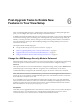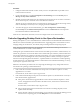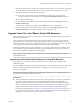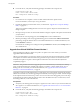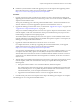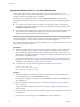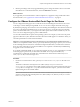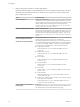6.2
Table Of Contents
- View Upgrades
- Contents
- View Upgrades
- View Upgrade Overview
- System Requirements for Upgrades
- Upgrading View Server Components
- Upgrading View Composer
- Upgrading View Connection Server
- Upgrading View Security Server
- Upgrading View Servers in a Cloud Pod Architecture
- Upgrade vCenter Server
- Accept the Thumbprint of a Default SSL Certificate
- Using View Group Policy Administrative Template Files
- Upgrade ESXi Hosts and Their Virtual Machines
- Upgrading Remote Desktops and Horizon Client
- Post-Upgrade Tasks to Enable New Features in Your View Setup
- Applying View Patches
- Upgrading vSphere Components Separately in a View Environment
- Index
3 To have users download installers from a location other than the VMware Web site, place the installer
files on the HTTP server where the installer files will reside.
This location must correspond to the URLs you specified in the portal-links-html-access.properties
file from the previous step. For example, to place the files in a downloads directory on the View
Connection Server host, use the following path:
C:\Program Files\VMware\VMware View\Server\broker\webapps\downloads
The links to the installer files could then use relative URLs with the format /downloads/client-
installer-file-name.
4 Restart the View Web Component service.
Chapter 6 Post-Upgrade Tasks to Enable New Features in Your View Setup
VMware, Inc. 59