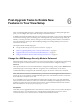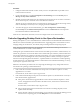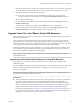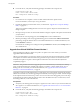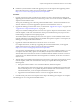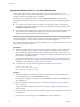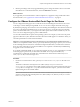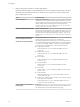6.2
Table Of Contents
- View Upgrades
- Contents
- View Upgrades
- View Upgrade Overview
- System Requirements for Upgrades
- Upgrading View Server Components
- Upgrading View Composer
- Upgrading View Connection Server
- Upgrading View Security Server
- Upgrading View Servers in a Cloud Pod Architecture
- Upgrade vCenter Server
- Accept the Thumbprint of a Default SSL Certificate
- Using View Group Policy Administrative Template Files
- Upgrade ESXi Hosts and Their Virtual Machines
- Upgrading Remote Desktops and Horizon Client
- Post-Upgrade Tasks to Enable New Features in Your View Setup
- Applying View Patches
- Upgrading vSphere Components Separately in a View Environment
- Index
4 Edit the pool settings of the newly upgraded desktop pool to change the datastore from a non-Virtual
SAN datastore to a Virtual SAN datastore, and use the Rebalance command.
What to do next
If you upgraded your virtual machines to VMware vSphere 6.0, to upgrade to using Virtual SAN 2 rather
than Virtual SAN 1, see “Upgrade from Virtual SAN Disk Format Version 1,” on page 54.
Configure the VMware Horizon Web Portal Page for End Users
You can configure this Web page to show or hide the icon for downloading Horizon Client or the icon for
connecting to a remote desktop through HTML Access. You can also configure other links on this page.
By default, the portal page shows both an icon for downloading and installing the native Horizon Client and
an icon for connecting through HTML Access. In some cases, however, you might want to have the links
point to an internal Web server, or you might want to make specific client versions available on your own
server. You can reconfigure the page to point to a different URL.
You can make installer links for specific client operating systems. For example, if you browse to the portal
page from a Mac OS X system, the link for the native Mac OS X installer appears. For Windows clients, you
can make separate links for 32-bit and 64-bit installers.
IMPORTANT If you upgraded from View Connection Server 5.x or an earlier release and did not have the
HTML Access component installed, and if you previously edited the portal page to point to your own server
for downloading Horizon Client, those customizations might be hidden after you install View Connection
Server 6.0 or later. With Horizon 6 or later, the HTML Access component is automatically installed during
an upgrade of View Connection Server.
If you already installed the HTML Access component separately for View 5.x, any customizations you made
to the Web page are preserved. If you did not have the HTML Access component installed, any
customizations you had made are hidden. The customizations for earlier releases reside in the portal-
links.properties file, which is no longer used.
Procedure
1 On the View Connection Server host, open the portal-links-html-access.properties file with a text
editor.
The location of this file is CommonAppDataFolder\VMware\VDM\portal\portal-links-html-
access.properties. For Windows Server 2008 operating systems, the CommonAppDataFolder directory is
C:\ProgramData. To display the C:\ProgramData folder in Windows Explorer, you must use the Folder
Options dialog box to show hidden folders.
NOTE Customizations for View 5.x and earlier releases resided in the portal-links.properties file,
which is located in the same CommonAppDataFolder\VMware\VDM\portal\ directory as the portal-links-
html-access.properties file.
Chapter 6 Post-Upgrade Tasks to Enable New Features in Your View Setup
VMware, Inc. 57