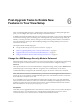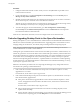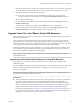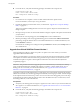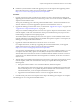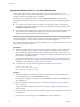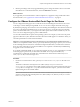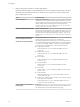6.2
Table Of Contents
- View Upgrades
- Contents
- View Upgrades
- View Upgrade Overview
- System Requirements for Upgrades
- Upgrading View Server Components
- Upgrading View Composer
- Upgrading View Connection Server
- Upgrading View Security Server
- Upgrading View Servers in a Cloud Pod Architecture
- Upgrade vCenter Server
- Accept the Thumbprint of a Default SSL Certificate
- Using View Group Policy Administrative Template Files
- Upgrade ESXi Hosts and Their Virtual Machines
- Upgrading Remote Desktops and Horizon Client
- Post-Upgrade Tasks to Enable New Features in Your View Setup
- Applying View Patches
- Upgrading vSphere Components Separately in a View Environment
- Index
Upgrade from Horizon View 5.3.1 on a Virtual SAN Datastore
Horizon 6.0 introduced some new default storage policies for Virtual SAN. These policies are not
automatically applied to existing virtual machine desktops created on Virtual SAN by View 5.3.1 (or 5.3.x
maintenance releases) after the desktop pool is upgraded.
In addition, when you upgrade from View 5.3.1, the Use VMware Virtual SAN pool setting will not
automatically be enabled, even if the pool is on a Virtual SAN datastore. You have the following upgrade
options:
n
If you continue to use VMware vSphere 5.5 Update 1, after upgrading, continue to use the default
storage policies that were used with View 5.3.1. If you choose this option, edit the pool settings so that
Use VMware Virtual SAN is enabled.
n
Use the procedure described in this topic so that the desktop pool uses the new default storage policies.
This procedure involves rebalancing the desktop pool to a non-Virtual SAN datastore and then
upgrading and rebalancing back to the Virtual SAN datastore.
IMPORTANT The tasks outlined in this procedure describe upgrading from a View 5.3.1 desktop pool using a
Virtual SAN datastore on a VMware vSphere 5.5 Update 1 cluster. Upgrading from Virtual SAN datastore
on a VMware vSphere 5.5 or earlier cluster (a Tech Preview feature) is not supported.
Also, because this procedure involves recomposing the desktop pool, any changes that end users have made
to the operating system disk will be lost.
Prerequisites
n
Verify that all virtual machines in the pool are VMware vSphere 5.5 Update 1 or later virtual machines.
VMware recommends that you upgrade to VMware vSphere 6.0 or later because the Virtual SAN
feature available with vSphere 6.0 and later releases contains many performance improvements over
the feature that was available with vSphere 5.5 Update 1. With vSphere 6.0 this feature also has broader
HCL (hardware compatibility) support.
For information about upgrades, see Chapter 4, “Upgrade ESXi Hosts and Their Virtual Machines,” on
page 43 and see the VMware vSphere Upgrade Guide. For information about Virtual SAN requirements
and upgrades, see the Administering VMware Virtual SAN document.
n
In vCenter Server, verify that the following privileges are added to the Composer role:
Profile-Driven Storage: All
Folder: Create Folder & Delete Folder
Host: Configuration: Advanced settings
Procedure
1 Edit the pool settings of the desktop pool to change the datastore from a Virtual SAN datastore to a
non-Virtual SAN datastore, and use the Rebalance command.
For instructions on editing server settings and using the Rebalance command, click the Help button in
View Administrator.
2 Upgrade the desktop pool to the latest version, as described in “Upgrade View Composer Desktop
Pools,” on page 48.
This process includes installing the latest version of View Agent on the parent virtual machine and
taking a snapshot.
3 Recompose the pool on the non-Virtual SAN datastore using the snapshot of the parent virtual machine
you just created.
For instructions on recomposing pools, click the Help button in View Administrator.
View Upgrades
56 VMware, Inc.