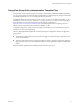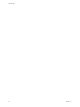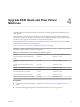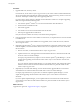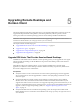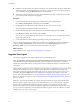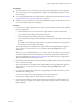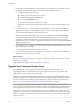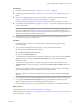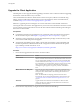6.2
Table Of Contents
- View Upgrades
- Contents
- View Upgrades
- View Upgrade Overview
- System Requirements for Upgrades
- Upgrading View Server Components
- Upgrading View Composer
- Upgrading View Connection Server
- Upgrading View Security Server
- Upgrading View Servers in a Cloud Pod Architecture
- Upgrade vCenter Server
- Accept the Thumbprint of a Default SSL Certificate
- Using View Group Policy Administrative Template Files
- Upgrade ESXi Hosts and Their Virtual Machines
- Upgrading Remote Desktops and Horizon Client
- Post-Upgrade Tasks to Enable New Features in Your View Setup
- Applying View Patches
- Upgrading vSphere Components Separately in a View Environment
- Index
Prerequisites
n
Complete the procedure described in “Upgrade View Composer,” on page 21.
n
Complete the procedure described in “Upgrade View Connection Servers in a Replicated Group,” on
page 31.
n
If you are also upgrading ESXi hosts and virtual machines, complete the procedure described in
Chapter 4, “Upgrade ESXi Hosts and Their Virtual Machines,” on page 43.
For information about the vSphere versions that are required for various new features, see Table 4-1.
n
Complete the procedure described in “Upgrade View Agent,” on page 46 for upgrading the agent in the
parent virtual machine.
IMPORTANT If you are upgrading from View 5.1.x or earlier, and you use Sysprep, and your end users
will connect USB devices to their remote desktops, you must follow the procedure described in the
VMware Knowledge Base, at http://kb.vmware.com/kb/2051801. Otherwise, after you upgrade to View
Agent 6.0, the USB redirection feature might not work.
n
Plan maintenance windows carefully so that recreating and recomposing desktop pools will not
overwhelm the storage array and ESXi hosts.
Procedure
1 If you disabled provisioning of new virtual machines in preparation for the upgrade, enable
provisioning again.
2 To turn on the 3D rendering feature, edit the pool to configure the following settings:
n
Set the pool to use the PCoIP display protocol.
n
Set Allow users to choose protocol to No.
n
Turn on the 3D Rendering feature.
3 To enable the space reclamation feature available with vSphere 5.1 virtual machines, in the Advanced
Storage section of pool settings, select Reclaim VM disk space, and set the threshold for space
reclamation to 1GB.
4 To enable View Storage Accelerator, available with vSphere 5.0 or later virtual machines, in the
Advanced Storage section of pool settings, verify that the Use View Storage Accelerator check box is
selected.
View Storage Accelerator can improve performance during boot storms and anti-virus scanning I/O
storms by allowing ESXi hosts to cache common virtual machine disk data.
IMPORTANT This feature is turned on by default. View Storage Accelerator requires 1GB of RAM per
ESXi host.
5 Use the snapshot you created after upgrading the parent virtual machine to recompose desktop pools.
6 If you changed the Refresh OS disk on logoff setting for a pool to Never in preparation for the
upgrade, change the setting back to reflect the appropriate refresh policy.
7 If you canceled any refresh or recompose operations for any desktop pools, schedule the tasks again.
What to do next
Upgrade the clients. See “Upgrade the Client Application,” on page 50.
Perform the tasks listed in Chapter 6, “Post-Upgrade Tasks to Enable New Features in Your View Setup,” on
page 51 that apply to your setup.
Chapter 5 Upgrading Remote Desktops and Horizon Client
VMware, Inc. 49