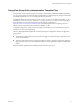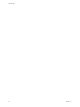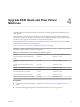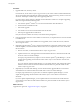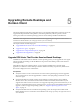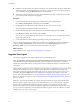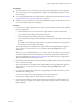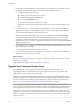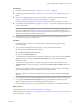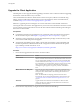6.2
Table Of Contents
- View Upgrades
- Contents
- View Upgrades
- View Upgrade Overview
- System Requirements for Upgrades
- Upgrading View Server Components
- Upgrading View Composer
- Upgrading View Connection Server
- Upgrading View Security Server
- Upgrading View Servers in a Cloud Pod Architecture
- Upgrade vCenter Server
- Accept the Thumbprint of a Default SSL Certificate
- Using View Group Policy Administrative Template Files
- Upgrade ESXi Hosts and Their Virtual Machines
- Upgrading Remote Desktops and Horizon Client
- Post-Upgrade Tasks to Enable New Features in Your View Setup
- Applying View Patches
- Upgrading vSphere Components Separately in a View Environment
- Index
5 For automated and manual Windows 7 and 8 pools that are not linked-clone pools, to turn on the 3D
rendering feature, edit the pool and power the virtual machine desktops off and on.
a Configure the following pool settings:
n
Set the pool to use the PCoIP display protocol.
n
Set Allow users to choose protocol to No.
n
Turn on the 3D Renderer feature.
b Power off each virtual machine and power it on again.
Restarting a virtual machine, rather than powering off and on, does not cause the setting to take
effect.
6 If you use physical PCs or virtual machines as Microsoft RDS hosts, to provide remote desktops or
applications, download and run the installer for the new version of View Agent on these machines.
You can download the installer from the VMware Web site.
IMPORTANT When you run the installer on a virtual machine RDS host, the View Composer Agent
component is de-selected. Do not select this component during an upgrade. If you want to use this
component to create an automated farm, which is a feature introduced with Horizon 6 version 6.2,
uninstall the previous version of View Agent and then install the new version with the View Composer
Agent component selected.
7 If you use physical PCs as desktop sources, download and run the installer for the new version of View
Agent on these physical machines.
You can download the installer from the VMware Web site.
8 Use a Horizon Client that has not been upgraded to verify that you can log in to the upgraded remote
desktop sources with your old client software.
What to do next
If you use View Composer desktop pools, recompose or recreate the pools. See “Upgrade View Composer
Desktop Pools,” on page 48.
Upgrade clients. See “Upgrade the Client Application,” on page 50.
Upgrade View Composer Desktop Pools
Part of the final phase of a View upgrade includes upgrading View Composer desktop pools.
Upgrading pools that were created with View Composer requires that you use a snapshot taken after
upgrading View Agent on the parent virtual machine.
IMPORTANT If you use View Composer linked clones and you want to use the space reclamation feature
available with vSphere 5.1 and later virtual machines, you must configure certain settings in View LDAP
and in View Administrator, in addition to performing the steps in this procedure. For a complete list of
tasks, see “Tasks for Upgrading Desktop Pools to Use Space Reclamation,” on page 52.
NOTE If you are also upgrading the virtual hardware version, such as upgrading to virtual hardware
version 8 or later, included with vSphere 5 or later, the snapshot of the upgraded parent virtual machine is
used to upgrade the virtual hardware version of the rest of the virtual machines in the linked-clone pool.
Upgrading in this way, from one virtual hardware version (or compatibility level) to a higher version, is
supported. You cannot, however, recompose linked clones to a lower hardware version than their current
version. For example, you cannot recompose hardware version 8 clones to a parent virtual machine that is
hardware version 7.
View Upgrades
48 VMware, Inc.