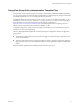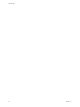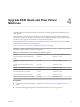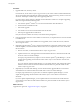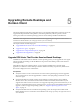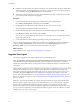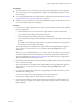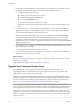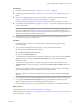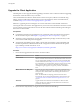6.2
Table Of Contents
- View Upgrades
- Contents
- View Upgrades
- View Upgrade Overview
- System Requirements for Upgrades
- Upgrading View Server Components
- Upgrading View Composer
- Upgrading View Connection Server
- Upgrading View Security Server
- Upgrading View Servers in a Cloud Pod Architecture
- Upgrade vCenter Server
- Accept the Thumbprint of a Default SSL Certificate
- Using View Group Policy Administrative Template Files
- Upgrade ESXi Hosts and Their Virtual Machines
- Upgrading Remote Desktops and Horizon Client
- Post-Upgrade Tasks to Enable New Features in Your View Setup
- Applying View Patches
- Upgrading vSphere Components Separately in a View Environment
- Index
Upgrading Remote Desktops and
Horizon Client 5
The remote desktop and the client components that you can upgrade include Horizon Client for any of the
supported desktop and mobile client platforms, thin clients provided by VMware partners, and the
View Agent, which runs inside the operating systems of remote desktops and Microsoft RDS hosts.
IMPORTANT This chapter does not contain information about upgrading View Agent on a Linux virtual
machine. For this information, see Setting Up Horizon 6 for Linux Desktops.
This chapter includes the following topics:
n
“Upgrade RDS Hosts That Provide Session-Based Desktops,” on page 45
n
“Upgrade View Agent,” on page 46
n
“Upgrade View Composer Desktop Pools,” on page 48
n
“Upgrade the Client Application,” on page 50
Upgrade RDS Hosts That Provide Session-Based Desktops
On RDS hosts with Windows Server 2008 R2 or a later operating system, you can upgrade the View Agent
software and edit pool settings so that the RDS host can provide remote desktops and remote Windows-
based applications.
With VMware Horizon 6.0 and later releases, you can use Microsoft RDS hosts to provide remote
applications, in addition to remote desktops. With this added functionality, the previously hidden server
farm name is displayed in View Administrator.
Prerequisites
n
Verify that at least one View Connection Server instance in the replicated group has been upgraded.
View Connection Server must be upgraded first so that the secure JMS pairing mechanism can work
with View Agent.
n
Verify that the RDS host currently hosting remote desktops is running Windows Server 2008 R2,
Windows Server 2012, or Windows Server 2012 R2. Windows Server 2008 (Terminal Services) was
supported for earlier versions of View but is not a supported operating system for this release. If you do
not have a supported Windows Server operating system, you must do a fresh installation rather than an
upgrade. For a list of supported operating systems, see “Supported Operating Systems for View
Agent,” on page 17.
n
Verify that the RDS Host role is installed in the operating system. See the procedure called "Install
Remote Desktop Services on Windows Server 2008 R2" in the Setting Up Desktop and Application Pools in
View document.
VMware, Inc.
45