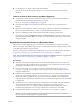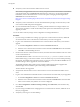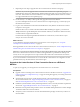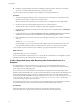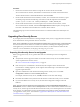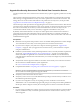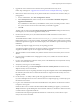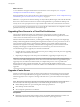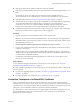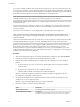6.2
Table Of Contents
- View Upgrades
- Contents
- View Upgrades
- View Upgrade Overview
- System Requirements for Upgrades
- Upgrading View Server Components
- Upgrading View Composer
- Upgrading View Connection Server
- Upgrading View Security Server
- Upgrading View Servers in a Cloud Pod Architecture
- Upgrade vCenter Server
- Accept the Thumbprint of a Default SSL Certificate
- Using View Group Policy Administrative Template Files
- Upgrade ESXi Hosts and Their Virtual Machines
- Upgrading Remote Desktops and Horizon Client
- Post-Upgrade Tasks to Enable New Features in Your View Setup
- Applying View Patches
- Upgrading vSphere Components Separately in a View Environment
- Index
n
Back up the vCenter Server database and the View Composer database.
n
Back up the View LDAP database from a View Connection Server instance by using the vdmexport.exe
utility.
For instructions, see the View Administration document. If you have multiple instances of
View Connection Server in a replicated group, you need to export the data from only one instance.
n
Perform the tasks listed in “Preparing for Upgrades That Include vSphere,” on page 20.
n
Verify that the server on which vCenter Server is installed has a CA (certificate authority)-signed SSL
server certificate installed and configured. After you upgrade View Connection Server, if
vCenter Server does not use a CA-signed certificate, the default self-signed certificate is shown as
invalid in View Administrator, and a message indicates that vCenter Server is unavailable.
n
Complete the prerequisites listed in the VMware vSphere Upgrade Guide, using the version of the guide
that corresponds to the version of vSphere that you plan to upgrade to.
Procedure
1 Upgrade vCenter Server as described in the VMware vSphere Upgrade Guide.
IMPORTANT If your clusters contain Virtual SAN datastores, also see the chapter about upgrading the
Virtual SAN cluster, in the Administering VMware Virtual SAN document. This chapter contains a topic
about upgrading vCenter Server.
2 If View Composer is installed on the same host, restart the View Composer service.
3 Log in to View Administrator and examine the dashboard to verify that the vCenter Server and View
Composer icons are green.
If either of these icons is red and an Invalid Certificate Detected dialog box appears, you must click
Verify and either accept the thumbprint of the untrusted certificate, as described in "What to Do Next,"
or install a valid CA-signed SSL certificate.
For information about replacing the default certificate for vCenter Server, see the VMware vSphere
Examples and Scenarios document.
What to do next
To use a default or self-signed certificate from vCenter Server or View Composer, see “Accept the
Thumbprint of a Default SSL Certificate,” on page 39.
If you have finished upgrading View server components, at your next maintenance window, continue with
the View upgrade.
n
If you are also upgrading vSphere components, see Chapter 4, “Upgrade ESXi Hosts and Their Virtual
Machines,” on page 43.
n
If you upgrading only View components, see “Upgrade View Agent,” on page 46.
Accept the Thumbprint of a Default SSL Certificate
When you add vCenter Server and View Composer instances to View, you must ensure that the SSL
certificates that are used for the vCenter Server and View Composer instances are valid and trusted by View
Connection Server. If the default certificates that are installed with vCenter Server and View Composer are
still in place, you must determine whether to accept these certificates' thumbprints.
If a vCenter Server or View Composer instance is configured with a certificate that is signed by a CA, and
the root certificate is trusted by View Connection Server, you do not have to accept the certificate
thumbprint. No action is required.
Chapter 3 Upgrading View Server Components
VMware, Inc. 39