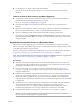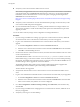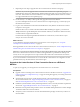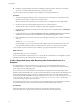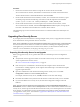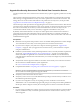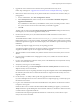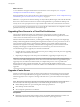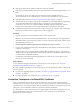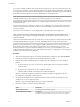6.2
Table Of Contents
- View Upgrades
- Contents
- View Upgrades
- View Upgrade Overview
- System Requirements for Upgrades
- Upgrading View Server Components
- Upgrading View Composer
- Upgrading View Connection Server
- Upgrading View Security Server
- Upgrading View Servers in a Cloud Pod Architecture
- Upgrade vCenter Server
- Accept the Thumbprint of a Default SSL Certificate
- Using View Group Policy Administrative Template Files
- Upgrade ESXi Hosts and Their Virtual Machines
- Upgrading Remote Desktops and Horizon Client
- Post-Upgrade Tasks to Enable New Features in Your View Setup
- Applying View Patches
- Upgrading vSphere Components Separately in a View Environment
- Index
What to do next
To use a default or self-signed certificate from vCenter Server or View Composer, see “Accept the
Thumbprint of a Default SSL Certificate,” on page 39.
If the upgrade fails on one or more of the View Connection Server instances, see “Create a Replicated Group
After Reverting View Connection Server to a Snapshot,” on page 34.
IMPORTANT If you plan to use enhanced message security mode for JMS messages, make sure that firewalls
allow View Connection Server instances to receive incoming JMS traffic on port 4002 from desktops and
security servers. Also open port 4101 to accept connections from other View Connection Server instances.
If you ever reinstall View Connection Server on a server that has a data collector set configured to monitor
performance data, stop the data collector set and start it again.
Upgrading View Servers in a Cloud Pod Architecture
The Cloud Pod Architecture feature uses standard View components to provide cross-datacenter
administration. All servers in all pods that are joined in a pod federation must be upgraded to the same
version of View Connection Server as soon as possible.
With the Cloud Pod Architecture feature, you link together multiple View pods to provide a single large
desktop and hosted application brokering and management environment. A View pod consists of a set of
View Connection Server instances, shared storage, a database server, and the vSphere and network
infrastructures required to host desktop virtual machines and application pools. For information about
designing and setting up a Cloud Pod Architecture, see Administering View Cloud Pod Architecture.
Use the following process to upgrade your Cloud Pod Architecture:
1 Upgrade all View Connection Server instances in one pod, according to the usual process for upgrading
a single View Connection Server instance.
2 Repeat the preceding step for the other pods in the federation, upgrading each pod one-by-one.
IMPORTANT During the upgrade process, some View Connection Server instances will be using the latest
version and some will be using the older version. This sort of mixed environment is supported during the
upgrade process, but VMware recommends that you complete this process as soon as possible. New
features will not work in a mixed environment. Also, a new feature that might be visible in View
Administrator on an upgraded server will not be visible in View Administrator on a server that has not been
upgraded.
Upgrade vCenter Server
Perform a vCenter Server upgrade as part of the same maintenance window during which you upgrade
other View server components. Before you upgrade vCenter Server, you must back up some View data.
After the upgrade, if View Composer is running on the same server, you must restart the View Composer
service.
NOTE During the vCenter Server upgrade, existing remote desktop and application sessions will not be
disconnected, but the following functionality is not available during the vCenter Server upgrade:
n
Remote desktops that are in a provisioning state will not get powered on.
n
New desktops cannot be launched.
n
View Composer operations are not allowed.
Prerequisites
n
Determine when to perform this procedure. Choose an available desktop maintenance window. For
information about how much time is required, see the VMware vSphere Upgrade Guide.
View Upgrades
38 VMware, Inc.