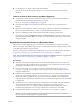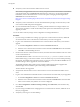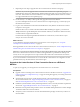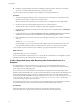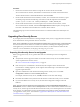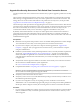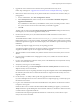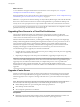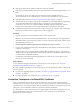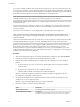6.2
Table Of Contents
- View Upgrades
- Contents
- View Upgrades
- View Upgrade Overview
- System Requirements for Upgrades
- Upgrading View Server Components
- Upgrading View Composer
- Upgrading View Connection Server
- Upgrading View Security Server
- Upgrading View Servers in a Cloud Pod Architecture
- Upgrade vCenter Server
- Accept the Thumbprint of a Default SSL Certificate
- Using View Group Policy Administrative Template Files
- Upgrade ESXi Hosts and Their Virtual Machines
- Upgrading Remote Desktops and Horizon Client
- Post-Upgrade Tasks to Enable New Features in Your View Setup
- Applying View Patches
- Upgrading vSphere Components Separately in a View Environment
- Index
Upgrade View Security Servers and Their Paired View Connection Servers
Use this procedure if the View Connection Server instance that you plan to upgrade is paired with a security
server.
This procedure is designed to upgrade one security server and its paired View Connection Server instance
before moving on to upgrade the next security server and its paired View connection Server instance. This
strategy allows for zero down time. If the instance is not paired with a security server, use the procedure
“Upgrade View Connection Servers in a Replicated Group,” on page 31.
The first few steps of this procedure involve upgrading the View Connection Server instance. After the View
Connection Server upgrade, but before the security server upgrade, one of the steps describes removing the
IPsec rules for the security server. When you remove the IPsec rules for an active security server, all
communication with the security server is lost until you upgrade or reinstall the security server.
By default, communication between a security server and its paired View Connection Server instance is
governed by IPsec rules. If the existing IPsec rules are not removed before you upgrade or reinstall, the
pairing between the security server and View Connection Server fails, and a new set of IPsec rules cannot be
established after the upgrade.
Prerequisites
n
Determine when to perform this procedure. Choose an available desktop maintenance window. Budget
15 to 30 minutes for each security server and its paired View Connection Server instance.
n
If you use View Composer, verify that View Composer has been upgraded. See “Upgrade View
Composer,” on page 21. After you upgrade View Connection Server, you must add View Composer
using View Administrator.
n
Familiarize yourself with the security-related requirements of View, and verify that these requirements
are met. See “Upgrade Requirements for View Connection Server,” on page 16. You might need to
obtain and install a CA-signed SSL server certificate that includes certificate revocation information,
verify that Windows Firewall with Advanced Security is set to on, and configure any back-end firewalls
to support IPsec.
n
Verify that the virtual or physical machines on which the current security server and View Connection
Server instances are installed meet the system requirements.
See “View Connection Server Requirements,” on page 15.
n
Complete the tasks listed in “Preparing View Connection Server for an Upgrade,” on page 30.
IMPORTANT If any Local Mode desktops are checked out at the time you run the View Connection
Server installer to install the upgrade, the upgrade will fail.
n
Verify that you have a license for the new version.
n
Verify that you have a user account with administrative privileges on the hosts that you will use to run
the installer and perform the upgrade.
n
If you have not configured a security server pairing password, use the latest version of View
Administrator to do so. The installation program will prompt you for this password during installation.
See the topic called "Configure a Security Server Pairing Password" in the View Installation document.
Procedure
1 If you are using a load balancer to manage security servers that are paired with View Connection Server
instances, disable the security server that is paired with the View Connection Server instance you are
about to upgrade.
View Upgrades
36 VMware, Inc.