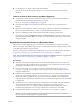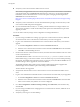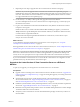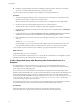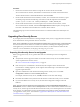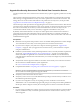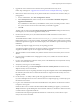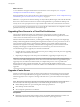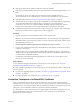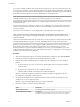6.2
Table Of Contents
- View Upgrades
- Contents
- View Upgrades
- View Upgrade Overview
- System Requirements for Upgrades
- Upgrading View Server Components
- Upgrading View Composer
- Upgrading View Connection Server
- Upgrading View Security Server
- Upgrading View Servers in a Cloud Pod Architecture
- Upgrade vCenter Server
- Accept the Thumbprint of a Default SSL Certificate
- Using View Group Policy Administrative Template Files
- Upgrade ESXi Hosts and Their Virtual Machines
- Upgrading Remote Desktops and Horizon Client
- Post-Upgrade Tasks to Enable New Features in Your View Setup
- Applying View Patches
- Upgrading vSphere Components Separately in a View Environment
- Index
Procedure
1 On all View Connection Server instances except the one chosen to be the new standard
View Connection Server instance, uninstall View Connection Server and the View LDAP instance.
The View LDAP instance is called AD LDS Instance VMwareVDMDS.
2 On the virtual machine that hosts the standard, or master, View Connection Server instance, open a
command prompt and enter the following command to ensure that replication is not disabled.
repadmin /options localhost:389 -DISABLE_OUTBOUND_REPL -DISABLE_INBOUND_REPL
3 On the virtual machines that are to host the replica View Connection Server instances, run the
View Connection Server installer, select the View Replica Server installation option, and specify the
host name or IP address of the standard View Connection Server instance.
The replicated group of View Connection Server instances is recreated and their View LDAP objects are
consistent.
Upgrading View Security Server
If your deployment uses load balancers to manage multiple security servers, an upgrade of the Connection
Server infrastructure can be performed with zero down time.
NOTE If you would like to use Access Point appliances instead of View security servers, you must upgrade
the View Connection Server instances to version 6.2 or later before installing and configuring the Access
Point appliances to point to the View Connection Server instances, or the load balancer that fronts the
instances. For more information, see Deploying and Configuring Access Point.
Preparing View Security Server for an Upgrade
Before you upgrade security servers, perform these tasks to create backups and record configuration
settings.
n
Verify that the virtual or physical machine on which the current security server is installed meets the
system requirements for the new version.
See “View Connection Server Requirements,” on page 15.
n
If the security server is installed in a virtual machine, take a snapshot of the virtual machine.
For instructions on taking snapshots, see the vSphere Client online help. You can label the snapshot
Upgrade Preparation Phase.
n
Open View Administrator and document the settings for this security server. Go to View
Configuration > Servers and click the Security Servers tab.
For example, select the security server, click Edit, and take a screen shot of the settings.
n
Document the IP address and system name of the machine on which the security server is installed.
n
If you use load balancers for security servers, document the configuration settings for the load
balancers.
NOTE This topic does not describe the View Administrator command called Prepare for Upgrade or
Reinstallation, which is available from the Security Servers tab. That command removes IPsec rules for the
security server, which stops all communication between the security server and the paired View Connection
Server instance. You will therefore use the command during the upgrade procedure, immediately before
you upgrade the security server, as described in “Upgrade View Security Servers and Their Paired View
Connection Servers,” on page 36.
Chapter 3 Upgrading View Server Components
VMware, Inc. 35