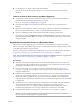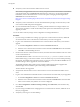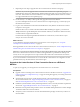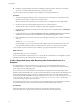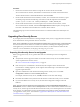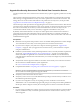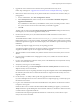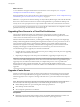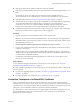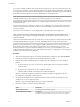6.2
Table Of Contents
- View Upgrades
- Contents
- View Upgrades
- View Upgrade Overview
- System Requirements for Upgrades
- Upgrading View Server Components
- Upgrading View Composer
- Upgrading View Connection Server
- Upgrading View Security Server
- Upgrading View Servers in a Cloud Pod Architecture
- Upgrade vCenter Server
- Accept the Thumbprint of a Default SSL Certificate
- Using View Group Policy Administrative Template Files
- Upgrade ESXi Hosts and Their Virtual Machines
- Upgrading Remote Desktops and Horizon Client
- Post-Upgrade Tasks to Enable New Features in Your View Setup
- Applying View Patches
- Upgrading vSphere Components Separately in a View Environment
- Index
9 Repeat the previous steps to upgrade each View Connection Server instance in the group.
IMPORTANT If you do not upgrade all View Connection Server instances in a replicated group, the
health indicators in the View Administrator dashboard might show that one or more instances are in an
error state. This situation arises because different versions supply different kinds of data. The solution
is to upgrade all instances in the replicated group.
10 Use the vdmexport.exe utility to back up the newly upgraded View LDAP database.
If you have multiple instances of View Connection Server in a replicated group, you need only export
the data from one instance.
11 Log in to View Administrator and examine the dashboard to verify that the vCenter Server and View
Composer icons are green.
If either of these icons is red and an Invalid Certificate Detected dialog box appears, you must click
Verify and either accept the thumbprint of the untrusted certificate, as described in "What to Do Next,"
or install a valid CA-signed SSL certificate.
For information about replacing the default certificate for vCenter Server, see the VMware vSphere
Examples and Scenarios document.
What to do next
To use a default or self-signed certificate from vCenter Server or View Composer, see “Accept the
Thumbprint of a Default SSL Certificate,” on page 39.
If the upgrade fails on one or more of the View Connection Server instances, see “Create a Replicated Group
After Reverting View Connection Server to a Snapshot,” on page 34.
IMPORTANT If you plan to use enhanced message security mode for JMS messages, make sure that firewalls
allow View Connection Server instances to receive incoming JMS traffic on port 4002 from desktops and
security servers. Also open port 4101 to accept connections from other View Connection Server instances.
If you ever reinstall View Connection Server on a server that has a data collector set configured to monitor
performance data, stop the data collector set and start it again.
Upgrade to the Latest Version of View Connection Server on a Different
Machine
As part of your upgrade, you can migrate View Connection Server to a new machine..
Prerequisites
n
Upgrade at least one existing View Connection Server instance to the latest version. See “Upgrade View
Connection Servers in a Replicated Group,” on page 31. During this upgrade, your existing View LDAP
will be upgraded.
n
Verify that the new physical or virtual machine meets the system requirements for installing
View Connection Server. See “Supported Operating Systems for View Connection Server,” on page 16
and “Hardware Requirements for View Connection Server,” on page 15.
n
Familiarize yourself with the security-related requirements of View, and verify that these requirements
are met. See “Upgrade Requirements for View Connection Server,” on page 16.
n
Determine when to perform this procedure. Choose an available desktop maintenance window. Budget
15 minutes to half an hour for each instance.
n
Verify that you have a domain user account with administrative privileges on the host you will use to
run the installer.
Chapter 3 Upgrading View Server Components
VMware, Inc. 33