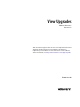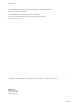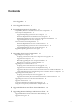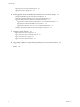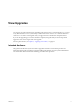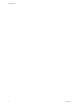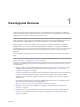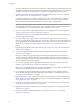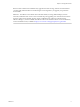View Upgrades VMware Horizon 6 Version 6.2 This document supports the version of each product listed and supports all subsequent versions until the document is replaced by a new edition. To check for more recent editions of this document, see http://www.vmware.com/support/pubs.
View Upgrades You can find the most up-to-date technical documentation on the VMware Web site at: http://www.vmware.com/support/ The VMware Web site also provides the latest product updates. If you have comments about this documentation, submit your feedback to: docfeedback@vmware.com Copyright © 2009–2015 VMware, Inc. All rights reserved. Copyright and trademark information. VMware, Inc. 3401 Hillview Ave. Palo Alto, CA 94304 www.vmware.com 2 VMware, Inc.
Contents View Upgrades 5 1 View Upgrade Overview 7 2 System Requirements for Upgrades 11 Compatibility Matrix for Various Versions of View Components 11 View Composer Requirements 13 Supported Operating Systems for View Composer 13 Hardware Requirements for Standalone View Composer 13 Database Requirements for View Composer and the Events Database 14 Upgrade Requirements for View Composer 14 View Connection Server Requirements 15 Hardware Requirements for View Connection Server 15 Supported Operating Sys
View Upgrades Upgrade View Composer Desktop Pools 48 Upgrade the Client Application 50 6 Post-Upgrade Tasks to Enable New Features in Your View Setup 51 Change the JMS Message Security Mode to Enhanced 51 Tasks for Upgrading Desktop Pools to Use Space Reclamation 52 Upgrade Tasks If You Use VMware Virtual SAN Datastores 53 Upgrade from a Non-Virtual SAN Datastore to a Virtual SAN Datastore Upgrade from Virtual SAN Disk Format Version 1 54 Upgrade from Horizon View 5.3.
View Upgrades View Upgrades provides instructions for upgrading from Horizon View 5.x (which includes 5.1.3, 5.2, and 5.3.4), VMware Horizon™ 6.0.x (with View), or VMware Horizon 6 verison 6.1.x to VMware Horizon 6 version 6.2. You can also use this guide when you upgrade to View maintenance and patch releases. ® If you are also upgrading your version of VMware vSphere , this guide tells you which steps of that upgrade to do at various stages of the View upgrade.
View Upgrades 6 VMware, Inc.
1 View Upgrade Overview Upgrading an enterprise View deployment involves several high-level tasks. Upgrading is a multistage process in which procedures must be performed in a particular order. You upgrade View Composer before upgrading View Connection Server and the other View servers. IMPORTANT With Horizon 6 version 6.2 and later versions, you can install View components to run in FIPS mode. This feature is supported for fresh installations only.
View Upgrades If you have multiple View Connection Server instances in a replicated group, make backups and record configuration settings for only one instance in the group. For other preparation tasks, you can perform the tasks for one instance at a time, just before you perform the upgrade of that server instance. 4 Upgrade View Connection Server instances that are not paired with security servers. See “Upgrade View Connection Servers in a Replicated Group,” on page 31.
Chapter 1 View Upgrade Overview Because certain commands can simultaneously upgrade more than one stage, VMware recommends that you thoroughly understand the irreversible changes at each stage before you upgrade your production environments. ® IMPORTANT The VMware View Client with Local Mode feature, for using offline desktops, has been removed, and therefore this overview does not include steps for upgrading View Transfer Server instances and View Client with Local Mode.
View Upgrades 10 VMware, Inc.
System Requirements for Upgrades 2 Hosts and virtual machines in a View deployment must meet specific hardware and operating system requirements.
View Upgrades Table 2‑1. Compatibility Matrix for VMware Horizon 6 version 6.2 and Earlier Versions of View Components Connection Server: Earlier Version Security Server: Earlier Version View Composer: Earlier Version View Agent: Earlier Version Horizon Client (Windows): Earlier Version Connection Server 6.2 Only during upgrade Only if paired before upgrade No Only during upgrade Yes Security Server 6.2 (PCoIP and RDP) No N/A No Only during upgrade Yes View Composer 6.
Chapter 2 System Requirements for Upgrades View Composer Requirements With View Composer, you can deploy multiple linked-clone desktops from a single centralized base image. View Composer has specific installation and storage requirements. Supported Operating Systems for View Composer View Composer supports 64-bit operating systems with specific requirements and limitations. You can install View Composer on the same physical or virtual machine as vCenter Server or on a separate server. Table 2‑2.
View Upgrades Database Requirements for View Composer and the Events Database View Composer requires an SQL database to store data. The View Composer database must reside on, or be available to, the View Composer server host. You can optionally set up an Events database to record information from View Connection Server about View events. If a database server instance already exists for vCenter Server, View Composer can use that existing instance if it is a version listed in Table 2-4.
Chapter 2 System Requirements for Upgrades Security-Related Requirements n View Composer requires an SSL certificate that is signed by a CA (certificate authority). If you intend to replace an existing certificate or the default, self-signed certificate with a new certificate after you install View Composer, you must import the new certificate and run the SviConfig ReplaceCertificate utility to bind your new certificate to the port used by View Composer.
View Upgrades Supported Operating Systems for View Connection Server You must install View Connection Server on a supported Windows Server operating system. The following operating systems support all View Connection Server installation types, including standard, replica, and security server installations. Table 2‑6.
Chapter 2 System Requirements for Upgrades n Certificates for vCenter Server, View Composer, and View servers must include certificate revocation lists (CRLs). For more information, see "Configuring Certificate Revocation Checking on Server Certificates" in the View Installation guide. IMPORTANT If your company uses proxy settings for Internet access, you might have to configure your View Connection Server hosts to use the proxy.
View Upgrades Table 2‑8. Operating Systems for RDS Hosts, Providing Remote Desktops or Applications Guest Operating System Edition Service Pack Windows Server 2008 R2 Standard, Enterprise, and Datacenter SP1 Windows Server 2012 Standard and Datacenter None Windows Server 2012 R2 Standard and Datacenter Latest update For enhanced security, VMware recommends configuring cipher suites to remove known vulnerabilities.
Upgrading View Server Components 3 The server components that you must upgrade include View Connection Server, replicated servers, and security servers. Depending on the optional components you use, you might also need to upgrade View Composer. If you spread the upgrade tasks across multiple maintenance windows, you can verify success or discover issues at each phase of the process. VMware recommends upgrading all server components during the first maintenance window.
View Upgrades Preparing vCenter Server and View Composer for an Upgrade Because vCenter Server and View Composer are often installed on the same virtual or physical machine, some preparation tasks apply to both.
Chapter 3 Upgrading View Server Components Preparing for Upgrades of View Composer Only If you are upgrading only View Composer and are not upgrading vCenter Server, you must perform the following tasks: 1 Verify that the virtual or physical machine on which the current View Composer is installed meets the security requirements for the new version. See “Upgrade Requirements for View Composer,” on page 14. 2 If View Composer is installed in a virtual machine, take a snapshot of the virtual machine.
View Upgrades n Determine whether to let the installer wizard upgrade the View Composer database if a schema upgrade is required. You can choose to run the SviConfig command-line utility after the wizard finishes to upgrade the database schema manually and to create a log of the upgrade. Procedure 1 On the virtual or physical machines where View Composer is installed, download and run the installer for View Composer. You can download the installer from the VMware Web site.
Chapter 3 Upgrading View Server Components Prerequisites n Back up the View Composer database. For instructions, see the documentation for your database server. n Verify that you know the database source name (DSN) for the View Composer database. n Verify that you know the user name and password for the database administrator account for this database. Procedure 1 On the vCenter Server virtual or physical machine, open a Windows command prompt and navigate to the SviConfig executable file.
View Upgrades Result Codes for a Manual Database Schema Update When you manually upgrade the View Composer database, the sviconfig databaseupgrade command displays a result code. Table 3-1 shows the sviconfig databaseupgrade result codes. Table 3‑1. Result Codes for the databaseupgrade Command Code Description 0 The operation ended successfully. 1 The supplied DSN could not be found. 2 Invalid database administrator credentials were provided. 3 The driver for the database is not supported.
Chapter 3 Upgrading View Server Components Migrate View Composer to Another Machine In some situations, you might need to migrate a VMware Horizon View Composer service to a new Windows Server virtual or physical machine. For example, you might migrate View Composer and vCenter Server to a new ESXi host or cluster to expand your View deployment. In addition, View Composer and vCenter Server do not have to be installed on the same Windows Server machine.
View Upgrades Whether or not you migrate the View Composer database, the database must be configured on an available machine in the same domain as the new machine on which you install the VMware Horizon View Composer service, or on a trusted domain. View Composer creates RSA key pairs to encrypt and decrypt authentication information stored in the View Composer database.
Chapter 3 Upgrading View Server Components Procedure 1 2 Disable virtual machine provisioning in the vCenter Server instance that is associated with the VMware Horizon View Composer service. a In View Administrator, select View Configuration > Servers. b On the vCenter Servers tab, select the vCenter Server instance and click Disable Provisioning. (Optional) Migrate the View Composer database to a new location.
View Upgrades n Familiarize yourself with configuring an SSL certificate for View Composer. See "Configuring SSL Certificates for View Servers" in the View Installation document. n Familiarize yourself with the steps for removing View Composer from View Administrator. See topic about removing View Composer from View Administrator in the View Administration document. Before you can remove View Composer, verify that it no longer manages any linked-clone virtual machines.
Chapter 3 Upgrading View Server Components Prepare a Microsoft .NET Framework for Migrating RSA Keys To use an existing View Composer database, you must migrate the RSA key container between machines. You migrate the RSA key container by using the ASP.NET IIS registration tool provided with the Microsoft .NET Framework. Prerequisites Download the .NET Framework and read about the ASP.NET IIS registration tool. Go to http://www.microsoft.com/net. Procedure 1 Install the .
View Upgrades The -exp option creates an exportable key pair. If a future migration is required, the keys can be exported from this machine and imported to another machine. If you previously migrated the keys to this machine without using the -exp option, you can import the keys again using the -exp option so that you can export the keys in the future. The registration tool imports the key pair data into the local key container.
Chapter 3 Upgrading View Server Components n Use the vdmexport.exe utility to back up the LDAP database. For instructions, see the administration guide for your current version of the View Administration document. Tasks to Perform for Each Instance Just Before Upgrading n Verify that the virtual or physical machine on which the current View Connection Server instance is installed meets the system requirements for the new version. See “View Connection Server Requirements,” on page 15.
View Upgrades n Verify that you have a license that is valid for the new version. NOTE When you upgrade from 6.0.x or 6.1.x to 6.2, your previous license will continue to work and the usage model will be set to Concurrent User. With Horizon 6 version 6.2, a new licensing model has been added, which is called Named User. You have the option of changing the licensing model to Named User. For more information, see http://www.vmware.com/files/pdf/products/horizon-view/VMware-Horizon-View-Pricing-LicensingFAQ.
Chapter 3 Upgrading View Server Components 9 Repeat the previous steps to upgrade each View Connection Server instance in the group. IMPORTANT If you do not upgrade all View Connection Server instances in a replicated group, the health indicators in the View Administrator dashboard might show that one or more instances are in an error state. This situation arises because different versions supply different kinds of data. The solution is to upgrade all instances in the replicated group.
View Upgrades n Familiarize yourself with the procedure for installing a replicated instance. See the View Installation document. You install a replicated instance as part of this procedure. You do not need to make any changes to the configuration of existing load balancers. Procedure 1 Verify that an upgraded instance of View Connection Server is running and is accessible to the new machine where you plan to install View Connection Server.
Chapter 3 Upgrading View Server Components Procedure 1 On all View Connection Server instances except the one chosen to be the new standard View Connection Server instance, uninstall View Connection Server and the View LDAP instance. The View LDAP instance is called AD LDS Instance VMwareVDMDS. 2 On the virtual machine that hosts the standard, or master, View Connection Server instance, open a command prompt and enter the following command to ensure that replication is not disabled.
View Upgrades Upgrade View Security Servers and Their Paired View Connection Servers Use this procedure if the View Connection Server instance that you plan to upgrade is paired with a security server. This procedure is designed to upgrade one security server and its paired View Connection Server instance before moving on to upgrade the next security server and its paired View connection Server instance. This strategy allows for zero down time.
Chapter 3 Upgrading View Server Components 2 Upgrade the View Connection Server instance that is paired with this security server. Follow steps 2 through 6 of “Upgrade View Connection Servers in a Replicated Group,” on page 31. 3 Remove IPsec rules for the security server paired with the View Connection Server instance that you just upgraded. a In View Administrator, click View Configuration > Servers.
View Upgrades What to do next To use a default or self-signed certificate from vCenter Server or View Composer, see “Accept the Thumbprint of a Default SSL Certificate,” on page 39. If the upgrade fails on one or more of the View Connection Server instances, see “Create a Replicated Group After Reverting View Connection Server to a Snapshot,” on page 34.
Chapter 3 Upgrading View Server Components n Back up the vCenter Server database and the View Composer database. n Back up the View LDAP database from a View Connection Server instance by using the vdmexport.exe utility. For instructions, see the View Administration document. If you have multiple instances of View Connection Server in a replicated group, you need to export the data from only one instance. n Perform the tasks listed in “Preparing for Upgrades That Include vSphere,” on page 20.
View Upgrades If you replace a default certificate with a certificate that is signed by a CA, but View Connection Server does not trust the root certificate, you must determine whether to accept the certificate thumbprint. A thumbprint is a cryptographic hash of a certificate. The thumbprint is used to quickly determine if a presented certificate is the same as another certificate, such as the certificate that was accepted previously.
Chapter 3 Upgrading View Server Components Using View Group Policy Administrative Template Files View provides several component-specific Group Policy Administrative (ADM and ADMX) template files. You can optimize and secure remote desktops and applications by adding the policy settings in these ADM and ADMX template files to a new or existing GPO in Active Directory. All ADM and ADMX files that provide group policy settings for View are available in a bundled .
View Upgrades 42 VMware, Inc.
Upgrade ESXi Hosts and Their Virtual Machines 4 Upgrading ESXi hosts and virtual machines is the most time-consuming aspect of this middle phase of a View upgrade. This procedure provides an overview of the tasks you must perform during the second and subsequent maintenance windows. To complete some of these tasks, you might need step-by-step instructions found in the VMware vSphere Upgrade Guide and the View Administration document.
View Upgrades Procedure 1 Upgrade ESXi hosts, cluster by cluster. For instructions, see the VMware vSphere Upgrade Guide. If your clusters contain Virtual SAN datastores, also see the chapter about upgrading the Virtual SAN cluster, in the Administering VMware Virtual SAN document. This chapter contains a topic about upgrading ESXi hosts. If you have many clusters, this step could take several maintenance windows to complete.
Upgrading Remote Desktops and Horizon Client 5 The remote desktop and the client components that you can upgrade include Horizon Client for any of the supported desktop and mobile client platforms, thin clients provided by VMware partners, and the View Agent, which runs inside the operating systems of remote desktops and Microsoft RDS hosts. IMPORTANT This chapter does not contain information about upgrading View Agent on a Linux virtual machine.
View Upgrades n Familiarize yourself with the procedure for running the View Agent installer. See the procedure called "Install View Agent on a Remote Desktop Services Host," in Setting Up Desktop and Application Pools in View, available by clicking the Help button in View Administrator. n Verify that you have a domain user account with administrative privileges on the hosts that you will use to run the installer and perform the upgrade.
Chapter 5 Upgrading Remote Desktops and Horizon Client Prerequisites n Verify that at least one View Connection Server instance in the replicated group has been upgraded. View Connection Server must be upgraded first so that the secure JMS pairing mechanism can work with View Agent. n If you are upgrading ESXi hosts and virtual machines, complete the procedure described in Chapter 4, “Upgrade ESXi Hosts and Their Virtual Machines,” on page 43.
View Upgrades 5 For automated and manual Windows 7 and 8 pools that are not linked-clone pools, to turn on the 3D rendering feature, edit the pool and power the virtual machine desktops off and on. a b Configure the following pool settings: n Set the pool to use the PCoIP display protocol. n Set Allow users to choose protocol to No. n Turn on the 3D Renderer feature. Power off each virtual machine and power it on again.
Chapter 5 Upgrading Remote Desktops and Horizon Client Prerequisites n Complete the procedure described in “Upgrade View Composer,” on page 21. n Complete the procedure described in “Upgrade View Connection Servers in a Replicated Group,” on page 31. n If you are also upgrading ESXi hosts and virtual machines, complete the procedure described in Chapter 4, “Upgrade ESXi Hosts and Their Virtual Machines,” on page 43.
View Upgrades Upgrade the Client Application The final phase of a View upgrade includes upgrading to the latest version of Horizon Client and upgrading the firmware on thin client devices if you use them. The Local Mode feature for Horizon Client has been removed. In its place, VMware recommends using Mirage, which is included with VMware Horizon 6. For more information, see the View Release Notes, available at https://www.vmware.com/support/pubs/view_pubs.html.
Post-Upgrade Tasks to Enable New Features in Your View Setup 6 After you finish upgrading the servers, virtual machines, and agent software for desktop and application pools, you can configure your setup to take advantage of certain new features. In addition to the tasks described in the topics in this chapter, if applicable, you can use View Administrator to edit advanced storage options for desktop pools, and change the scope of transparent page sharing.
View Upgrades Procedure 1 Configure back-end firewall rules to allow security servers to send JMS traffic on port 4002 to View Connection Server instances. 2 In View Administrator, go to View Configuration > Global Settings, and on the Security tab, set Message security mode to Enhanced. 3 Manually restart the VMware Horizon View Message Bus Component service on all View Connection Server hosts in the pod, or restart the View Connection Server instances.
Chapter 6 Post-Upgrade Tasks to Enable New Features in Your View Setup Recomposing the pool from a snapshot of an upgraded virtual machine is just one method of upgrading all virtual machines in a linked-clone pool. You can also upgrade the virtual machines one by one. 3 4 Upgrade the disk format used for the virtual machines.
View Upgrades n In vCenter Server, verify that the following privileges are added to the Composer role: Profile-Driven Storage: All Folder: Create Folder & Delete Folder Host: Configuration: Advanced settings Procedure 1 Use vCenter Server 5.5 Update 1 or later to enable Virtual SAN for the vSphere cluster. For more information, see the vSphere Storage document. 2 Upgrade the desktop pool to the latest version, as described in “Upgrade View Composer Desktop Pools,” on page 48.
Chapter 6 Post-Upgrade Tasks to Enable New Features in Your View Setup n Familiarize yourself with the Virtual SAN upgrade process. See the chapter about upgrading Virtual SAN in the Administering VMware Virtual SAN document, available at https://www.vmware.com/support/pubs/virtual-san-pubs.html.
View Upgrades Upgrade from Horizon View 5.3.1 on a Virtual SAN Datastore Horizon 6.0 introduced some new default storage policies for Virtual SAN. These policies are not automatically applied to existing virtual machine desktops created on Virtual SAN by View 5.3.1 (or 5.3.x maintenance releases) after the desktop pool is upgraded. In addition, when you upgrade from View 5.3.1, the Use VMware Virtual SAN pool setting will not automatically be enabled, even if the pool is on a Virtual SAN datastore.
Chapter 6 Post-Upgrade Tasks to Enable New Features in Your View Setup 4 Edit the pool settings of the newly upgraded desktop pool to change the datastore from a non-Virtual SAN datastore to a Virtual SAN datastore, and use the Rebalance command. What to do next If you upgraded your virtual machines to VMware vSphere 6.0, to upgrade to using Virtual SAN 2 rather than Virtual SAN 1, see “Upgrade from Virtual SAN Disk Format Version 1,” on page 54.
View Upgrades 2 Edit the configuration properties to set them appropriately. By default, both the installer icon and the HTML Access icon are enabled and a link points to the client download page on the VMware Web site. To disable an icon, which removes the icon from the Web page, set the property to false. Option Property Setting Disable HTML Access enable.webclient=false If this option is set to false but the enable.
Chapter 6 Post-Upgrade Tasks to Enable New Features in Your View Setup 3 To have users download installers from a location other than the VMware Web site, place the installer files on the HTTP server where the installer files will reside. This location must correspond to the URLs you specified in the portal-links-html-access.properties file from the previous step. For example, to place the files in a downloads directory on the View Connection Server host, use the following path: C:\Program Files\VMware\VM
View Upgrades 60 VMware, Inc.
Applying View Patches 7 Patch releases can include installer files for the following View components: View Composer, View Connection Server, View Agent, and various clients. The patch components that you must apply depend on the bug fixes that your View deployment requires.
View Upgrades Procedure 1 On the virtual machine that hosts View Composer, download the installer file for the patch version of View Composer. Your contact at VMware will provide instructions for this download. 2 Run the installer that you downloaded for the patch release of View Composer. NOTE With Horizon 6 version 6.2 and later releases, you are no longer required to uninstall the previous version before installing the patch.
Chapter 7 Applying View Patches 3 Run the installer that you downloaded for the patch release of View Connection Server. For information about running the installer, see the View Installation document. NOTE With Horizon 6 version 6.2 and later releases, you are no longer required to uninstall the previous version before installing the patch. 4 Follow the installation wizard prompts and click OK when asked to continue the installation with the existing ADAM instance.
View Upgrades 7 If you canceled any refresh or recompose operations for any linked-clone desktop pools, schedule the tasks again. Apply a Patch for Horizon Client On desktop client devices, applying a patch involves downloading and running the installer for the patch version. On mobile clients, applying a patch involves simply installing the update from the Web site that sells apps, such as Google Play, Windows Store, or the Apple App Store.
Upgrading vSphere Components Separately in a View Environment 8 If you upgrade vSphere components separately from View components, you must back up some View data and reinstall some View software. Instead of performing an integrated upgrade of View and vSphere components, you can choose to first upgrade all View components and then upgrade vSphere components, or the reverse. You might also upgrade only vSphere components when a new version or update of vSphere is released.
View Upgrades 66 VMware, Inc.
Index A L ADM template files, View components 41 ASP.
View Upgrades space-efficient disk format 52 SQL Server databases 14 SSL, accept a certificate thumbprint 39 SSL certificate backups 20 sviconfig utility 22, 24 system requirements for upgrades 11 T Technical Support, VMware 5 Terminal Services host 45 thin clients 45, 50 thumbprint, accept for a default certificate 39 U upgrade check list 7 upgrade preparation vCenter Server 20 View Composer 20 View Connection Server 30 utilities sviconfig 22, 24 vdmadmin.exe 33 vdmexport.