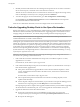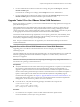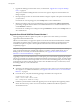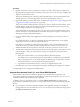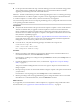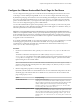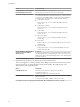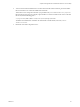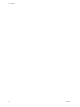6.1
Table Of Contents
- View Upgrades
- Contents
- View Upgrades
- Component Compatibility Matrix
- View Upgrade Overview
- System Requirements for Upgrades
- Preparing for a View Upgrade
- Upgrading View Server Components
- Upgrade ESXi Hosts and Their Virtual Machines
- Upgrading Remote Desktops and Horizon Client
- Post-Upgrade Tasks to Enable New Features in Your View Setup
- Applying View Patches
- Upgrading vSphere Components Separately in a View Environment
- Index
4 To have users download installers from a location other than the VMware Web site, place the installer
files on the HTTP server where the installer files will reside.
This location must correspond to the URLs you specified in the portal-links-html-access.properties
file from the previous step. For example, to place the files in a downloads folder on the View Connection
Server host, use the following path:
C:\Program Files\VMware\VMware View\Server\broker\webapps\downloads
The links to the installer files could then use relative URLs with the format /downloads/client-
installer-file-name.
5 Restart the View Web Component service.
Chapter 8 Post-Upgrade Tasks to Enable New Features in Your View Setup
VMware, Inc. 59