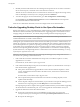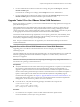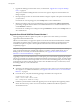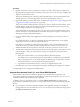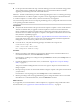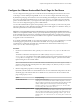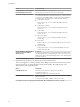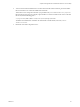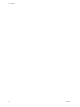6.1
Table Of Contents
- View Upgrades
- Contents
- View Upgrades
- Component Compatibility Matrix
- View Upgrade Overview
- System Requirements for Upgrades
- Preparing for a View Upgrade
- Upgrading View Server Components
- Upgrade ESXi Hosts and Their Virtual Machines
- Upgrading Remote Desktops and Horizon Client
- Post-Upgrade Tasks to Enable New Features in Your View Setup
- Applying View Patches
- Upgrading vSphere Components Separately in a View Environment
- Index
2 Upgrade the desktop pool to the latest version, as described in “Upgrade View Composer Desktop
Pools,” on page 48.
This process includes installing the latest version of View Agent on the parent virtual machine and
taking a snapshot.
3 Recompose the pool on the non-Virtual SAN datastore using the snapshot of the parent virtual machine
you just created.
For instructions on recomposing pools, click the Help button in View Administrator.
4 Edit the pool settings of the newly upgraded desktop pool to enable the Use VMware Virtual SAN
pool setting, change the datastore from a non-Virtual SAN datastore to a Virtual SAN datastore, and
use the Rebalance command.
For instructions on editing server settings and using the Rebalance command, click the Help button in
View Administrator.
Upgrade from Virtual SAN Disk Format Version 1
After upgrading from VMware vSphere 5.5 Update 1 to vSphere 6.0 or a later release, you must also
upgrade the Virtual SAN disk format.
VMware recommends that you upgrade to vSphere 6.0 or later because the Virtual SAN feature available
with vSphere 6.0 and later releases contains many performance improvements over the feature that was
available with vSphere 5.5 Update 1. With vSphere 6.0 this feature also has broader HCL (hardware
compatibility) support.
IMPORTANT This procedure describes an upgrade process for Virtual SAN if you currently have desktop
pools on Virtual SAN datastores available with vSphere 5.5 Update 1 or a later update release. If your
desktop pools do not currently use Virtual SAN datastores, see “Upgrade from a Non-Virtual SAN
Datastore to a Virtual SAN Datastore,” on page 53.
Upgrading a VMware Virtual SAN datastore is a multi-phase process that includes upgrading the vSphere
software on each ESXi host, and then upgrading the disk format, one disk group at a time. An entire chapter
of the vSphere 6 document Administering VMware Virtual SAN is devoted to the upgrade process. The steps
in the following procedure outline the order of tasks to do at the ESXi host level, in vCenter Server, and at
the desktop pool level, in View Administrator.
Prerequisites
n
Verify that your desktop pools are using View Agent 6.0 or a later version. If your virtual machines use
View Agent 5.3.x on Virtual SAN datastores, see “Upgrade from Horizon View 5.3.1 on a Virtual SAN
Datastore,” on page 55.
n
In vCenter Server, verify that the following privileges are added to the Composer role:
Profile-Driven Storage: All
Folder: Create Folder & Delete Folder
Host: Configuration: Advanced settings
n
Familiarize yourself with the Virtual SAN upgrade process. See the chapter about upgrading Virtual
SAN in the Administering VMware Virtual SAN document, available in the VMware vSphere 6.0
documentation center.
View Upgrades
54 VMware, Inc.