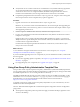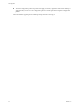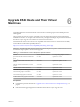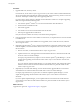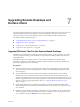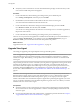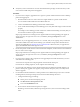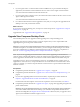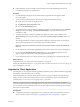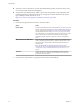6.1
Table Of Contents
- View Upgrades
- Contents
- View Upgrades
- Component Compatibility Matrix
- View Upgrade Overview
- System Requirements for Upgrades
- Preparing for a View Upgrade
- Upgrading View Server Components
- Upgrade ESXi Hosts and Their Virtual Machines
- Upgrading Remote Desktops and Horizon Client
- Post-Upgrade Tasks to Enable New Features in Your View Setup
- Applying View Patches
- Upgrading vSphere Components Separately in a View Environment
- Index
n
Verify that you have a domain user account with administrative privileges on the hosts that you will
use to run the installer and perform the upgrade.
n
Verify that the client desktop, laptop, tablet, or phone meets the operating system requirements and
hardware requirements of Horizon Client. See the "Using Horizon Client" document for the specific
type of desktop or mobile client device. Go to
https://www.vmware.com/support/viewclients/doc/viewclients_pubs.html.
Procedure
1 Have end users upgrade to the latest version of Horizon Client.
Option Action
Horizon Client
Download and send the Horizon Client installers to your end users or post
them on a Web site and ask end users to download the installer and run it.
You can download the installers or have your end users download them
from the VMware Web site at https://www.vmware.com/go/viewclients.
For mobile clients, you can alternatively instruct your end users to get the
latest version of Horizon Client from other Web sites that sell apps,
including the Apple App Store, Google Play, Amazon, and Windows
Store.
VMware Horizon user Web portal
End users can open a browser and browse to a View Connection Server
instance. The Web page that appears is called the VMware Horizon user
Web portal, and it contains links for downloading the installer file for
Horizon Client.
NOTE The default links in Web page point to the Horizon Client
download site. You can change the default links to point elsewhere. See
“Configure the VMware Horizon Web Portal Page for End Users,” on
page 57.
Thin client
Upgrade the thin client firmware and install the new Horizon Client
software on end users' client devices. Thin clients and zero clients are
provided by VMware partners.
2 Have end users verify that they can log in and connect to their remote desktops.
View Upgrades
50 VMware, Inc.