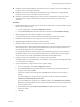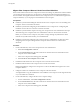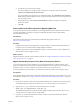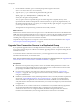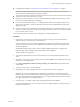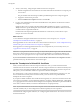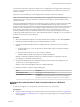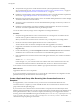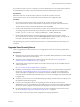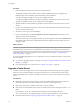6.1
Table Of Contents
- View Upgrades
- Contents
- View Upgrades
- Component Compatibility Matrix
- View Upgrade Overview
- System Requirements for Upgrades
- Preparing for a View Upgrade
- Upgrading View Server Components
- Upgrade ESXi Hosts and Their Virtual Machines
- Upgrading Remote Desktops and Horizon Client
- Post-Upgrade Tasks to Enable New Features in Your View Setup
- Applying View Patches
- Upgrading vSphere Components Separately in a View Environment
- Index
Procedure
1 Run the installer for the latest version of View Connection Server.
The installer determines that an older version is already installed and performs an upgrade. The
installer displays fewer installation options than during a fresh installation.
You will be prompted to supply the security server pairing password.
You might be prompted to dismiss a message box notifying you that the Security Server service was
stopped. The installer stops the service in preparation for the upgrade.
2 After the installer wizard is finished, verify that the VMware Horizon View Security Server service is
started.
3 Log in to View Administrator, select the security server in the Dashboard, and verify that the security
server is now at the latest version.
4 Verify that you can log in to a remote desktop.
5 In View Administrator, go to View Configuration > Servers > Security Servers tab and remove any
duplicate security servers from the list.
The automated security server pairing mechanism can produce duplicate entries in the Security Servers
list if the full system name does not match the name that was assigned when the security server was
originally created.
What to do next
IMPORTANT If you plan to use enhanced message security mode for JMS messages, make sure that back-end
firewall rules allow security servers to send JMS traffic on port 4002 to View Connection Server instances.
Upgrade the other View server components, such as vCenter Server. See Chapter 5, “Upgrading View
Server Components,” on page 25.
If you have finished upgrading View server components, at your next maintenance window, continue with
the View upgrade.
n
If you are also upgrading vSphere components, see Chapter 6, “Upgrade ESXi Hosts and Their Virtual
Machines,” on page 43.
n
If you upgrading only View components, see “Upgrade View Agent,” on page 46.
Upgrade vCenter Server
Perform a vCenter Server upgrade as part of the same maintenance window during which you upgrade
other View server components. Before you upgrade vCenter Server, you must back up some View data.
After the upgrade, if View Composer is running on the same server, you must restart the View Composer
service.
Prerequisites
n
Determine when to perform this procedure. Choose an available desktop maintenance window. For
information about how much time is required, see the VMware vSphere Upgrade Guide.
n
Back up the vCenter Server database and the View Composer database.
n
Back up the View LDAP database from a View Connection Server instance by using the vdmexport.exe
utility.
For instructions, see the View Administration document. If you have multiple instances of
View Connection Server in a replicated group, you need to export the data from only one instance.
n
Perform the tasks listed in “Preparing for Upgrades That Include vSphere,” on page 21.
View Upgrades
40 VMware, Inc.