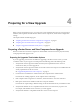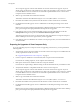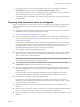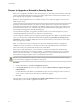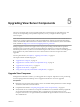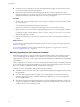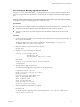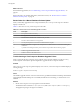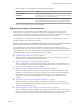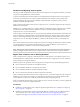6.1
Table Of Contents
- View Upgrades
- Contents
- View Upgrades
- Component Compatibility Matrix
- View Upgrade Overview
- System Requirements for Upgrades
- Preparing for a View Upgrade
- Upgrading View Server Components
- Upgrade ESXi Hosts and Their Virtual Machines
- Upgrading Remote Desktops and Horizon Client
- Post-Upgrade Tasks to Enable New Features in Your View Setup
- Applying View Patches
- Upgrading vSphere Components Separately in a View Environment
- Index
2 Examine the log records to identify the desktops that failed to upgrade.
Option Action
The desktop exists but is
unavailable.
Make the desktop available again.
Depending on the cause of the failure, you might have to restart the ESXi
host or vCenter Server, or take another action.
The desktop does not exist.
Ignore the log message.
NOTE A deleted desktop might appear to exist in View Administrator if
an administrator deletes the desktop virtual machine directly in vSphere.
3 Run the SviConfig databaseupgrade command again.
Migrate View Composer to Another Machine
In some situations, you might need to migrate a VMware Horizon View Composer service to a new
Windows Server virtual or physical machine. For example, you might migrate View Composer and
vCenter Server to a new ESXi host or cluster to expand your View deployment. In addition, View Composer
and vCenter Server do not have to be installed on the same Windows Server machine.
You can migrate View Composer from the vCenter Server machine to a standalone machine or from a
standalone machine to the vCenter Server machine.
IMPORTANT These topics pertain to migrating the latest version of View Composer to another machine. You
must upgrade from the earlier version of View Composer before you perform these tasks.
If your current version of View Composer is installed on a machine that does not meet the system
requirements for the new version of View Composer, you cannot use these procedures. After you migrate
View Composer to a system with a Windows Server operating system that is supported for this release, you
can perform an in-place upgrade to the latest version of View Composer.
n
Guidelines for Migrating View Composer on page 30
The steps you take to migrate the VMware Horizon View Composer service depend on whether you
intend to preserve existing linked-clone virtual machines.
n
Migrate View Composer with an Existing Database on page 30
When you migrate View Composer to another physical or virtual machine, if you intend to preserve
your current linked-clone virtual machines, the new VMware Horizon View Composer service must
continue to use the existing View Composer database.
n
Migrate View Composer Without Linked-Clone Virtual Machines on page 32
If the current VMware Horizon View Composer service does not manage any linked-clone virtual
machines, you can migrate View Composer to a new physical or virtual machine without migrating
the RSA keys to the new machine. The migrated VMware Horizon View Composer service can
connect to the original View Composer database, or you can prepare a new database for View
Composer.
n
Prepare a Microsoft .NET Framework for Migrating RSA Keys on page 33
To use an existing View Composer database, you must migrate the RSA key container between
machines. You migrate the RSA key container by using the ASP.NET IIS registration tool provided
with the Microsoft .NET Framework.
n
Migrate the RSA Key Container to the New View Composer Service on page 33
To use an existing View Composer database, you must migrate the RSA key container from the source
physical or virtual machine on which the existing VMware Horizon View Composer service resides to
the machine on which you want to install the new VMware Horizon View Composer service.
Chapter 5 Upgrading View Server Components
VMware, Inc. 29