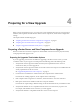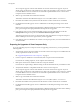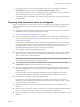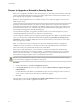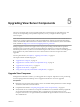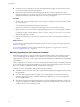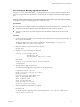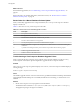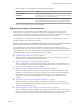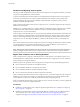6.1
Table Of Contents
- View Upgrades
- Contents
- View Upgrades
- Component Compatibility Matrix
- View Upgrade Overview
- System Requirements for Upgrades
- Preparing for a View Upgrade
- Upgrading View Server Components
- Upgrade ESXi Hosts and Their Virtual Machines
- Upgrading Remote Desktops and Horizon Client
- Post-Upgrade Tasks to Enable New Features in Your View Setup
- Applying View Patches
- Upgrading vSphere Components Separately in a View Environment
- Index
Preparing for a View Upgrade 4
Before you start the upgrade process, you must review system requirements for the new version, back up
databases, take snapshots of virtual machines that host server components, and document configuration
settings.
This chapter includes the following topics:
n
“Preparing vCenter Server and View Composer for an Upgrade,” on page 21
n
“Preparing View Connection Server for an Upgrade,” on page 23
n
“Prepare to Upgrade or Reinstall a Security Server,” on page 24
Preparing vCenter Server and View Composer for an Upgrade
Because vCenter Server and View Composer are often installed on the same virtual or physical machine,
some preparation tasks apply to both.
Preparing for Upgrades That Include vSphere
If you are upgrading vCenter Server in addition to upgrading to the latest version of View, you must
consult the VMware vSphere Upgrade Guide and perform the following tasks in the following order:
1 Verify that the virtual or physical machine meets the system requirements for the version of
vCenter Server that you want to upgrade to.
2 Verify that the virtual or physical machine on which the current View Composer is installed meets the
security requirements for the new version.
See “Upgrade Requirements for View Composer,” on page 15.
3 If vCenter Server is installed in a virtual machine, take a snapshot of the virtual machine.
For instructions on taking snapshots, see the vSphere Client™ online help.
4 If the computer name is longer than 15 characters, shorten the name to 15 or fewer characters.
5 Back up the vCenter Server database and the View Composer database.
For instructions on performing a database backup, see the documentation from your database vendor.
6 Verify that the database server is compatible with the version of vCenter Server you plan to use.
For example, if the database server is Oracle 9i, you must upgrade.
7 Verify that the database is compatible with the new version of View Composer.
VMware, Inc.
21