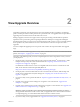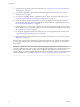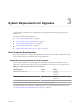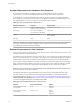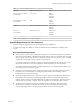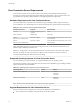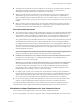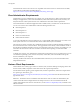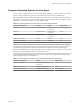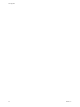6.1
Table Of Contents
- View Upgrades
- Contents
- View Upgrades
- Component Compatibility Matrix
- View Upgrade Overview
- System Requirements for Upgrades
- Preparing for a View Upgrade
- Upgrading View Server Components
- Upgrade ESXi Hosts and Their Virtual Machines
- Upgrading Remote Desktops and Horizon Client
- Post-Upgrade Tasks to Enable New Features in Your View Setup
- Applying View Patches
- Upgrading vSphere Components Separately in a View Environment
- Index
For details about which versions of View are compatible with which versions of vCenter Server and ESXi,
see the VMware Product Interoperability Matrix at
http://www.vmware.com/resources/compatibility/sim/interop_matrix.php.
View Administrator Requirements
Administrators use View Administrator to configure View Connection Server, deploy and manage remote
desktops and applications, control user authentication, initiate and examine system events, and carry out
analytical activities. Client systems that run View Administrator must meet certain requirements.
View Administrator is a Web-based application that is installed when you install View Connection Server.
You can access and use View Administrator with the following Web browsers:
n
Internet Explorer 9
n
Internet Explorer 10
n
Internet Explorer 11
n
Firefox 6 and later releases
n
Safari 6 and later releases
To use View Administrator with your Web browser, you must install Adobe Flash Player 10.1 or later. Your
client system must have access to the Internet to allow Adobe Flash Player to be installed.
The computer on which you launch View Administrator must trust the root and intermediate certificates of
the server that hosts View Connection Server. The supported browsers already contain certificates for all of
the well-known certificate authorities (CAs). If your certificates come from a CA that is not well known, you
must follow the instructions in the View Installation document about importing root and intermediate
certificates.
To display text properly, View Administrator requires Microsoft-specific fonts. If your Web browser runs on
a non-Windows operating system such as Linux, UNIX, or Mac OS X, make sure that Microsoft-specific
fonts are installed on your computer.
Currently, the Microsoft Web site does not distribute Microsoft fonts, but you can download them from
independent Web sites.
Horizon Client Requirements
Horizon Client runs on many types of devices: Windows, Mac, and Linux desktops and laptops; Linux thin
and zero clients; tablets; and phones. All of these devices have specific requirements.
For information about operating system requirements, hardware requirements, and browser requirements
of a specific type client device, go to
https://www.vmware.com/support/viewclients/doc/viewclients_pubs.html and see the document for that
type of client device.
IMPORTANT The features that are available for thin client devices and zero clients are determined by the
vendor and model and the configuration that an enterprise chooses to use. For information about the
vendors and models for thin and zero client devices, see the VMware Compatibility Guide, available on the
VMware Web site.
View Upgrades
18 VMware, Inc.