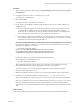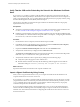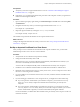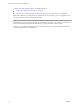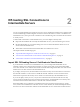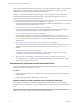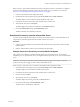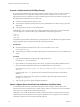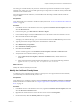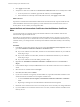6.0
Table Of Contents
- Scenarios for Setting Up SSL Certificates for View
- Contents
- Scenarios for Setting Up SSL Connections to View
- Obtaining SSL Certificates from a Certificate Authority
- Off-loading SSL Connections to Intermediate Servers
- Import SSL Off-loading Servers' Certificates to View Servers
- Download an SSL Certificate from the Intermediate Server
- Download a Private Key from the Intermediate Server
- Convert a Certificate File to PKCS#12 Format
- Import a Signed Server Certificate into a Windows Certificate Store
- Modify the Certificate Friendly Name
- Import the Root and Intermediate Certificates into the Windows Certificate Store
- Set View Server External URLs to Point Clients to SSL Off-loading Servers
- Allow HTTP Connections From Intermediate Servers
- Import SSL Off-loading Servers' Certificates to View Servers
- Index
Procedure
1 Open a command prompt by right-clicking on Command Prompt in the Start menu and selecting Run
as administrator.
2 Navigate to the directory where you saved the request.inf file.
For example: cd c:\certificates
3 Generate the CSR file.
For example: certreq -new request.inf certreq.txt
4 Use the contents of the CSR file to submit a certificate request to the CA in accordance with the CA's
enrollment process.
a When you submit the request to a CA, the CA prompts you to select the type of server on which
you will install the certificate. Since View uses the Microsoft Certificates MMC to manage
certificates, select a certificate for a server type of Microsoft, Microsoft IIS 7, or something similar.
The CA should produce a certificate in the format needed to work with View.
b If you request a single server name certificate, use a name that Horizon Client devices can resolve
into an IP address for this View server. The name that computers use to connect to the View server
should match the name associated with the certificate.
NOTE The CA might require that you copy and paste the contents of the CSR file (such as certreq.txt)
into a Web form. Using a text editor, you can copy the contents of the CSR file. Be sure to include the
beginning and ending tags. For example:
-----BEGIN NEW CERTIFICATE REQUEST-----
MIID2jCCAsICAQAwazEWMBQGA1UEBhMNVW5pdGVkIFN0YXRlczELMAkGA1UECAwC
Q0ExEjAQBgNVBAcMCVBhbG8gQWx0bzEKMAgGA1UECgwBTzELMAkGA1UECwwCT1Ux
FzAVBgNVBAMMDm15LmNvbXBhbnkuY29tMIIBIjANBgkqhkiG9w0BAQEFAAOCAQ8A
. . .
. . .
L9nPYX76jeu5rwQfXLivSCea6nZiIOZYw8Dbn8dgwAqpJdzBbrwuM1TuSnx6bAK8
S52Tv0GxW58jUTtxFV+Roz8TE8wZDFB51jx+FmLs
-----END NEW CERTIFICATE REQUEST-----
After conducting some checks on your company, the CA creates a server certificate based on the
information in the CSR, signs it with its private key, and sends you the certificate.
The CA also sends you a root CA certificate and, if applicable, an intermediate CA certificate.
5 Rename the certificate text file to cert.cer.
Make sure that the file is located on the View server on which the certificate request was generated.
6 Rename the root CA and intermediate CA certificate files to root.cer and intermediate.cer.
Make sure that the files are located on the View server on which the certificate request was generated.
NOTE These certificates do not have to be in PKCS#12 (PFX) format when you use the certreq utility to
import the certificates into the Windows local computer certificate store. PKCS#12 (PFX) format is
required when you use the Certificate Import wizard to import certificates into the Windows certificate
store.
What to do next
Verify that the CSR file and its private key were stored in the Windows local computer certificate store.
Chapter 1 Obtaining SSL Certificates from a Certificate Authority
VMware, Inc. 11