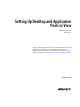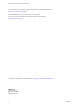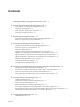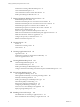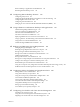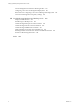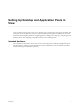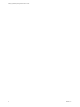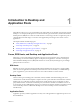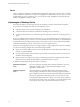Setting Up Desktop and Application Pools in View VMware Horizon 6 Version 6.1 This document supports the version of each product listed and supports all subsequent versions until the document is replaced by a new edition. To check for more recent editions of this document, see http://www.vmware.com/support/pubs.
Setting Up Desktop and Application Pools in View You can find the most up-to-date technical documentation on the VMware Web site at: http://www.vmware.com/support/ The VMware Web site also provides the latest product updates. If you have comments about this documentation, submit your feedback to: docfeedback@vmware.com Copyright © 2015 VMware, Inc. All rights reserved. Copyright and trademark information. VMware, Inc. 3401 Hillview Ave. Palo Alto, CA 94304 www.vmware.com 2 VMware, Inc.
Contents Setting Up Desktop and Application Pools in View 7 1 Introduction to Desktop and Application Pools 9 Farms, RDS Hosts, and Desktop and Application Pools 9 Advantages of Desktop Pools 10 Desktop Pools for Specific Types of Workers 11 Advantages of Application Pools 14 2 Preparing Unmanaged Machines 15 Prepare an Unmanaged Machine for Remote Desktop Deployment 15 Install View Agent on an Unmanaged Machine 15 3 Creating and Preparing Virtual Machines 19 Creating Virtual Machines for Remote Des
Setting Up Desktop and Application Pools in View Worksheet for Creating a Manual Desktop Pool 79 Create a Manual Desktop Pool 81 Create a Manual Pool That Contains One Machine Desktop Pool Settings for Manual Pools 83 82 7 Setting Up Remote Desktop Services Hosts 85 Remote Desktop Services Hosts 85 Install Remote Desktop Services on Windows Server 2008 R2 87 Install Remote Desktop Services on Windows Server 2012 or 2012 R2 87 Install Desktop Experience on Windows Server 2008 R2 88 Install Desktop Expe
Contents Review Desktop or Application Pool Entitlements 134 Restricting Remote Desktop Access 134 13 Configuring Remote Desktop Features 139 Configuring Unity Touch 139 Configuring Flash URL Redirection for Multicast or Unicast Streaming 142 Configuring Real-Time Audio-Video 146 Configuring Scanner Redirection 160 Managing Access to Windows Media Multimedia Redirection (MMR) 165 14 Using USB Devices with Remote Desktops and Applications 167 Limitations Regarding USB Device Types 168 Overview of Setti
Setting Up Desktop and Application Pools in View Persona Management and Windows Roaming Profiles 247 Configuring a View Persona Management Deployment 247 Best Practices for Configuring a View Persona Management Deployment View Persona Management Group Policy Settings 260 256 18 Troubleshooting Machines and Desktop Pools 269 Display Problem Machines 269 Send Messages to Desktop Users 270 Troubleshooting Desktop Pool Creation Problems 270 Troubleshooting Network Connection Problems 280 Troubleshooting USB
Setting Up Desktop and Application Pools in View Setting Up Desktop and Application Pools in View describes how to create and provision pools of machines and create pools of remote applications that run on Microsoft Remote Desktop Services (RDS) hosts. It includes information about preparing machines, configuring policies, entitling users and groups, configuring remote desktop features, and configuring user profiles with View Persona Management.
Setting Up Desktop and Application Pools in View 8 VMware, Inc.
Introduction to Desktop and Application Pools 1 With VMware Horizon 6, you can create desktop pools that include one or hundreds or thousands of virtual desktops. You can deploy desktops that run on virtual machines, physical machines, and Windows Remote Desktop Services (RDS) hosts. Create one virtual machine as a base image, and View can generate a pool of virtual desktops from that image. You can also create application pools that give users remote access to applications.
Setting Up Desktop and Application Pools in View Farms Farms are collections of RDS hosts and facilitate the management of those hosts. Farms can have a variable number of RDS hosts and provide a common set of applications or RDS desktops to users. When you create an RDS desktop pool or an application pool, you must specify a farm. The RDS hosts in the farm provide desktop and application sessions to users.
Chapter 1 Introduction to Desktop and Application Pools Desktop Pools for Specific Types of Workers View provides many features to help you conserve storage and reduce the amount of processing power required for various use cases. Many of these features are available as pool settings. The most fundamental question to consider is whether a certain type of user needs a stateful desktop image or a stateless desktop image.
Setting Up Desktop and Application Pools in View n If applicable, consider storing desktops on local ESXi datastores. This strategy can offer advantages such as inexpensive hardware, fast virtual-machine provisioning, high-performance power operations, and simple management. For a list of the limitations, see “Storing Linked Clones on Local Datastores,” on page 198. NOTE For information about other types of storage options, see Chapter 15, “Reducing and Managing Storage Requirements,” on page 185.
Chapter 1 Introduction to Desktop and Application Pools n If you use View Composer linked-clone desktops, implement View Persona Management, roaming profiles, or another profile management solution. Configure persistent disks so that you can refresh and recompose the linked-clone OS disks while keeping a copy of the user profile on the persistent disks.
Setting Up Desktop and Application Pools in View Advantages of Application Pools With application pools, you give users access to applications that run on servers in a data center instead of on their personal computers or devices. Application pools offer several important benefits: n Accessibility Users can access applications from anywhere on the network. You can also configure secure network access.
Preparing Unmanaged Machines 2 Users can access remote desktops delivered by machines that are not managed by vCenter Server. These unmanaged machines can include physical computers and virtual machines running on virtualization platforms other than vCenter Server. You must prepare an unmanaged machine to deliver remote desktop access. For information about preparing machines that are used as Remote Desktop Services (RDS) hosts, see Chapter 7, “Setting Up Remote Desktop Services Hosts,” on page 85.
Setting Up Desktop and Application Pools in View Prerequisites n Verify that you have administrative rights on the unmanaged machine. n To use an unmanaged Windows Server machine as a remote desktop rather than as an RDS host, perform the steps described in “Prepare Windows Server Operating Systems for Desktop Use,” on page 24. n Familiarize yourself with the View Agent custom setup options for unmanaged machines. See “View Agent Custom Setup Options for Unmanaged Machines,” on page 17.
Chapter 2 Preparing Unmanaged Machines The VMware Horizon View Agent service is started on the unmanaged machine. What to do next Use the unmanaged machine to create a remote desktop. See “Manual Desktop Pools,” on page 79. View Agent Custom Setup Options for Unmanaged Machines When you install View Agent on an unmanaged machine, you can select or deselect certain custom setup options.
Setting Up Desktop and Application Pools in View 18 VMware, Inc.
Creating and Preparing Virtual Machines 3 You can use virtual machines managed by vCenter Server to provision and deploy remote desktops. You can use a virtual machine managed by vCenter Server as a template for an automated pool, a parent for a linked-clone pool, or a machine in a manual pool. You must prepare virtual machines to deliver remote desktop access.
Setting Up Desktop and Application Pools in View 5 Install Desktop Experience on Windows Server 2008 R2 on page 25 For RDS desktops and applications, and for VDI desktops that are deployed on single-user virtual machines that run Windows Server, scanner redirection requires that you install the Desktop Experience feature on the RDS hosts and the single-user virtual machines.
Chapter 3 Creating and Preparing Virtual Machines Table 3‑1. Custom Configuration Parameters Parameter Description and Recommendations Name and Location The name and location of the virtual machine. If you plan to use the virtual machine as a template, assign a generic name. The location can be any folder within your datacenter inventory. Host/Cluster The ESXi server or cluster of server resources that will run the virtual machine.
Setting Up Desktop and Application Pools in View Table 3‑1. Custom Configuration Parameters (Continued) Parameter Description and Recommendations SCSI Controller The type of SCSI adapter to use with the virtual machine. For Windows 8/8.1 and Windows 7 guest operating systems, you should specify the LSI Logic adapter. The LSI Logic adapter has improved performance and works better with generic SCSI devices. LSI Logic SAS is available only for virtual machines with hardware version 7 and later.
Chapter 3 Creating and Preparing Virtual Machines n Verify that Remote Desktop Services are started on the virtual machine. Remote Desktop Services are required for View Agent installation, SSO, and other View operations. You can disable RDP access to your View desktops by configuring desktop pool settings and group policy settings. See “Prevent Access to View Desktops Through RDP,” on page 129. n Verify that you have administrative rights on the guest operating system.
Setting Up Desktop and Application Pools in View 9 If Horizon Client devices will connect to the virtual machine with the PCoIP display protocol, go to Control Panel > System > Advanced System Settings > Performance Settings and change the setting for Visual Effects to Adjust for best performance. If you instead use the setting called Adjust for best appearance or Let Windows choose what's best for my computer and Windows chooses appearance instead of performance, performance is negatively affected.
Chapter 3 Creating and Preparing Virtual Machines 2 Install Windows Server 2008 R2 Service Pack 1 (SP1) or Windows Server 2012 R2. If you do not install SP1 with Windows Server 2008 R2, an error occurs when you install View Agent. 3 4 (Optional) Install the Desktop Experience feature if you plan to use the following features. n HTML Access n Scanner redirection n Windows Aero (Optional) To use Windows Aero on a Windows Server desktop, start the Themes service.
Setting Up Desktop and Application Pools in View Install Desktop Experience on Windows Server 2012 or 2012 R2 For RDS desktops and applications, and for VDI desktops that are deployed on single-user virtual machines that run Windows Server, scanner redirection requires that you install the Desktop Experience feature on the RDS hosts and the single-user virtual machines. Windows Server 2012 and Windows Server 2012 R2 are supported on machines that are used as RDS hosts.
Chapter 3 Creating and Preparing Virtual Machines Install View Agent on a Virtual Machine You must install View Agent on virtual machines that are managed by vCenter Server so that View Connection Server can communicate with them. Install View Agent on all virtual machines that you use as templates for automated desktop pools, parents for linked-clone desktop pools, and machines in manual desktop pools.
Setting Up Desktop and Application Pools in View 7 Follow the prompts in the View Agent installation program and finish the installation. NOTE If you did not enable Remote Desktop support during guest operating system preparation, the View Agent installation program prompts you to enable it. If you do not enable Remote Desktop support during View Agent installation, you must enable it manually after the installation is finished.
Chapter 3 Creating and Preparing Virtual Machines Table 3‑2. View Agent Custom Setup Options in an IPv4 Environment (Continued) Option Description View Composer Agent Lets View Agent run on the linked-clone desktops that are deployed from this virtual machine. Real-Time Audio-Video Redirects webcam and audio devices that are connected to the client system so that they can be used on the remote desktop. Virtual Printing Lets users print to any printer available on their client computers.
Setting Up Desktop and Application Pools in View Table 3‑3. View Agent Features That Are Installed Automatically (Not Optional) Feature Description PCoIP Agent Lets users connect to the View desktop using the PCoIP display protocol. Installing the PCoIP Agent feature disables sleep mode on Windows 8 and Windows 7 desktops. When a user navigates to the Power Options or Shut Down menu, sleep mode or standby mode is inactive.
Chapter 3 Creating and Preparing Virtual Machines n Download the View Agent installer file from the VMware product page at http://www.vmware.com/go/downloadview. The installer filename is VMware-viewagent-y.y.y-xxxxxx.exe or VMware-viewagent-x86_64-y.y.yxxxxxx.exe, where y.y.y is the version number and xxxxxx is the build number. n Verify that you have administrative rights on the virtual machine or physical PC. n Familiarize yourself with the View Agent custom setup options.
Setting Up Desktop and Application Pools in View Microsoft Windows Installer Command-Line Options To install View components silently, you must use Microsoft Windows Installer (MSI) command-line options and properties. The View component installers are MSI programs and use standard MSI features. For details about MSI, see the Microsoft Web site. For MSI command-line options, see the Microsoft Developer Network (MSDN) Library Web site and search for MSI command-line options.
Chapter 3 Creating and Preparing Virtual Machines Table 3‑5. MSI Command-Line Options and MSI Properties (Continued) MSI Option or Property Description ADDLOCAL Determines the component-specific options to install. In an interactive installation, the View installer displays custom setup options that you can select or deselect. In a silent installation, you can use the ADDLOCAL property to selectively install individual setup options by specifying the options on the command line.
Setting Up Desktop and Application Pools in View Table 3‑6. MSI Properties for Silently Installing View Agent (Continued) MSI Property Description Default Value UNITY_DEFAULT_APPS Specifies a default list of default favorite applications that are displayed in the Unity Touch sidebar on a mobile device. This property was created to support the Unity Touch component. It is not a general MSI property.
Chapter 3 Creating and Preparing Virtual Machines Table 3‑7. View Agent Silent Installation Options and Interactive Custom Setup Options (Optional) Silent Installation Option Custom Setup Option in an Interactive Installation USB USB Redirection HtmlAccess HTML Access Agent SVIAgent View Composer Agent RTAV Real-Time Audio-Video ScannerRedirection Scanner Redirection ThinPrint Virtual Printing V4V vCenter Operations Manager for View VPA View Persona Management SmartCard PCoIP Smartcard.
Setting Up Desktop and Application Pools in View Configure a Virtual Machine with Multiple NICs for View Agent When you install View Agent on a virtual machine that has more than one NIC, you must configure the subnet that View Agent uses. The subnet determines which network address View Agent provides to the View Connection Server instance for client protocol connections. Procedure u On the virtual machine on which View Agent is installed, open a command prompt, type regedit.
Chapter 3 Creating and Preparing Virtual Machines n Set visual effects to Adjust for best performance. n Open Windows Media Player and use the default settings. n Turn off automatic computer maintenance. n Adjust performance settings for best performance. n Delete any hidden uninstall folders in C:\Windows, such $NtUninstallKB893756$. n Delete all event logs. n Run Disk Cleanup to remove temporary files, empty the Recycle Bin, and remove system files and other items that are no longer needed.
Setting Up Desktop and Application Pools in View 6 Shut down the guest operating system and power off the virtual machine. 7 Power on the virtual machine. What to do next See “Optimizing Windows 7 and Windows 8 for Linked-Clone Virtual Machines,” on page 38 for information on disabling certain Windows 7 and Windows 8 services and tasks to reduce the growth of View Composer linked-clone virtual machines.
Chapter 3 Creating and Preparing Virtual Machines Services that affect OS disk growth also generate input/output operations per second (IOPS) on the Windows 7 or Windows 8 virtual machines. Disabling these services can reduce IOPS and improve performance on full virtual machines and linked clones. These best practices for optimizing Windows 7 and Windows 8 apply to most user environments. However, you must evaluate the effect of disabling each service on your users, applications, and desktops.
Setting Up Desktop and Application Pools in View Table 3‑9. Impact of Windows 7 and Windows 8 Services and Tasks on OS Disk Growth and IOPS When OS Is Left Idle (Continued) Default Occurrence or Startup Impact on Linked-Clone OS Disks Description Windows Update Service Detects, downloads, and installs updates for Windows and other programs. Automatic startup Medium to high. Causes frequent writes to the linked-clones' OS disks because update checks occur often.
Chapter 3 Creating and Preparing Virtual Machines Table 3‑9. Impact of Windows 7 and Windows 8 Services and Tasks on OS Disk Growth and IOPS When OS Is Left Idle (Continued) Default Occurrence or Startup Impact on Linked-Clone OS Disks Impact on IOPS Turn Off This Service or Task? Service or Task Description Windows Defender Provides antispyware features. When Windows starts up. Performs a quick scan once a day. Checks for updates before each scan. Medium to high.
Setting Up Desktop and Application Pools in View 5 In the Disk Defragmenter dialog box, click Defragment disk. The Disk Defragmenter consolidates defragmented files on the virtual machine's hard disk. 6 In the Disk Defragmenter dialog box, click Configure schedule. 7 Deselect Run on a schedule (recommended) and click OK. Defragmentation operations will not take place on linked-clone virtual machines that are created from this parent virtual machine.
Chapter 3 Creating and Preparing Virtual Machines 6 In the Diagnostic Policy Service Properties (Local Computer) dialog, click Stop. 7 In the Startup type menu, select Disabled. 8 Click OK. Disable the Prefetch and Superfetch Features on Windows 7 and Windows 8 Virtual Machines By disabling the Windows prefetch and superfetch features, you can avoid generating prefetch files and the overhead associated with prefetch and superfetch operations.
Setting Up Desktop and Application Pools in View Disable the System Restore on Windows 7 and Windows 8 Virtual Machines You do not need to use the Windows System Restore feature if you use View Composer refresh to restore linked-clone OS disks to their original snapshots. When the operating system is idle, System Restore does not have a visible impact on OS-disk growth.
Chapter 3 Creating and Preparing Virtual Machines Procedure 1 In vSphere Client, select the parent virtual machine and select Open Console. 2 Log in to the Windows 7 or Windows 8 guest operating system as an administrator. 3 Click Start > Control Panel > Network and Internet > Internet Options. 4 Click the Content tab. 5 Under Feeds and Web Slices, click Settings. 6 Deselect Automatically check feeds and Web Slices for updates and click OK. 7 In the Internet Properties dialog, click OK.
Setting Up Desktop and Application Pools in View A parent virtual machine that you use for View Composer must either belong to the same Active Directory domain as the domain that the linked-clone machines will join or be a member of the local WORKGROUP. IMPORTANT To use features that are supported in View 4.5 or later, such as redirecting disposable data to a separate disk and customizing linked-clone machines with Sysprep, you must deploy the machines from a parent virtual machine on which View Agent 4.
Chapter 3 Creating and Preparing Virtual Machines n Verify that the virtual machine does not contain an independent disk. An independent disk is excluded when you take a snapshot of the virtual machine. Linked clones that are created or recomposed from the virtual machine will not contain the independent disk. n If you plan to configure disposable data disks when you create linked-clone machines, remove default user TEMP and TMP variables from the parent virtual machine.
Setting Up Desktop and Application Pools in View When a linked-clone machine is created, and each time the linked clone is recomposed, the View Composer agent uses the parent virtual machine's KMS server to activate the operating system on the linked clone.
Chapter 3 Creating and Preparing Virtual Machines Configure a Parent Virtual Machine to Use Local Storage When you prepare a parent virtual machine for View Composer, you can configure the parent virtual machine and linked clones to store virtual-machine swap files on the local datastore. This optional strategy lets you take advantage of local storage. In this procedure, you configure local storage for the virtual-machine swap files, not the paging and temp files in the guest OS.
Setting Up Desktop and Application Pools in View 4 In the Performance pane, click Settings. 5 Click the Advanced tab. 6 In the Virtual memory pane, click Change. The Virtual Memory page appears. 7 Set the paging file size to a larger value than the size of the memory that is assigned to the virtual machine. IMPORTANT If the Maximum size (MB) setting is smaller than the virtual-machine memory size, type a larger value and save the new value.
Chapter 3 Creating and Preparing Virtual Machines What to do next Take a snapshot of the parent virtual machine and create a linked-clone pool. Creating Virtual Machine Templates You must create a virtual machine template before you can create an automated pool that contains full virtual machines. A virtual machine template is a master copy of a virtual machine that can be used to create and provision new virtual machines.
Setting Up Desktop and Application Pools in View 52 VMware, Inc.
Creating Automated Desktop Pools That Contain Full Virtual Machines 4 With an automated desktop pool that contains full virtual machines, you create a virtual machine template and View uses that template to create virtual machines for each desktop. You can optionally create customization specifications to expedite automated pool deployments.
Setting Up Desktop and Application Pools in View Table 4‑1. Worksheet: Configuration Options for Creating an Automated Pool That Contains Full Virtual Machines Option Description User assignment Choose the type of user assignment: n In a dedicated-assignment pool, each user is assigned to a machine. Users receive the same machine each time they log in to the pool. n In a floating-assignment pool, users receive different machines each time they log in.
Chapter 4 Creating Automated Desktop Pools That Contain Full Virtual Machines Table 4‑1. Worksheet: Configuration Options for Creating an Automated Pool That Contains Full Virtual Machines (Continued) Option Description Desktop Pool Settings Settings that determine the desktop state, power status when a virtual machine is not in use, display protocol, Adobe Flash quality, and so on. For descriptions, see “Desktop Pool Settings for All Desktop Pool Types,” on page 113.
Setting Up Desktop and Application Pools in View Table 4‑1. Worksheet: Configuration Options for Creating an Automated Pool That Contains Full Virtual Machines (Continued) 56 Option Description Minimum number of machines If you use a naming pattern and provision machines on demand, specify a minimum number of machines in the pool. The minimum number of machines is created when you create the pool.
Chapter 4 Creating Automated Desktop Pools That Contain Full Virtual Machines Table 4‑1. Worksheet: Configuration Options for Creating an Automated Pool That Contains Full Virtual Machines (Continued) Option Description Transparent Page Sharing Scope Select the level at which to allow transparent page sharing (TPS). The choices are Virtual Machine (the default), Pool, Pod, or Global.
Setting Up Desktop and Application Pools in View n If you intend to provide access to your desktops and applications through Workspace Portal, verify that you create the desktop and application pools as a user who has the Administrators role on the root access group in View Administrator.
Chapter 4 Creating Automated Desktop Pools That Contain Full Virtual Machines Table 4‑2. Settings for Automated Pools That Contain Full Virtual Machines (Continued) Setting Automated Pool, Dedicated Assignment Automated Pool, Floating Assignment Adobe Flash quality Yes Yes Adobe Flash throttling Yes Yes Override global Mirage settings Yes Yes Mirage Server configuration Yes Yes VMware, Inc.
Setting Up Desktop and Application Pools in View 60 VMware, Inc.
Creating Linked-Clone Desktop Pools 5 With a linked-clone desktop pool, View creates a desktop pool based on a parent virtual machine that you select. The View Composer service dynamically creates a new linked-clone virtual machine in vCenter Server for each desktop.
Setting Up Desktop and Application Pools in View Table 5‑1. Worksheet: Configuration Options for Creating a Linked-Clone Desktop Pool 62 Option Description User assignment Choose the type of user assignment: n In a dedicated-assignment pool, each user is assigned to a machine. Users receive the same machine each time they log in. n In a floating-assignment pool, users receive different machines each time they log in. For details, see “User Assignment in Desktop Pools,” on page 105.
Chapter 5 Creating Linked-Clone Desktop Pools Table 5‑1. Worksheet: Configuration Options for Creating a Linked-Clone Desktop Pool (Continued) Option Description Stop provisioning on error You can direct View to stop provisioning or continue to provision virtual machines in a desktop pool after an error occurs during the provisioning of a virtual machine. If you leave this setting selected, you can prevent a provisioning error from recurring on multiple virtual machines.
Setting Up Desktop and Application Pools in View Table 5‑1. Worksheet: Configuration Options for Creating a Linked-Clone Desktop Pool (Continued) 64 Option Description Provision machines on demand or Provision all machines up front If you use a naming pattern, choose whether to provision all machines when the pool is created or provision machines as they are needed. n Provision all machines up front.
Chapter 5 Creating Linked-Clone Desktop Pools Table 5‑1. Worksheet: Configuration Options for Creating a Linked-Clone Desktop Pool (Continued) Option Description Disk size and drive letter for disposable file disk If you redirect disposable files to a nonpersistent disk, provide the disk size in megabytes and the drive letter. The disk size should be larger than page-file size of the guest OS.
Setting Up Desktop and Application Pools in View Table 5‑1. Worksheet: Configuration Options for Creating a Linked-Clone Desktop Pool (Continued) 66 Option Description Host or cluster Select the ESXi host or cluster on which the desktop virtual machines run. With Virtual SAN datastores (a vSphere 5.5 Update 1 feature), you can select a cluster with up to 20 ESXi hosts. With Virtual Volumes datastores (a vSphere 6.0 feature), you can select a cluster with up to 32 ESXi hosts. In vSphere 5.
Chapter 5 Creating Linked-Clone Desktop Pools Table 5‑1. Worksheet: Configuration Options for Creating a Linked-Clone Desktop Pool (Continued) Option Description Storage Overcommit Determine the storage-overcommit level at which linked-clones are created on each datastore. As the level increases, more linked clones fit on the datastore and less space is reserved to let individual clones grow.
Setting Up Desktop and Application Pools in View Table 5‑1. Worksheet: Configuration Options for Creating a Linked-Clone Desktop Pool (Continued) Option Description Initiate reclamation when unused space on VM exceeds: (Available only if you do not use Virtual SAN or Virtual Volumes) Type the minimum amount of unused disk space, in gigabytes, that must accumulate on a linked-clone OS disk to trigger space reclamation.
Chapter 5 Creating Linked-Clone Desktop Pools Table 5‑1. Worksheet: Configuration Options for Creating a Linked-Clone Desktop Pool (Continued) Option Description AD container Provide the Active Directory container relative distinguished name. Fill In Your Value Here For example: CN=Computers When you run the Add Desktop Pool wizard, you can browse your Active Directory tree for the container.
Setting Up Desktop and Application Pools in View Prerequisites n Verify that the View Composer service is installed, either on the same host as vCenter Server or on a separate host, and that a View Composer database is configured. See the View Installation document. n Verify that View Composer settings for vCenter Server are configured in View Administrator. See the View Administration document.
Chapter 5 Creating Linked-Clone Desktop Pools f Datastores In View Administrator, you can view the machines as they are added to the pool by selecting Catalog > Desktop Pools. The linked clones might restart one or more times while they are provisioned. If a linked clone is in an error state, the View automatic recovery mechanism attempts to power on, or shut down and restart, the linked clone. If repeated recovery attempts fail, the linked clone is deleted.
Setting Up Desktop and Application Pools in View Table 5‑2. Settings for Automated, Linked-Clone Desktop Pools (Continued) Setting Linked-Clone Pool, Dedicated Assignment Linked-Clone Pool, Floating Assignment Override global Mirage settings Yes Yes Mirage Server configuration Yes Yes View Composer Support for Linked-Clone SIDs and Third-Party Applications View Composer can generate and preserve local computer security identifiers (SIDs) for linked-clone virtual machines in some situations.
Chapter 5 Creating Linked-Clone Desktop Pools Table 5‑3. View Composer Operations, Linked-Clone SIDs, and Application GUIDs Support for SIDs or GUIDs Clone Creation Refresh Recompose Sysprep: Unique SIDs for linked clones With Sysprep customization, unique SIDs are generated for linked clones. Unique SIDs are preserved. Unique SIDS are not preserved. QuickPrep: Common SIDs for linked clones With QuickPrep customization, a common SID is generated for all clones in a pool. Common SID is preserved.
Setting Up Desktop and Application Pools in View Table 5‑4. Comparing QuickPrep and Microsoft Sysprep (Continued) QuickPrep Customization Specification (Sysprep) Does not generate a new SID after linked clones are recomposed. The common SID is preserved. Runs again after linked clones are recomposed, generating new SIDs for the virtual machines. For details, see “Recomposing Linked Clones Customized with Sysprep,” on page 76. Runs faster than Sysprep. Can take longer than QuickPrep.
Chapter 5 Creating Linked-Clone Desktop Pools In particular, QuickPrep passes the path that is specified for the script as the second parameter to the CreateProcess API and sets the first parameter to NULL. For example, if the script path is c:\myscript.cmd, the path appears as the second parameter in the function in the View Composer log file: CreateProcess(NULL,c:\myscript.cmd,...).
Setting Up Desktop and Application Pools in View SeIncreaseBasePriorityPrivilege SeCreatePermanentPrivilege SeDebugPrivilege SeAuditPrivilege QuickPrep Script Logs View Composer logs contain information about QuickPrep script execution. The log records the start and end of execution and logs output or error messages. The log is located in the Windows temp directory: C:\Windows\Temp\vmware-viewcomposer-ga-new.
Chapter 5 Creating Linked-Clone Desktop Pools For example, if a pool contains 20 machines and the minimum number of ready machines is 15, View Composer can operate on at most five machines at a time. If the concurrency limit for View Composer maintenance operations is 12, the concurrency limit is never reached. n The term "ready" applies to the state of the linked-clone virtual machine, not the machine status that is displayed in View Administrator.
Setting Up Desktop and Application Pools in View Procedure 1 In Active Directory, create the computer accounts to use for the linked-clone machines. For example: machine1, machine2, machine3 The computer account names must use consecutive integers so that they match the names that are generated during machine provisioning in View. 2 In View Administrator, create a pool by using the Add Desktop Pool wizard or edit the pool in the Edit dialog box.
Creating Manual Desktop Pools 6 In a manual desktop pool, each remote desktop that is accessed by an end user is a separate machine. When you create a manual desktop pool, you select existing machines. You can create a pool that contains a single desktop by creating a manual desktop pool and selecting a single machine.
Setting Up Desktop and Application Pools in View Table 6‑1. Worksheet: Configuration Options for Creating a Manual Desktop Pool 80 Option Description User assignment Choose the type of user assignment: n In a dedicated-assignment pool, each user is assigned to a machine. Users receive the same machine each time they log in. n In a floating-assignment pool, users receive different machines each time they log in. For details, see “User Assignment in Desktop Pools,” on page 105.
Chapter 6 Creating Manual Desktop Pools Table 6‑1. Worksheet: Configuration Options for Creating a Manual Desktop Pool (Continued) Option Description Desktop Pool Settings Settings that determine the machine state, power status when a virtual machine is not in use, display protocol, Adobe Flash quality, and so on. For details, see “Desktop Pool Settings for All Desktop Pool Types,” on page 113.
Setting Up Desktop and Application Pools in View 2 Click Add. 3 Select Manual Desktop Pool. 4 Follow the prompts in the wizard to create the pool. Use the configuration information that you gathered in the worksheet. You can go directly back to any wizard page that you completed by clicking the page name in the navigation panel. In View Administrator, you can view the machines as they are added to the pool by selecting Catalog > Desktop Pools. What to do next Entitle users to access the pool.
Chapter 6 Creating Manual Desktop Pools 4 Select the type of user assignment. Option Description Dedicated The machine is assigned to one user. Only that user can log in to the desktop. Floating The machine is shared by all users who are entitled to the pool. Any entitled user can log in to the desktop as long as another user is not logged in. 5 On the Machine Source page, select the machine to be included in the desktop pool. 6 Follow the prompts in the wizard to create the pool.
Setting Up Desktop and Application Pools in View Table 6‑2.
Setting Up Remote Desktop Services Hosts 7 Microsoft Remote Desktop Services (RDS) hosts provide desktop sessions and applications that users can access from client devices. If you plan to create RDS desktop pools or application pools, you must first set up RDS hosts.
Setting Up Desktop and Application Pools in View When users submit print jobs concurrently from RDS desktops or applications that are hosted on the same RDS host, the ThinPrint server on the RDS host processes the print requests serially rather than in parallel. This can cause a delay for some users. Note that the print server does not wait for a print job to complete before processing the next one. Print jobs that are sent to different printers will print in parallel.
Chapter 7 Setting Up Remote Desktop Services Hosts Install Remote Desktop Services on Windows Server 2008 R2 Remote Desktop Services (RDS) is one of the roles that a Windows Server can have. You must install this role to set up an RDS host that runs Windows Server 2008 R2. Prerequisites n Verify that the RDS host is running Windows Server 2008 R2 Service Pack 1 (SP1). n Verify that the RDS host is part of the Active Directory domain for the View deployment.
Setting Up Desktop and Application Pools in View 8 On the Select Role Services page, select Remote Desktop Session Host. 9 Follow the prompts and finish the installation. What to do next If you plan to use HTML Access or scanner redirection, install the Desktop Experience feature. The steps for installing Desktop Experience differ on Windows Server 2008 R2 and Windows Server 2012 or 2012 R2. Restrict users to a single desktop session. See “Restrict Users to a Single Session,” on page 89.
Chapter 7 Setting Up Remote Desktop Services Hosts Restrict Users to a Single Session View supports at most one desktop session and one application session per user on an RDS host. You must configure the RDS host to restrict users to a single session. For Windows Server 2008 R2, Windows Server 2012, and Windows Server 2012 R2, you can can restrict users to a single session by enabling the group policy setting Restrict Remote Desktop Services users to a single Remote Desktop Services session.
Setting Up Desktop and Application Pools in View 3 Select the Internet Protocol (IP) version, IPv4 or IPv6. You must install all View components with the same IP version. 4 Select your custom setup options. 5 In the Server text box, type the host name or IP address of a View Connection Server host. During installation, the installer registers the RDS host with this View Connection Server instance.
Chapter 7 Setting Up Remote Desktop Services Hosts Table 7‑1. View Agent Custom Setup Options for an RDS Host in an IPv4 Environment (Continued) Option Description Virtual Printing Lets users print to any printer available on their client computers. Users do not have to install additional drivers on their desktops. In Horizon 6.0.
Setting Up Desktop and Application Pools in View Enable Time Zone Redirection for RDS Desktop and Application Sessions If an RDS host is in one time zone and a user is in another time zone, by default, when the user connects to an RDS desktop, the desktop displays time that is in the time zone of the RDS host. You can enable the Time Zone Redirection group policy setting to make the RDS desktop display time in the local time zone. This policy setting applies to application sessions as well.
Chapter 7 Setting Up Remote Desktop Services Hosts 5 Enable the setting Force a specific visual style file or force Windows classic and set the Path to Visual Style as %windir%\resources\Themes\Aero\aero.msstyles. Configure Group Policy to Start Runonce.exe By default, some applications that rely on the Explorer.exe file may not run in an application session. To avoid this issue, you must configure a GPO setting to start runonce.exe.
Setting Up Desktop and Application Pools in View Table 7‑4. View Settings Related to Windows Performance Options (Continued) 94 View Setting Registry Value Disable ListView shadow DisableListViewShadow Disable Window Animation DisableWindowAnimation VMware, Inc.
Creating Farms 8 A farm is a group of RDS hosts that provides a common set of applications or RDS desktops to users. This chapter includes the following topics: n “Farms,” on page 95 n “Worksheet for Creating a Farm,” on page 96 n “Create a Farm,” on page 97 Farms Farms simplify the task of managing RDS hosts, RDS desktops, and applications in an enterprise. You can create farms to serve groups of users that vary in size or have different desktop or application requirements.
Setting Up Desktop and Application Pools in View n The RDS hosts in a farm can run any supported version of Windows Server. See "System Requirements for Guest Operating Systems" in the View Installation document. IMPORTANT Microsoft recommends that you configure roaming profiles for users separately for each farm.
Chapter 8 Creating Farms Table 8‑1. Worksheet: Configuration Options for Creating a Farm (Continued) Option Description When timeout occurs Determines whether an empty application session is disconnected or logged off after the Empty session timeout limit is reached. Select Disconnect or Log off. A session that is logged off frees up resources, but opening an application takes longer. The default is Disconnect. Log off disconnected session Determines when a disconnected session is logged off.
Setting Up Desktop and Application Pools in View 98 VMware, Inc.
Creating Application Pools 9 One of the tasks that you perform to give users remote access to an application is to create an application pool. Users who are entitled to an application pool can access the application remotely from a variety of client devices.
Setting Up Desktop and Application Pools in View Table 9‑1. Worksheet: Application Properties for Creating an Application Pool Manually Property Description ID Unique name that identifies the pool in View Administrator. This field is required. Display Name Pool name that users see when they log in to Horizon Client. If you do not specify a display name, it will be the same as ID. Version Version of the application. Publisher Publisher of the application. Path Full pathname of the application.
Creating RDS Desktop Pools 10 One of the tasks that you perform to give users remote access to session-based desktops is to create a Remote Desktop Services (RDS) desktop pool. An RDS desktop pool has properties that can satisfy some specific needs of a remote desktop deployment.
Setting Up Desktop and Application Pools in View n RDS desktops do not support View Persona Management. n The copy and paste feature is disabled by default for HTML Access. To enable the feature, see "HTML Access Group Policy Settings" in the chapter "Configuring HTML Access for End Users" in the Using HTML Access document, available from https://www.vmware.com/support/viewclients/doc/viewclients_pubs.html.
Chapter 10 Creating RDS Desktop Pools Configure Adobe Flash Throttling with Internet Explorer for RDS Desktop Pools To ensure that Adobe Flash throttling works with Internet Explorer in RDS desktops, users must enable third-party browser extensions. Procedure 1 Start Horizon Client and log in to a user's desktop. 2 In Internet Explorer, click Tools > Internet Options. 3 Click the Advanced tab, select Enable third-party browser extensions, and click OK. 4 Restart Internet Explorer. VMware, Inc.
Setting Up Desktop and Application Pools in View 104 VMware, Inc.
Provisioning Desktop Pools 11 When you create a desktop pool, you select configuration options that determine how the pool is managed and how users interact with the desktops. These provisioning tasks apply to desktop pools that are deployed on single-user machines. They do not apply to RDS desktop pools. However, the Adobe Flash quality and throttling settings apply to all types of desktop pools, including RDS.
Setting Up Desktop and Application Pools in View Naming Machines Manually or Providing a Naming Pattern You can provision the machines in an automated pool by manually specifying a list of machine names or by providing a naming pattern and the number of machines you want in the pool. These two approaches offer different advantages. If you name machines by specifying a list, you can use your company's naming scheme, and you can associate each machine name with a user.
Chapter 11 Provisioning Desktop Pools Table 11‑1. Naming machines Manually or Providing a machine-Naming Pattern (Continued) Feature Providing a Machine-Naming Pattern Naming Machines Manually Dynamic or fixed pool size Dynamic. If you remove a user assignment from a machine in a dedicated-assignment pool, the machine is returned to the pool of available machines.
Setting Up Desktop and Application Pools in View Prerequisites Make sure that each machine name is unique. You cannot use the names of existing virtual machines in vCenter Server. Procedure 1 Create a text file that contains the list of machine names. If you intend to create a desktop pool with only a few machines, you can type the machine names directly in the Add Desktop Pool wizard. You do not have to create a separate text file.
Chapter 11 Provisioning Desktop Pools Table 11‑2. Maximum Length of the Naming Pattern in a Machine Name If You Set This Number of Machines in the Pool This Is the Maximum Prefix Length 1-99 13 characters 100-999 12 characters 1,000 or more 11 characters Names that contain fixed-length tokens have different length limits. See “Length of the Naming Pattern When You Use a Fixed-Length Token,” on page 109.
Setting Up Desktop and Application Pools in View 2 In View Administrator, create the pool and specify machine names manually. 3 Click Enter Names and copy your list into the Enter Machine Names list box. 4 Repeat these steps for the second pool, using the names VDIABC-11 through VDIABC-20. For detailed instructions, see “Specify a List of Machine Names,” on page 107. You can add machines to each pool after it is created.
Chapter 11 Provisioning Desktop Pools In this example, two machines are added. The second machine is associated with a user: Desktop-001 Desktop-002,abccorp.com/jdoe NOTE In a floating-assignment pool, you cannot associate user names with machine names. The machines are not dedicated to the associated users. In a floating-assignment pool, all machines that are not currently in use remain accessible to any user who logs in.
Setting Up Desktop and Application Pools in View Customizing Machines in Maintenance Mode Maintenance mode prevents users from accessing their desktops. If you start machines in maintenance mode, View places each machine in maintenance mode when the machine is created. In a dedicated-assignment pool, you can use maintenance mode to log in to a machine without having to reassign ownership to your own administrator account.
Chapter 11 Provisioning Desktop Pools Desktop Pool Settings for All Desktop Pool Types You must specify machine and desktop pool settings when you configure automated pools that contain full virtual machines, linked-clone desktop pools, manual desktop pools, and RDS desktop pools. Not all settings apply to all types of desktop pools. Table 11‑4. Desktop Pool Setting Descriptions Setting Options State n n Enabled. After being created, the desktop pool is enabled and ready for immediate use. Disabled.
Setting Up Desktop and Application Pools in View Table 11‑4. Desktop Pool Setting Descriptions (Continued) Setting Options Refresh OS disk after logoff Select whether and when to refresh the OS disks for dedicated-assignment, linked-clone virtual machines. n Never. The OS disk is never refreshed. n Always. The OS disk is refreshed every time the user logs off. n Every. The OS disk is refreshed at regular intervals of a specified number of days. Type the number of days.
Chapter 11 Provisioning Desktop Pools Table 11‑4. Desktop Pool Setting Descriptions (Continued) Setting Options Max number of monitors If you use PCoIP as the display protocol, you can select the Maximum number of monitors on which users can display the desktop. When the 3D Renderer setting is not selected, the Max number of monitors setting affects the amount of VRAM that is assigned to machines in the pool. When you increase the number of monitors, more memory is consumed on the associated ESXi hosts.
Setting Up Desktop and Application Pools in View Table 11‑4. Desktop Pool Setting Descriptions (Continued) Setting Options Override global Mirage settings To specify the same Mirage server for all desktop pools, use the global View configuration setting rather than this pool-specific setting. Mirage Server configuration Allows you to specify the URL of a Mirage server, using the format mirage://server-name:port or mirages://server-name:port. Here server-name is the fully qualified domain name.
Chapter 11 Provisioning Desktop Pools Setting Power Policies for Desktop Pools You can configure a power policy for the virtual machines in a desktop pool if the virtual machines are managed by vCenter Server. Power policies control how a virtual machine behaves when its associated desktop is not in use. A desktop is considered not in use before a user logs in and after a user disconnects or logs off.
Setting Up Desktop and Application Pools in View Table 11‑7. Power Policies (Continued) Power Policy Description Suspend The virtual machine enters a suspended state when a user logs off, but not when a user disconnects. You can also configure machines in a dedicated pool to be suspended when a user disconnects without logging off. To configure this policy, you must set an attribute in View LDAP. See “Configure Dedicated Machines To Be Suspended After Users Disconnect,” on page 119.
Chapter 11 Provisioning Desktop Pools Table 11‑8. When View Applies the Power Policy (Continued) Desktop Pool Type The power policy is applied ... Manual pool with dedicated assignment To unassigned machines only. On assigned machines, power operations are initiated by session management. Virtual machines are powered on when a user requests an assigned machine and are powered off or suspended when the user logs off.
Setting Up Desktop and Application Pools in View The View Agent service running on the machine confirms the availability of the machine to View Connection Server. When you configure an automated pool, you can specify the minimum and maximum number of virtual machines that must be provisioned and the number of spare machines that must be kept powered on and available at any given time.
Chapter 11 Provisioning Desktop Pools Power Policy Example for Automated Pools with Dedicated Assignments Unlike a powered-on machine in an automated pool with floating assignments, a powered-on machine in an automated pool with dedicated assignments is not necessarily available. It is available only if the machine is not assigned to a user. Table 11-11 describes the dedicated-assignment, automated pool in this example. Table 11‑11.
Setting Up Desktop and Application Pools in View Configuring 3D Rendering for Desktops When you create or edit a desktop pool of virtual machines, you can configure 3D graphics rendering for your desktops. Desktops can take advantage of Virtual Shared Graphics Acceleration (vSGA), Virtual Dedicated Graphics Acceleration (vDGA), or shared GPU hardware acceleration (NVIDIA GRID vGPU).
Chapter 11 Provisioning Desktop Pools Additional Requirements for Using NVIDIA GRID vGPU With NVIDIA GRID vGPU, a single physical GPU on an ESXi host can be shared among virtual machines. To support this type of shared GPU hardware acceleration, a pool must meet these additional requirements: n The virtual machines must run on ESXi 6.0 or later hosts, be virtual hardware version 11 or later, and be managed by vCenter Server 6.0 or later software.
Setting Up Desktop and Application Pools in View n You can set the 3D Renderer option to any of the following settings: Manage using vSphere Client, Automatic, or Hardware. See also “Video RAM Configuration Options for the 3D Renderer,” on page 124. Automatic uses hardware acceleration if there is a capable and available hardware GPU in the ESXi host. If a hardware GPU is not available, the virtual machine uses software 3D rendering for any 3D tasks.
Chapter 11 Provisioning Desktop Pools Table 11‑12. 3D Renderer Options for Pools Running on vSphere 5.1 or Later Option Description Manage using vSphere Client The 3D Renderer option that is set in vSphere Web Client (or vSphere Client in vSphere 5.1 or later) for a virtual machine determines the type of 3D graphics rendering that takes place. View does not control 3D rendering. In the vSphere Web Client, you can configure the Automatic, Software, or Hardware options.
Setting Up Desktop and Application Pools in View Table 11‑12. 3D Renderer Options for Pools Running on vSphere 5.1 or Later (Continued) Option Description NVIDIA GRID vGPU 3D rendering is enabled. The ESXi host reserves GPU hardware resources on a first-come, firstserved basis as virtual machines are powered on.
Chapter 11 Provisioning Desktop Pools When to Choose the Automatic Option The Automatic option is the best choice for many View deployments that require 3D rendering. vSGA (Virtual Shared Graphics Acceleration)-enabled virtual machines can dynamically switch between software and hardware 3D rendering, without your having to reconfigure. This option ensures that some type of 3D rendering takes place even when GPU resources are completely reserved. In a mixed cluster of ESXi 5.1 and ESXi 5.
Setting Up Desktop and Application Pools in View Because a GPU does not need to be dedicated to one specific virtual machine, with the NVIDIA GRID vGPU option, you can create and configure a parent virtual machine or virtual machine template to be NVIDIA GRID vGPU-enabled and then create a desktop pool of virtual machines that can share the same physical GPU.
Chapter 11 Provisioning Desktop Pools Overview of Steps for Preparing for vDGA Capabilities This overview is an outline of tasks you must perform in vSphere before you can create or configure desktop pools in View Administrator. For complete information and detailed procedures, see the VMware white paper about graphics acceleration. 1 Verify that VT-d or AMD IOMMU is enabled on the ESXi host. 2 Enable GPU device pass-through on the ESXi host.
Setting Up Desktop and Application Pools in View Prerequisites Verify that the View Agent Configuration Administrative Template (ADM) file is installed in Active Directory. See “Using View Group Policy Administrative Template Files,” on page 208. Procedure 1 Select PCoIP as the display protocol that you want View Connection Server to use to communicate with Horizon Client devices. Option Description Create a desktop pool a b In View Administrator, start the Add Desktop Pool wizard.
Chapter 11 Provisioning Desktop Pools n If you store View Composer persistent disks on separate datastores, the persistent disks can be configured on NFS or VMFS datastores. In vSphere 4.1 and earlier releases, you can deploy desktop pools only with clusters that contain eight or fewer hosts. Assigning Multiple Network Labels to a Desktop Pool In View 5.2 and later releases, you can configure an automated desktop pool to use multiple network labels.
Setting Up Desktop and Application Pools in View 132 VMware, Inc.
Entitling Users and Groups 12 You configure entitlements to control which remote desktops and applications your users can access. You can also configure the restricted entitlements feature to control desktop access based on the View Connection Server instance that users connect to when they select remote desktops. In a Cloud Pod Architecture environment, you create global entitlements to entitle users or groups to multiple desktops across multiple pods in a pod federation.
Setting Up Desktop and Application Pools in View 3 Click Add, select one or more search criteria, and click Find to find users or groups based on your search criteria. NOTE Domain local groups are filtered out of search results for mixed-mode domains. You cannot entitle users in domain local groups if your domain is configured in mixed mode. 4 Select the users or groups you want to entitle to the desktops or applications in the pool and click OK. 5 Click OK to save your changes.
Chapter 12 Entitling Users and Groups When users log in through a tagged View Connection Server instance, they can access only those desktop pools that have at least one matching tag or no tags. NOTE You cannot configure the restricted entitlements feature to restrict access to remote applications. n Restricted Entitlement Example on page 135 This example shows a View deployment that includes two View Connection Server instances. The first instance supports internal users.
Setting Up Desktop and Application Pools in View Figure 12‑1.
Chapter 12 Entitling Users and Groups Considerations and Limitations for Restricted Entitlements Before implementing restricted entitlements, you must be aware of certain considerations and limitations. n A single View Connection Server instance or desktop pool can have multiple tags. n Multiple View Connection Server instances and desktop pools can have the same tag. n Desktop pools that do not have any tags can be accessed by any View Connection Server instance.
Setting Up Desktop and Application Pools in View Procedure 1 In View Administrator, select Catalog > Desktop Pools. 2 Select the pool that you want to assign a tag to. 3 Option Action Assign a tag to a new pool Click Add to start the Add Desktop Pool wizard and define and identify the pool. Assign a tag to an existing pool Select the pool and click Edit. Go to the Desktop Pool Settings page.
Configuring Remote Desktop Features 13 Certain remote desktop features that are installed with View Agent can be updated in Feature Pack Update releases as well as in core View releases. You can configure these features to enhance the remote desktop experience of your end users. These features include HTML Access, Unity Touch, Flash URL Redirection, Real-Time Audio-Video, Windows Media Multimedia Redirection (MMR), and USB Redirection.
Setting Up Desktop and Application Pools in View System Requirements for Unity Touch Horizon Client software and the mobile devices on which you install Horizon Client must meet certain version requirements to support Unity Touch. View desktop Horizon Client software Mobile device operating systems To support Unity Touch, the following software must be installed in the virtual machine that the end user will access: n You install the Unity Touch feature by installing View Agent 6.0 or later.
Chapter 13 Configuring Remote Desktop Features n Run the View Agent installer from the command line on the virtual machines NOTE Unity Touch assumes that shortcuts to applications are located in the Programs folder in the Start menu. If any shortcut is located outside of the Programs folder, attach the prefix Programs to the shortcut path. For example, Windows Update.lnk is located in the ProgramData\Microsoft\Windows\Start Menu folder.
Setting Up Desktop and Application Pools in View n (Optional) Create a default list of favorite applications by creating an administrative installation package from the View Agent installer. a From the command line, use the following format to create the administrative installation package. VMware-viewagent-x86_64-y.y.y-xxxxxx.
Chapter 13 Configuring Remote Desktop Features The Flash URL redirection feature uses a JavaScript that is embedded inside an HTML Web page by the Web page administrator. Whenever a remote desktop user clicks on the designated URL link from within a Web page, the JavaScript intercepts and redirects the SWF file from the remote desktop session to the client endpoint. The endpoint then opens a local Flash Projector outside of the remote desktop session and plays the media stream locally.
Setting Up Desktop and Application Pools in View Horizon Client software The following Horizon Client releases support multicast and unicast: n Horizon Client 2.2 for Linux or a later release n Horizon Client 2.2 for Windows or a later release The following Horizon Client releases support multicast only (they do not support unicast): Horizon Client computer or client access device n Horizon Client 2.0 or 2.1 for Linux n Horizon Client 5.
Chapter 13 Configuring Remote Desktop Features Set Up the Web Pages That Provide Multicast or Unicast Streams To allow Flash URL redirection to take place, you must embed a JavaScript command in the MIME HTML (MHTML) Web pages that provide links to the multicast or unicast streams. Users display these Web pages in the browsers on their remote desktops to access the video streams.
Setting Up Desktop and Application Pools in View Procedure u Install Adobe Flash Player on your client devices. Operating System Action Windows Install Adobe Flash Player 10.1 or later for Internet Explorer. Linux a Install the libexpat.so.0 file, or verify that this file is already installed. Ensure that the file is installed in the /usr/lib or /usr/local/lib directory. b Install the libflashplayer.so file, or verify that this file is already installed.
Chapter 13 Configuring Remote Desktop Features When a conferencing or video application is launched, it displays and uses these VMware virtual devices, which handle the audio-video redirection from the locally-connected devices on the client. The VMware Virtual Webcam and Microphone appear in the Device Manager on the desktop operating system. The drivers for the audio and webcam devices must be installed on your Horizon Client systems to enable the redirection.
Setting Up Desktop and Application Pools in View Display protocol for View n For details about supported client operating systems, see the Using VMware Horizon Client document for the appropriate system or device. n The webcam and audio device drivers must be installed, and the webcam and audio device must be operable, on the client computer. To support Real-Time Audio-Video, you do not have to install the device drivers on the desktop operating system where View Agent is installed.
Chapter 13 Configuring Remote Desktop Features Select a Default Microphone on a Windows Client System If you have multiple microphones on your client system, only one of them is used on your View desktop. To specify which microphone is the default, you can use the Sound control on your client system. With the Real-Time Audio-Video feature, audio input devices and audio output devices work without requiring the use of USB redirection, and the amount of network bandwidth required is greatly reduced.
Setting Up Desktop and Application Pools in View 3 Open the debug log file with a text editor. Operating System Log File Location Windows XP C:\Documents and Settings\username\Local Settings\Application Data\VMware\VDM\Logs\debug-20YY-MM-DDXXXXXX.txt Windows 7 or Windows 8 C:\Users\%username %\AppData\Local\VMware\VDM\Logs\debug-20YY-MM-DD-XXXXXX.txt The format of the log file is debug-20YY-MM-DD-XXXXXX.txt , where 20YY is the year, MM is the month, DD is the day, and XXXXXX is a number.
Chapter 13 Configuring Remote Desktop Features Prerequisites n Verify that you have a USB microphone or another type of microphone installed and operational on your client system. n Verify that you are using the PCoIP display protocol for your remote desktop. Procedure 1 On your client system, select Apple menu > System Preferences and click Sound. 2 Open the Input pane of Sound preferences. 3 Select the microphone that you prefer to use.
Setting Up Desktop and Application Pools in View Table 13‑1. Command Syntax for Real-Time Audio-Video Configuration (Continued) Command Description defaults read com.vmware.rtav Displays Real-Time Audio-Video configuration settings. defaults delete com.vmware.rtav setting Deletes a Real-Time Audio-Video configuration setting, for example: defaults delete com.vmware.rtav srcWCamFrameWidth NOTE You can adjust frame rates from 1 fps up to a maximum of 25 fps and resolution up to a maximum of 1920x1080.
Chapter 13 Configuring Remote Desktop Features 2 Find log entries for the webcam or microphone in the Real-Time Audio-Video log file. a In a text editor, open the Real-Time Audio-Video log file. The Real-Time Audio-Video log file is named ~/Library/Logs/VMware/vmware-RTAV-pid.log, where pid is the process ID of the current session. b Search the Real-Time Audio-Video log file for entries that identify the attached webcams or microphones.
Setting Up Desktop and Application Pools in View The next time you connect to a remote desktop and start a new call, the desktop uses the preferred webcam or microphone that you configured, if it is available. If the preferred webcam or microphone is not available, the remote desktop can use another available webcam or microphone. Select a Default Microphone on a Linux Client System If you have multiple microphones on your client system, only one of them is used on your View desktop.
Chapter 13 Configuring Remote Desktop Features n Verify that you have a USB microphone or another type of microphone installed and operational on your client system. n Verify that you are using the PCoIP display protocol for your remote desktop. Procedure 1 Launch the client, and start a webcam or microphone application to trigger an enumeration of camera devices or audio devices to the client log. a Attach the webcam or audio device you want to use.
Setting Up Desktop and Application Pools in View 2 Find log entries for the webcam or microphone. a Open the debug log file with a text editor. The log file with real-time audio-video log messages is located at /tmp/vmware-/vmwareRTAV-.log. The client log is located at /tmp/vmware-/vmware-view-.log. b Search the log file to find the log file entries that reference the attached webcams and microphones.
Chapter 13 Configuring Remote Desktop Features 3 Copy the description of the device and use it to set the appropriate property in the /etc/vmware/config file. ® For a webcam example, copy Microsoft LifeCam HD-6000 for Notebooks to specify the Microsoft webcam as the preferred webcam and set the property as follows: ® rtav.srcWCamId="Microsoft LifeCam HD-6000 for Notebooks" For this example you could also set the property to rtav.srcWCamId="Microsoft".
Setting Up Desktop and Application Pools in View Procedure 1 Download the View GPO Bundle .zip file from the VMware Horizon 6 download site at http://www.vmware.com/go/downloadview. The file is named VMware-Horizon-View-Extras-Bundle-x.x.x-yyyyyyy.zip, where x.x.x is the version and yyyyyyy is the build number. All ADM and ADMX files that provide group policy settings for View are available in this file. 2 Unzip the VMware-Horizon-View-Extras-Bundle-x.x.x-yyyyyyy.
Chapter 13 Configuring Remote Desktop Features Group Policy Setting Description Disable RTAV When you enable this setting, the Real-Time Audio-Video feature is disabled. When this setting is not configured or disabled, Real-Time Audio-Video is enabled. This setting is located in the View RTAV Configuration folder. Max frames per second Determines the maximum rate per second at which the webcam can capture frames.
Setting Up Desktop and Application Pools in View Table 13‑2. Sample Bandwidth Results for Sending Real-Time Audio-Video Data from Horizon Client to View Agent Image Resolution (Width x Height) Bandwidth Used (Kbps) 160 x 120 225 320 x 240 320 640 x 480 600 Configuring Scanner Redirection By using scanner redirection, View users can scan information in their remote desktops and applications with scanning and imaging devices that are connected locally to their client computers.
Chapter 13 Configuring Remote Desktop Features n Windows Server 2012 R2 configured as a desktop or RDS host IMPORTANT The Desktop Experience feature must be installed on Windows Server guest operating systems, whether they are configured as desktops or as RDS hosts. The scanner device drivers do not have to be installed on the desktop operating system where View Agent is installed. Horizon Client software Horizon Client 3.
Setting Up Desktop and Application Pools in View n When you operate a TWAIN scanner, the TWAIN Scanner Redirection for VMware Horizon menu provides additional options for selecting regions of an image, scanning in color, black and white, or grayscale, and choosing other common functions.
Chapter 13 Configuring Remote Desktop Features Procedure 1 Download the View GPO Bundle .zip file from the VMware Horizon 6 download site at http://www.vmware.com/go/downloadview. The file is named VMware-Horizon-View-Extras-Bundle-x.x.x-yyyyyyy.zip, where x.x.x is the version and yyyyyyy is the build number. All ADM and ADMX files that provide group policy settings for View are available in this file. 2 Unzip the VMware-Horizon-View-Extras-Bundle-x.x.x-yyyyyyy.
Setting Up Desktop and Application Pools in View Group Policy Setting Compression Description Sets the image compression rate during the image transfer to the remote desktop or application. You can choose from the following compression modes: n Disable. Image compression is disabled. Lossless. Lossless (zlib) compression is used without loss of image quality. JPEG. JPEG compression is used with loss of quality. You specify the level of image quality in the JPEG compression quality field.
Chapter 13 Configuring Remote Desktop Features Managing Access to Windows Media Multimedia Redirection (MMR) View provides the Windows Media MMR feature for Windows 7 and Windows 8/8.1 desktops and clients. MMR delivers the multimedia stream directly to client computers. With MMR, the multimedia stream is processed, that is, decoded, on the client system. The client system plays the media content, thereby offloading the demand on the ESXi host.
Setting Up Desktop and Application Pools in View Horizon Client computer or client access device n Supported media formats Media formats that are supported on Windows Media Player are supported. For example: M4V; MOV; MP4; WMP; MPEG-4 Part 2; WMV 7, 8, and 9; WMA; AVI; ACE; MP3; WAV. The clients must run 64-bit or 32-bit Windows 7 or Windows 8/8.1 operating systems. NOTE DRM-protected content is not redirected through Windows Media MMR.
Using USB Devices with Remote Desktops and Applications 14 Administrators can configure the ability to use USB devices, such as thumb flash drives, cameras, VoIP (voice-over-IP) devices, and printers, from a remote desktop. This feature is called USB redirection, and it supports using either the RDP or the PCoIP display protocol. A remote desktop can accommodate up to 128 USB devices. You can also redirect locally connected USB thumb flash drives and hard disks for use in RDS desktops and applications.
Setting Up Desktop and Application Pools in View n “Using Log Files for Troubleshooting and to Determine USB Device IDs,” on page 173 n “Using Policies to Control USB Redirection,” on page 174 n “Troubleshooting USB Redirection Problems,” on page 183 Limitations Regarding USB Device Types Although View does not explicitly prevent any devices from working in a remote desktop, due to factors such as network latency and bandwidth, some devices work better than others.
Chapter 14 Using USB Devices with Remote Desktops and Applications Overview of Setting Up USB Redirection To set up your deployment so that end users can connect removable devices, such as USB flash drives, cameras, and headsets, you must install certain components on both the remote desktop or RDS host and the client device, and you must verify that the global setting for USB devices is enabled in View Administrator.
Setting Up Desktop and Application Pools in View Network Traffic and USB Redirection USB redirection works independently of the display protocol (RDP or PCoIP) and USB traffic usually uses TCP port 32111. Network traffic between a client system and a remote desktop or application can travel various routes, depending on whether the client system is inside the corporate network and how the administrator has chosen to set up security.
Chapter 14 Using USB Devices with Remote Desktops and Applications Video feature. In some cases, a USB device might not be excluded from redirection by default but might require administrators to explicitly exclude the device from redirection. For example, the following types of USB devices are not good candidates for USB redirection and must not be automatically connected to a remote desktop: n USB Ethernet devices.
Setting Up Desktop and Application Pools in View If you set the Exclude All Devices policy to true, Horizon Client prevents all USB devices from being redirected. You can use other policy settings to allow specific devices or families of devices to be redirected. If you set the policy to false, Horizon Client allows all USB devices to be redirected except those that are blocked by other policy settings. You can set the policy on both View Agent and Horizon Client.
Chapter 14 Using USB Devices with Remote Desktops and Applications You can prevent specific device families from being redirected to the remote desktop or application. For example, you can block all video, audio, and mass storage devices: ExcludeDeviceFamily o:video;audio;storage Conversely, you can create a whitelist by preventing all devices from being redirected but allowing a specific device family to be used.
Setting Up Desktop and Application Pools in View Using Policies to Control USB Redirection You can configure USB policies for both the remote desktop or application (View Agent) and Horizon Client. These policies specify whether the client device should split composite USB devices into separate components for redirection.
Chapter 14 Using USB Devices with Remote Desktops and Applications Automatic Device Splitting If you enable automatic device splitting View attempts to split the functions, or devices, in a composite device according to the filter rules that are in effect. For example, a dictation microphone might be split automatically so that the mouse device remains local to the client, but the rest of the devices are forwarded to the remote desktop.
Setting Up Desktop and Application Pools in View Table 14‑5. Splitting Modifiers for Device-Splitting Policy Settings on View Agent Modifier Description m (merge) Horizon Client applies the View Agent device splitting policy setting in addition to the Horizon Client device splitting policy setting. o (override) Horizon Client uses the View Agent device splitting policy setting instead of the Horizon Client device splitting policy setting.
Chapter 14 Using USB Devices with Remote Desktops and Applications Configuring Filter Policy Settings for USB Devices Filter policy settings that you configure for View Agent and Horizon Client establish which USB devices can be redirected from a client computer to a remote desktop or application.
Setting Up Desktop and Application Pools in View Table 14‑8. Filter Modifiers for Client-Interpreted Settings Modifier Description Default (d in the registry setting) If a Horizon Client filter policy setting does not exist, Horizon Client uses the View Agent filter policy setting. If a Horizon Client filter policy setting exists, Horizon Client applies that policy setting and ignores the View Agent filter policy setting.
Chapter 14 Using USB Devices with Remote Desktops and Applications 7 8 Allow Audio Input Devices, Allow Audio Output Devices, Allow HIDBootable, Allow HID (Non Bootable and Not Mouse Keyboard), Allow Keyboard and Mouse Devices, Allow Smart Cards, and Allow Video Devices Combined effective Exclude All Devices policy evaluated to exclude or include all USB devices You can set Exclude Path and Include Path filter policy settings only for Horizon Client.
Setting Up Desktop and Application Pools in View n On the client, block all devices from being redirected except one particular device: Exclude All Devices: Include Vid/Pid Device: n Exclude all devices made by a particular company because these devices cause problems for your end users.
Chapter 14 Using USB Devices with Remote Desktops and Applications USB Settings in the View Agent Configuration ADM Template You can define USB policy settings for both View Agent and Horizon Client. On connection, Horizon Client downloads the USB policy settings from View Agent and uses them in conjunction with the Horizon Client USB policy settings to decide which devices it will allow to be available for redirection from the client computer. The View Agent Configuration ADM template file (vdm_agent.
Setting Up Desktop and Application Pools in View View Agent-Enforced USB Settings The following table describes each agent-enforced policy setting for USB in the View Agent Configuration ADM template file. View Agent uses the settings to decide if a USB device can be forwarded to the host machine. View Agent also passes the settings to Horizon Client for interpretation and enforcement according to whether you specify the merge (m) or override (o) modifier.
Chapter 14 Using USB Devices with Remote Desktops and Applications Table 14‑13. View Agent Configuration Template: Client-Interpreted Settings Setting Properties Allow Audio Input Devices Property: AllowAudioIn Allows audio input devices to be forwarded. Allow Audio Output Devices Property: AllowAudioOut Allows audio output devices to be forwarded.
Setting Up Desktop and Application Pools in View n RDP does not support the redirection of USB HIDs for the console session, or of smart card readers. See http://kb.vmware.com/kb/1011600. n Windows Mobile Device Center can prevent the redirection of USB devices for RDP sessions. See http://kb.vmware.com/kb/1019205. n For some USB HIDs, you must configure the virtual machine to update the position of the mouse pointer. See http://kb.vmware.com/kb/1022076.
Reducing and Managing Storage Requirements 15 Deploying desktops on virtual machines that are managed by vCenter Server provides all the storage efficiencies that were previously available only for virtualized servers. Using View Composer increases the storage savings because all virtual machines in a pool share a virtual disk with a base image.
Setting Up Desktop and Application Pools in View Using this content-based read cache (CBRC) can reduce IOPS and improve performance during boot storms, when many machines start up and run anti-virus scans at the same time. Instead of reading the entire OS from the storage system over and over, a host can read common data blocks from cache. n If remote desktops use the space-efficient disk format available with vSphere 5.
Chapter 15 Reducing and Managing Storage Requirements Using Virtual SAN for High-Performance Storage and Policy-Based Management VMware Virtual SAN is a software-defined storage tier, available with vSphere 5.5 Update 1 or a later release, that virtualizes the local physical storage disks available on a cluster of vSphere hosts.
Setting Up Desktop and Application Pools in View 5 Use vCenter Server to monitor the Virtual SAN cluster and the disks that participate in the datastore. For more information, see the vSphere Storage document and the vSphere Monitoring and Performance documentation. For vSphere 6 or later, see the Administering VMware Virtual SAN document. 6 (Optional) For View Composer linked-clone desktop pools, use the Refresh and Recompose commands as you normally would.
Chapter 15 Reducing and Managing Storage Requirements Virtual SAN offers a storage policy framework so that you can control the behavior of various virtual machine objects that reside on the Virtual SAN datastore. An example of an object in Virtual SAN is a virtual disk (VMDK) file, and there are four characteristics of each object that are controlled through policy: n Stripes: Number of stripes of data. The number of disk stripes affects how many magnetic disks you have (HDDs).
Setting Up Desktop and Application Pools in View n With Virtual Volumes, you can use advanced storage services that include replication, encryption, deduplication, and compression on individual virtual disks. n Virtual Volumes supports such vSphere features as vMotion, Storage vMotion, snapshots, linked clones, Flash Read Cache, and DRS. n You can use Virtual Volumes with storage arrays that support vSphere APIs for Array Integration (VAAI).
Chapter 15 Reducing and Managing Storage Requirements datastores. These disks provide lower performance, but are less expensive and provide higher storage capacity, which makes them suited for storing the many linked clones in a large pool. Tiered storage configurations can be used to cost-effectively handle intensive I/O scenarios such as simultaneous rebooting of many virtual machines or running scheduled antivirus scans.
Setting Up Desktop and Application Pools in View Sizing Guidelines for Linked-Clone Pools When you create or edit a linked-clone desktop pool, the Select Linked Clone Datastores page displays a table that provides storage-sizing guidelines. The table can help you to decide which datastores to select for the linked-clone disks. The guidelines calculate space needed for new linked clones.
Chapter 15 Reducing and Managing Storage Requirements If you select a new datastore but keep the desktop pool the same size, or reduce the number of linked clones, the sizing guidelines show as 0. The values of 0 reflect that no new clones must be created on the selected datastore. Space requirements for the existing clones are already accounted for.
Setting Up Desktop and Application Pools in View If you edit an existing pool or store replicas on a separate datastore, View uses a different sizing formula. See “Sizing Formulas for Creating Linked Clones When You Edit a Pool or Store Replicas on a Separate Datastore,” on page 194. Table 15‑2.
Chapter 15 Reducing and Managing Storage Requirements Table 15‑4.
Setting Up Desktop and Application Pools in View Table 15‑6. Storage Overcommit Levels Option Storage Overcommit Level None Storage is not overcommitted. Conservative 4 times the size of the datastore. This is the default level. Moderate 7 times the size of the datastore. Aggressive 15 times the size of the datastore. Storage overcommit levels provide a high-level guide for determining storage capacity. To determine the best level, monitor the growth of linked clones in your environment.
Chapter 15 Reducing and Managing Storage Requirements 6 Option Description Moderate 7 times the size of the datastore. Aggressive 15 times the size of the datastore. Unbounded View does not limit the number of linked-clone machines that it creates based on the physical capacity of the datastore. Select this level only if you are certain that the datastore has enough storage capacity to accommodate all of the machines and their future growth. Click OK.
Setting Up Desktop and Application Pools in View When the linked clone is powered off, View replaces the disposable-data disk with a copy of the original disk that View Composer created with the linked-clone pool. Linked clones can increase in size as users interact with their desktops. Using disposable-data disks can save storage space by slowing the growth of linked clones. The disposable-data disk is stored on the same datastore as the OS disk.
Chapter 15 Reducing and Managing Storage Requirements If you intend to take advantage of the benefits of local storage, you must carefully consider the consequences of not having VMotion, HA, DRS, and other features available. If you manage local disk usage by controlling the number and disk growth of the virtual machines, if you use floating assignments and perform regular refresh and delete operations, you can successfully deploy linked clones to local datastores.
Setting Up Desktop and Application Pools in View Availability Considerations for Storing Replicas on a Separate Datastore or Shared Datastores You can store View Composer replicas on a separate datastore or on the same datastores as linked-clone virtual machines. These configurations affect the availability of the pool in different ways. When you store replicas on the same datastores as linked clones, to enhance availability, View Composer creates a separate replica on each datastore.
Chapter 15 Reducing and Managing Storage Requirements Procedure 1 2 In View Administrator, display the Advanced Storage Options page. Option Description New desktop pool (recommended) Start the Add Desktop Pool wizard to begin creating an automated desktop pool. Follow the wizard configuration prompts until you reach the Advanced Storage page. Existing desktop pool Select the existing pool, click Edit, and click the Advanced Storage tab.
Setting Up Desktop and Application Pools in View You can configure disk space reclamation on linked clones when you create a new pool or edit an existing pool. For an existing pool, see "Tasks for Upgrading Pools to Use Space Reclamation" in the View Upgrades document. NOTE This feature is not available for virtual machines stored on a Virtual SAN datastore or a Virtual Volumes datastore.
Chapter 15 Reducing and Managing Storage Requirements What to do next You can configure blackout days and times during which disk space reclamation and regeneration for View Storage Accelerator do not take place. See “Set Blackout Times for ESXi Operations on View Virtual Machines,” on page 204. In View Administrator, you can select Catalog > Desktop Pools and select a machine to display the last time space reclamation occurred and the last amount of space reclaimed on the machine.
Setting Up Desktop and Application Pools in View n See VMware Knowledge Base (KB) article 2061611 for answers to frequently asked questions about VCAI support in View. IMPORTANT NAS storage vendors might provide additional settings that can affect the performance and operation of VAAI. You should follow the vendor's recommendations and configure the appropriate settings on both the NAS storage array and ESXi. See your storage vendor documentation for guidance on configuring vendor-recommended settings.
Configuring Policies for Desktop and Application Pools 16 You can configure policies to control the behavior of desktop and application pools, machines, and users. You use View Administrator to set policies for client sessions. You can use Active Directory group policy settings to control the behavior of View Agent, Horizon Client for Windows, and features that affect singleuser machines, RDS hosts, or the PCoIP display protocol.
Setting Up Desktop and Application Pools in View Configure Global Policy Settings You can configure global policies to control the behavior of all client sessions users. Prerequisites Familiarize yourself with the policy descriptions. See “View Policies,” on page 207. Procedure 1 In View Administrator, select Policies > Global Policies. 2 Click Edit policies in the View Policies pane. 3 Click OK to save your changes.
Chapter 16 Configuring Policies for Desktop and Application Pools View Policies You can configure View policies to affect all client sessions, or you can apply them to affect specific desktop pools or users. Table 16-1 describes each View policy setting. Table 16‑1. View Policies Policy Description Multimedia redirection (MMR) Determines whether MMR is enabled for client systems.
Setting Up Desktop and Application Pools in View Creating an OU for Remote Desktops You should create an organizational unit (OU) in Active Directory specifically for your remote desktops. To prevent group policy settings from being applied to other Windows servers or workstations in the same domain as your remote desktops, create a GPO for your View group policies and link it to the OU that contains your remote desktops.
Chapter 16 Configuring Policies for Desktop and Application Pools View ADM and ADMX Template Files The View ADM and ADMX template files provide group policy settings that let you control and optimize View components. Table 16‑2. View ADM and ADMX Template Files Template Name Template File Description View Agent Configuration vdm_agent.adm Contains policy settings related to the authentication and environmental components of View Agent. See “View Agent Configuration ADM Template Settings,” on page 210.
Setting Up Desktop and Application Pools in View View Agent Configuration ADM Template Settings The View Agent Configuration ADM template file (vdm_agent.adm) contains policy settings related to the authentication and environmental components of View Agent. This ADM file is available in a bundled .zip file named VMware-Horizon-View-Extras-Bundle-x.x.xyyyyyyy.zip, which you can download from the VMware Horizon 6 download site at http://www.vmware.com/go/downloadview.
Chapter 16 Configuring Policies for Desktop and Application Pools Table 16‑3. View Agent Configuration Template Settings (Continued) Setting Computer ConnectionTicketTimeout X Specifies the amount of time in seconds that the View connection ticket is valid. Horizon Client devices use a connection ticket for verification and single sign-on when connecting to View Agent. For security reasons, a connection ticket is valid for a limited amount of time.
Setting Up Desktop and Application Pools in View Table 16‑3. View Agent Configuration Template Settings (Continued) Setting Computer User Properties Force MMR to use software overlay X Determines whether the multimedia redirection (MMR) feature uses a software overlay instead of a hardware overlay. MMR uses video display hardware with overlay support for better performance.
Chapter 16 Configuring Policies for Desktop and Application Pools Table 16‑4. Client System Information Supported Client Systems Registry Key Description Supported Desktops ViewClient_IP_Address The IP address of the client system. VDI (single-user machine) RDS Windows, Linux, Mac, Android, iOS, Metro ViewClient_MAC_Address The MAC address of the client system. VDI (single-user machine) RDS Windows, Linux, Mac, Android ViewClient_Machine_Nam e The machine name of the client system.
Setting Up Desktop and Application Pools in View Table 16‑4. Client System Information (Continued) Supported Client Systems Registry Key Description Supported Desktops ViewClient_TZID The Olson time zone ID. To disable time zone synchronization, enable the View Agent Disable Time Zone Synchronization group policy setting. VDI (single-user machine) RDS Windows, Linux, Mac, Android, iOS ViewClient_Windows_Tim ezone The GMT standard time.
Chapter 16 Configuring Policies for Desktop and Application Pools NOTE The definitions of ViewClient_LoggedOn_Username and ViewClient_LoggedOn_Domainname in Table 16-4 apply to Horizon Client 2.2 for Windows or later releases. For Horizon Client 5.4 for Windows or earlier releases, ViewClient_LoggedOn_Username sends the user name that was entered in Horizon Client, and ViewClient_LoggedOn_Domainname sends the domain name that was entered in Horizon Client. Horizon Client 2.
Setting Up Desktop and Application Pools in View Non-Policy Registry Keys If a local machine setting needs to be applied and cannot be placed under HKLM\Software\Policies\Teradici, local machine settings can be placed in registry keys in HKLM\Software\Teradici. The same registry keys can be placed in HKLM\Software\Teradici as in HKLM\Software\Policies\Teradici. If the same registry key is present in both locations, the setting in HKLM\Software\Policies\Teradici overrides the local machine value.
Chapter 16 Configuring Policies for Desktop and Application Pools Table 16‑5. View PCoIP General Session Variables (Continued) Setting Description Configure PCoIP event log cleanup by size in MB Enables the configuration of the PCoIP event log cleanup by size in MB. When this policy is configured, the setting controls how large a log file can grow before it is cleaned up. For a non-zero setting of m, log files larger than m MB are automatically and silently deleted.
Setting Up Desktop and Application Pools in View Table 16‑5. View PCoIP General Session Variables (Continued) 218 Setting Description Configure PCoIP image quality levels Controls how PCoIP renders images during periods of network congestion. The Minimum Image Quality, Maximum Initial Image Quality, and Maximum Frame Rate values interoperate to provide fine control in network-bandwidth constrained environments.
Chapter 16 Configuring Policies for Desktop and Application Pools Table 16‑5. View PCoIP General Session Variables (Continued) Setting Description Configure PCoIP USB allowed and unallowed device rules Specifies the USB devices that are authorized and not authorized for PCoIP sessions that use a zero client that runs Teradici firmware. USB devices that are used in PCoIP sessions must appear in the USB authorization table.
Setting Up Desktop and Application Pools in View Table 16‑5. View PCoIP General Session Variables (Continued) Setting Description Configure PCoIP virtual channels Specifies the virtual channels that can and cannot operate over PCoIP sessions. This setting also determines whether to disable clipboard processing on the PCoIP host. Virtual channels that are used in PCoIP sessions must appear on the virtual channel authorization list.
Chapter 16 Configuring Policies for Desktop and Application Pools Table 16‑5. View PCoIP General Session Variables (Continued) Setting Description Configure the TCP port to which the PCoIP host binds and listens Specifies the TCP agent port bound to by software PCoIP hosts. The TCP port value specifies the base TCP port that the agent attempts to bind to. The TCP port range value determines how many additional ports to try if the base port is not available. The port range must be between 1 and 10.
Setting Up Desktop and Application Pools in View Table 16‑5. View PCoIP General Session Variables (Continued) 222 Setting Description Enable access to a PCoIP session from a vSphere console Determines whether to allow a vSphere Client console to display an active PCoIP session and send input to the desktop. By default, when a client is attached through PCoIP, the vSphere Client console screen is blank and the console cannot send input.
Chapter 16 Configuring Policies for Desktop and Application Pools View PCoIP Session Bandwidth Variables The View PCoIP Session Variables ADM template file contains group policy settings that configure PCoIP session bandwidth characteristics. Table 16‑6. View PCoIP Session Bandwidth Variables Setting Description Configure the maximum PCoIP session bandwidth Specifies the maximum bandwidth, in kilobits per second, in a PCoIP session.
Setting Up Desktop and Application Pools in View Table 16‑6. View PCoIP Session Bandwidth Variables (Continued) 224 Setting Description Configure the PCoIP session MTU Specifies the Maximum Transmission Unit (MTU) size for UDP packets for a PCoIP session. The MTU size includes IP and UDP packet headers. TCP uses the standard MTU discovery mechanism to set MTU and is not affected by this setting. The maximum MTU size is 1500 bytes. The minimum MTU size is 500 bytes. The default value is 1300 bytes.
Chapter 16 Configuring Policies for Desktop and Application Pools View PCoIP Session Variables for the Keyboard The View PCoIP Session Variables ADM template file contains group policy settings that configure PCoIP session characteristics that affect the use of the keyboard. Table 16‑7.
Setting Up Desktop and Application Pools in View You can turn on the build-to-lossless feature by disabling the Turn off Build-to-Lossless feature group policy setting. See “View PCoIP Session Bandwidth Variables,” on page 223. Using Remote Desktop Services Group Policies You can use Remote Desktop Services (RDS) group policies to control the configuration and performance of RDS hosts and RDS desktop and application sessions.
Chapter 16 Configuring Policies for Desktop and Application Pools RDS Application Compatibility Settings The RDS Application Compatibility group policy settings control Windows installer compatibility, remote desktop IP virtualization, network adapter selection, and the use of the RDS host IP address. Table 16‑8.
Setting Up Desktop and Application Pools in View RDS Connections Settings The RDS Connections group policy setting lets you disable Fair Share CPU Scheduling. Table 16‑9. RDS Connections Group Policy Settings Setting Description Turn off Fair Share CPU Scheduling Fair Share CPU Scheduling dynamically distributes processor time across all Remote Desktop Services sessions on the same RD Session Host server, based on the number of sessions and the demand for processor time within each session.
Chapter 16 Configuring Policies for Desktop and Application Pools RDS Licensing Settings The RDS Licensing group policy settings control the order in which RDS license servers are located, whether problem notifications are displayed, and whether Per User or Per Device licensing is used for RDS Client Access Licenses (CALs). Table 16‑11.
Setting Up Desktop and Application Pools in View Table 16‑11. RDS Licensing Group Policy Settings (Continued) Setting Description If you disable or do not configure this policy setting, the licensing mode that is specified during the installation of Remote Desktop Session Host role service or specified in the Remote Desktop Session Host Configuration tool is used. 230 VMware, Inc.
Chapter 16 Configuring Policies for Desktop and Application Pools RDS Profiles Settings The RDS Profiles group policy settings control roaming profile and home directory settings for Remote Desktop Services sessions. Table 16‑12. RDS Profiles Group Policy Settings Setting Description Limit the size of the entire roaming user profile cache This policy setting allows you to limit the size of the entire roaming user profile cache on the local drive.
Setting Up Desktop and Application Pools in View Table 16‑12. RDS Profiles Group Policy Settings (Continued) Setting Description Use mandatory profiles on the RD Session Host server This policy setting allows you to specify whether Remote Desktop Services uses a mandatory profile for all users connecting remotely to the RD Session Host server.
Chapter 16 Configuring Policies for Desktop and Application Pools RDS Remote Session Environment Settings he RDS Remote Session Environment group policy settings control configuration of the user interface in Remote Desktop Services sessions. Table 16‑13. RDS Remote Session Environment Group Policy Settings Setting Description Remove Windows Security item from Start menu Specifies whether to remove the Windows Security item from the Settings menu on Remote Desktop clients.
Setting Up Desktop and Application Pools in View RDS Temporary Folders Settings The RDS Connections group policy settings control the creation and deletion of temporary folders for Remote Desktop Services sessions. Table 16‑15. RDS Temporary Folders Group Policy Settings Setting Description Do not delete temp folder upon exit Specifies whether Remote Desktop Services retains a user's per-session temporary folders at logoff.
Chapter 16 Configuring Policies for Desktop and Application Pools In Horizon 6.0.1 and later, location-based printing is supported on the following remote desktops and applications: n Desktops that are deployed on single-user machines, including Windows Desktop and Windows Server machines n Desktops that are deployed on RDS hosts, where the RDS hosts are virtual machines n Hosted Apps n Hosted Apps that are launched from Horizon Client inside remote desktops In Horizon 6.
Setting Up Desktop and Application Pools in View Register the Location-Based Printing Group Policy DLL File Before you can configure the group policy setting for location-based printing, you must register the DLL file TPVMGPoACmap.dll. In Horizon 6.0.1 or later, 32-bit and 64-bit versions of TPVMGPoACmap.dll are available in a bundled .zip file named VMware-Horizon-View-Extras-Bundle-x.x.x-yyyyyyy.zip, where x.x.x is the version and yyyyyyy is the build number.
Chapter 16 Configuring Policies for Desktop and Application Pools Procedure 1 On the Active Directory server, edit the GPO. AD Version Navigation Path Windows 2003 a b c d Windows 2008 a b Select Start > All Programs > Administrative Tools > Active Directory Users and Computers. Right-click the OU that contains your View desktops and select Properties. On the Group Policy tab, click Open to open the Group Policy Management plug-in.
Setting Up Desktop and Application Pools in View Table 16‑16. Translation Table Columns and Values Column Description IP Range A translation rule that specifies a range of IP addresses for client systems. To specify IP addresses in a specific range, use the following notation: ip_address-ip_address For example: 10.112.116.0-10.112.119.255 To specify all of the IP addresses in a specific subnet, use the following notation: ip_address/subnet_mask_bits For example: 10.112.4.
Chapter 16 Configuring Policies for Desktop and Application Pools Table 16‑17. Location-Based Printing Group Policy Setting Example IP Range Client Name Mac Address User/ Group Printer Name Printer Driver * * * * PRINTER-1-CLR HP Color LaserJet 4700 PS IP_10.114.24.1 10.112.116.140-10.1 12.116.145 * * * PRINTER-2-CLR HP Color LaserJet 4700 PS IP_10.114.24.
Setting Up Desktop and Application Pools in View What to do next Create GPOs for View group policies. Create GPOs for View Group Policies Create GPOs to contain group policies for View components and location-based printing and link them to the OU for your View machines. Prerequisites n Create an OU for your View machines. n Verify that the Group Policy Management feature is available on your Active Directory server.
Chapter 16 Configuring Policies for Desktop and Application Pools The steps for opening the Group Policy Management Console differ in the Windows 2012, Windows 2008, and Windows 2003 Active Directory versions. See “Create GPOs for View Group Policies,” on page 240. Procedure 1 Download the View GPO Bundle .zip file from the VMware Horizon 6 download site at http://www.vmware.com/go/downloadview. The file is named VMware-Horizon-View-Extras-Bundle-x.x.x-yyyyyyy.zip, where x.x.
Setting Up Desktop and Application Pools in View 6 7 242 Select Enabled and then select a loopback processing mode from the Mode drop-down menu. Option Action Merge The user policy settings applied are the combination of those included in both the computer and user GPOs. Where conflicts exist, the computer GPOs take precedence. Replace The user policy is defined entirely from the GPOs associated with the computer. Any GPOs associated with the user are ignored. Click OK to save your changes.
Configuring User Profiles with View Persona Management 17 With View Persona Management, you can configure user profiles that are dynamically synchronized with a remote profile repository. This feature gives users access to a personalized desktop experience whenever they log in to a desktop. View Persona Management expands the functionality and improves the performance of Windows roaming profiles, but does not require Windows roaming profiles to operate.
Setting Up Desktop and Application Pools in View A user profile comprises a variety of user-generated information: n User-specific data and desktop settings n Application data and settings n Windows registry entries configured by user applications Also, if you provision desktops with ThinApp applications, the ThinApp sandbox data can be stored in the user profile and roamed with the user. View Persona Management minimizes the time it takes to log in to and log off of desktops.
Chapter 17 Configuring User Profiles with View Persona Management Users of standalone laptops can disconnect from the network. When a user reconnects, View Persona Management uploads the latest changes in the user's local profile to the remote profile repository. NOTE Before a user can go offline, the user profile must be completely downloaded to the local system.
Setting Up Desktop and Application Pools in View Table 17‑1. User Profile Migration Scenarios If This Is Your Original Deployment... And This Is Your Destination Deployment... Windows XP physical computers Windows 7, Windows 8, Windows Server 2008 R2, or Windows Server 2012 R2 View desktops Perform These Tasks: 1 2 3 Windows XP physical computers or virtual machines that use a roaming user profile solution.
Chapter 17 Configuring User Profiles with View Persona Management Table 17‑1. User Profile Migration Scenarios (Continued) If This Is Your Original Deployment... And This Is Your Destination Deployment... Perform These Tasks: 2 Install the standalone View Persona Management software on the Windows 7, Windows 8, Windows Server 2008 R2, or Windows Server 2012 R2 systems. See “Install Standalone View Persona Management,” on page 251.
Setting Up Desktop and Application Pools in View Overview of Setting Up a View Persona Management Deployment To set up a View desktop deployment or standalone computers with View Persona Management, you must perform several high-level tasks. This sequence is recommended, although you can perform these tasks in a different sequence. For example, you can configure or reconfigure group policy settings in Active Directory after you deploy desktop pools. 1 Configure a remote repository to store user profiles.
Chapter 17 Configuring User Profiles with View Persona Management Procedure 1 2 Determine whether to use an existing Active Directory user profile path or configure a user profile repository on a network share. Option Action Use an existing Active Directory user profile path If you have an existing Windows roaming profiles configuration, you can use the user profile path in Active Directory that supports roaming profiles. You can skip the remaining steps in this procedure.
Setting Up Desktop and Application Pools in View For information about roaming user profiles security, see the Microsoft TechNet topic, Security Recommendations for Roaming User Profiles Shared Folders. http://technet.microsoft.com/en-us/library/cc757013(WS.10).aspx Creating a Network Share for View Persona Management You must follow certain guidelines when you create a shared folder to use as a profile repository.
Chapter 17 Configuring User Profiles with View Persona Management n Verify that you can log in as an administrator on the virtual machine. n Verify that a native RTO Virtual Profiles 2.0 is not installed on the virtual machine. If a native RTO Virtual Profile 2.0 is present, uninstall it before you install View Agent with the View Persona Management setup option. n Familiarize yourself with installing View Agent.
Setting Up Desktop and Application Pools in View 2 Run the installation program interactively or perform a silent installation. Option Description Interactive installation a b c To start the installation program, double-click the installer file. Accept the VMware license terms. Click Install. d By default, View Persona Management is installed in the C:\Program Files\VMware\VMware View Persona Management directory. Click Finish.
Chapter 17 Configuring User Profiles with View Persona Management Add the Persona Management ADM Template to a Single System To configure View Persona Management for a single desktop pool, you must add the Persona Management ADM Template file to the Local Computer Policy on the virtual machine that you use to create the pool. To configure View Persona Management on a single system, you must add the Persona Management ADM Template file to that system.
Setting Up Desktop and Application Pools in View n Verify that View Agent is installed with the View Persona Management setup option on a system that is accessible to your Active Directory server. See “Install View Agent with the View Persona Management Option,” on page 250. Procedure 1 Download the View GPO Bundle .zip file from the VMware Horizon 6 download site at http://www.vmware.com/go/downloadview. The file is named VMware-Horizon-View-Extras-Bundle-x.x.x-yyyyyyy.zip, where x.x.
Chapter 17 Configuring User Profiles with View Persona Management Procedure 1 2 Open the Group Policy window. Option Description Local system Open the Local Computer Policy window. Active Directory server Open the Group Policy Object Editor window. Expand the Computer Configuration folder and navigate to the Persona Management folder.
Setting Up Desktop and Application Pools in View Create Desktop Pools That Use Persona Management To use View Persona Management with View desktops, you must create desktop pools with a View Persona Management agent installed on each machine. You cannot use View Persona Management on RDS desktop pools, which run on Remote Desktop Services (RDS) hosts.
Chapter 17 Configuring User Profiles with View Persona Management If you deploy dedicated-assignment pools, you can keep the policy disabled because users return to the same machines at each session. With the policy disabled, when a user logs in, View Persona Management does not have to download files that are present in the local profile. If you configure dedicated-assignment, linked-clone pools with persistent disks, keep the policy disabled to avoid deleting user data from the persistent disks.
Setting Up Desktop and Application Pools in View Additional Best Practices You can also follow these recommendations: n By default, many antivirus products do not scan offline files. For example, when a user logs in to a desktop, these anti-virus products do not scan user profile files that are not specified in the Files and folders to preload or Windows roaming profiles synchronization group policy setting.
Chapter 17 Configuring User Profiles with View Persona Management Configuring User Profiles to Include ThinApp Sandbox Folders View Persona Management maintains user settings that are associated with ThinApp applications by including ThinApp sandbox folders in user profiles. You can set View Persona Management policies to enhance performance when users start ThinApp applications. View Persona Management preloads ThinApp sandbox folders and files in the local user profile when a user logs in.
Setting Up Desktop and Application Pools in View If a user disconnects from the network before the profile download is complete, the local profile and remote profile might become unsynchronized. While the user is offline, the user might update a local file that was not fully downloaded. When the user reconnects to the network, the local profile is uploaded, overwriting the remote profile. Data that was in the original remote profile might be lost. The following steps provide an example you might follow.
Chapter 17 Configuring User Profiles with View Persona Management n Logging Roaming and Synchronization Group Policy Settings The roaming and synchronization group policy settings turn View Persona Management on and off, set the location of the remote profile repository, determine which folders and files belong to the user profile, and control how to synchronize folders and files.
Setting Up Desktop and Application Pools in View Group Policy Setting Files and folders to preload Description Specifies a list of files and folders that are downloaded to the local user profile when the user logs in. Changes in the files are copied to the remote repository as they occur. In some situations, you might want to preload specific files and folders into the locally stored user profile. Use this setting to specify these files and folders.
Chapter 17 Configuring User Profiles with View Persona Management Group Policy Setting Description Folders to background download The selected folders are downloaded in the background after a user logs in to the desktop. In certain cases, you can optimize View Persona Management by downloading the contents of specific folders in the background. With this setting, users do not have to wait for large files to download when they start an application.
Setting Up Desktop and Application Pools in View n If a folder redirection setting is disabled or not configured, the folder is stored on the local View desktop and managed according to the View Persona Management group policy settings. n If View Persona Management and Windows roaming profiles are configured to redirect the same folder, View Persona Management's folder redirection takes precedence over Windows roaming profiles.
Chapter 17 Configuring User Profiles with View Persona Management n Printer Neighborhood n Recent Items n Save Games n Searches n Start Menu n Startup Items n Templates n Temporary Internet Files Table 17‑5. Group Policy Settings That Control Folder Redirection Group Policy Setting Description Add the administrators group to redirected folders Determines whether to add the administrators group to each redirected folder. Users have exclusive rights to redirected folders by default.
Setting Up Desktop and Application Pools in View 3 For each user folder, revert ownership from the administrator to the corresponding user. icacls "\\file-server\persona-share\*" /setowner "domain\folder-owner" /T /C /L /Q For example: icacls "\\myserver-123abc\folders\*" /setowner "mycompanydomain\user1" /T /C /L /Q Desktop UI Group Policy Settings The desktop UI group policy settings control View Persona Management settings that users see on their desktops.
Chapter 17 Configuring User Profiles with View Persona Management Group Policy Setting Description Log history depth Determines the number of historical log files that View Persona Management maintains. You can set a minimum of one and a maximum of 10 historical log files to be maintained. By default, one historical log file is maintained. Upload log to network Uploads the View Persona Management log file to the specified network share when the user logs off.
Setting Up Desktop and Application Pools in View 268 VMware, Inc.
Troubleshooting Machines and Desktop Pools 18 You can use a variety of procedures to diagnose and fix problems that you encounter when you create and use machines and desktop pools. Users might experience difficulty when they use Horizon Client to access desktops and applications. You can use troubleshooting procedures to investigate the causes of such problems and attempt to correct them yourself, or you can obtain assistance from VMware Technical Support.
Setting Up Desktop and Application Pools in View What to do next The action that you should take depends on the problem that View Administrator reports for a machine. n If a linked-clone machine is in an error state, the View automatic recovery mechanism attempts to power on, or shut down and restart, the linked clone. If repeated recovery attempts fail, the linked clone is deleted. In certain situations, a linked clone might be repeatedly deleted and recreated.
Chapter 18 Troubleshooting Machines and Desktop Pools Cause The most likely cause of this problem is that you have insufficient permissions to access the customization specifications, or to create a pool. Another possible cause is that the customization specification has been renamed or deleted. Solution n Verify that you have sufficient permissions to access the customization specifications, and to create a pool.
Setting Up Desktop and Application Pools in View Solution n Verify that the template is accessible. n Verify that the correct name and folder are specified for the template. n If a virtual machine image has been moved between ESX/ESXi hosts, move the virtual machine to the correct vCenter folder. n If a virtual machine image has been deleted, delete the entry for the virtual machine in View Administrator and recreate or restore the image.
Chapter 18 Troubleshooting Machines and Desktop Pools Solution n Verify that you have sufficient permissions to access the selected datastore. n Verify whether the disk on which the datastore is configured is full. n If the disk is full or the space is reserved, free up space on the disk, rebalance the available datastores, or migrate the datastore to a larger disk.
Setting Up Desktop and Application Pools in View Removing Orphaned or Deleted Linked Clones Under certain conditions, linked-clone data in View, View Composer, and vCenter Server might get out of synchronization, and you might be unable to provision or delete linked-clone machines. Problem n You cannot provision a linked-clone desktop pool.
Chapter 18 Troubleshooting Machines and Desktop Pools 2 From a Windows command prompt on the View Composer computer, run the SviConfig RemoveSviClone command in the following form: sviconfig -operation=removesviclone -VmName=virtual machine name [-AdminUser=local administrator username] -AdminPassword=local administrator password [-ServerUrl=View Composer server URL] For example: sviconfig -operation=removesviclone -vmname=MyLinkedClone -adminuser=Admin -adminpassword=Pass -serverurl=ViewComposerURL T
Setting Up Desktop and Application Pools in View Troubleshooting QuickPrep Customization Problems A View Composer QuickPrep customization script can fail for a variety of reasons. Problem A QuickPrep post-synchronization or power-off script does not execute. In some cases, a script might complete successfully on some linked clones, but fail on others.
Chapter 18 Troubleshooting Machines and Desktop Pools Finding and Unprotecting Unused View Composer Replicas Under certain conditions, View Composer replicas might remain in vCenter Server when they no longer have any linked clones associated with them. Problem An unused replica remains in a vCenter Server folder. You are unable to remove the replica by using vSphere Client.
Setting Up Desktop and Application Pools in View 2 From a Windows command prompt on the View Composer computer, run the SviConfig FindUnusedReplica command in the following form: sviconfig -operation=findunusedreplica -DsnName=name of the DSN -Username=Database administrator username -Password=Database administrator password [-ReplicaFolder=Replica folder name] [-UnusedReplicaFolder=Unused replica folder name.
Chapter 18 Troubleshooting Machines and Desktop Pools Table 18‑1. View Composer Provisioning Errors (Continued) Error Description 6 Errors not covered by other error codes. The View Composer agent log files in the guest OS can provide more information about the causes of these errors. For example, a Windows Plug and Play (PnP) timeout can generate this error code. In this situation, View Composer times out after waiting for the PnP service to install new volumes for the linked-clone virtual machine.
Setting Up Desktop and Application Pools in View Troubleshooting Network Connection Problems You can use a variety of procedures for diagnosing and fixing problems with network connections with machines, Horizon Client devices, and View Connection Server instances. Connection Problems Between Machines and View Connection Server Instances You might experience connection problems between machines and View Connection Server instances.
Chapter 18 Troubleshooting Machines and Desktop Pools Connection Problems Between Horizon Client and the PCoIP Secure Gateway You might experience connection problems between Horizon Client and a security server or View Connection Server host when the PCoIP Secure Gateway is configured to authenticate external users that communicate over PCoIP. Problem Clients that use PCoIP cannot connect to or display View desktops.
Setting Up Desktop and Application Pools in View c Select Use PCoIP Secure Gateway for PCoIP connections to machine. The PCoIP Secure Gateway is disabled by default. d n Click OK. In View Administrator, make sure that the PCoIP External URL is configured correctly. a Click View Configuration > Servers. b Select the host to configure. n If your users connect to the PCoIP Secure Gateway on a security server, select the security server on the Security Servers tab.
Chapter 18 Troubleshooting Machines and Desktop Pools n The ports for JMS, RDP, or AJP13 communication being blocked by firewall rules. n The failure of the JMS router on the View Connection Server host. Solution n At a command prompt on the machine, type the nslookup command. nslookup CS_FQDN CS_FQDN is the fully qualified domain name (FQDN) of the View Connection Server host.
Setting Up Desktop and Application Pools in View Cause The following are possible causes for USB redirection failing to function correctly or as expected. n The device is a composite USB device and one of the devices it includes is blocked by default. For example, a dictation device that includes a mouse is blocked by default because mouse devices are blocked by default. To work around this problem, see “Configuring Device Splitting Policy Settings for Composite USB Devices,” on page 174.
Chapter 18 Troubleshooting Machines and Desktop Pools n In View Administrator, go to Policies > Global Policies, and verify that USB access is set to Allow under View Policies. n Examine the log on the guest for entries of class ws_vhub, and the log on the client for entries of class vmware-view-usbd. Entries with these classes are written to the logs if a user is not an administrator, or if the USB redirection drivers are not installed or are not working.
Setting Up Desktop and Application Pools in View n You cannot delete a desktop machine. n In View Administrator's Inventory tab, the status of a desktop machine is missing. In situations where database inconsistencies cause a desktop machine to be in an unrecoverable error state or prevent a View Administrator task from completing successfully, you can use the ViewDbChk command to resolve the inconsistencies.
Chapter 18 Troubleshooting Machines and Desktop Pools Parameter Description --scanMachines Searches for machines that are in an error or cloneerror state or have missing virtual machines, lists the problem machines grouped by desktop pool, and gives the option to remove the machines. Before removing a machine, ViewDbChk prompts the user to disable the desktop pool. After removing all erroneous machines in a desktop pool, ViewDbChk prompts the user to re-enable the desktop pool.
Setting Up Desktop and Application Pools in View Further Troubleshooting Information You can find further troubleshooting information in VMware Knowledge Base articles. The VMware Knowledge Base (KB) is continually updated with new troubleshooting information for VMware products. For more information about troubleshooting View, see the KB articles that are available on the VMware KB Web site: http://kb.vmware.com/selfservice/microsites/microsite.do 288 VMware, Inc.
Index Numerics 3D renderer, configuring 122, 124, 126 A access permissions, shared folders for Persona Management 249 Active Directory, using existing computer accounts for linked clones 77 ADM Template file adding to a local system 253 adding to Active Directory 253 installing 252 ADM template file Real-Time Audio-Video 157 scanner redirection 162 ADM template files PCoIP Session Variables 215 PCoIP session bandwidth settings 223 View components 208 View Agent Configuration 210 where to find 209 ADMX fil
Setting Up Desktop and Application Pools in View customization scripts increasing QuickPrep timeout limits 50 using QuickPrep for linked-clone machines 74 customizing machines, maintenance mode 111 D datastores local storage 198 sizing linked-clone pools 191 storage sizing table 192 storing linked clones and replicas 199, 200 dedicated-assignment desktop pools 10, 190 dedicated-assignment pools choosing a user assignment type 105 maintenance mode 112 defragmentation, disabling on linked clones 41 delta di
Index group policies ADM template files 209 applying to GPOs 240 examples 239 Remote Desktop Services 226 View Agent configuration 210 View components 208 group policies for desktop pools 205 group policy settings adding RDS ADMX files 226 adding to a local system 253 adding to Active Directory 253 desktop UI settings 266 folder redirection 263 logging 266 manage user persona 261 persona repository location 261 Real-Time Audio-Video 158 roaming and synchronization 261 runonce.
Setting Up Desktop and Application Pools in View M machine recomposition, Sysprep 76 machine settings, manual desktop pools 83 machine troubleshooting connection issues 280, 282 displaying orphaned machines 285 displaying problem machines 269 repeated deletions 275 maintenance mode customizing machines 112 starting machines 111, 112 manage user persona configuring 254 group policy settings 261 manual desktop pools configuring a single machine 82 creating 79, 81 desktop settings 113 machine settings 83 work
Index Persona Management best practices 256 configuration overview 248 configuring a deployment 247 configuring and managing 243 creating desktop pools 256 enabling 254 migrating user profiles 245 setting the repository location 254 standalone installation 251 standalone laptops 259 standalone systems 244 View Agent installation option 250 View Composer persistent disks 259 Windows roaming profiles 247 with View 243 persona repository location, group policy settings 261 physical computers installing View A
Setting Up Desktop and Application Pools in View application compatibility group policies 227 connections group policies 228 device and resource redirection group policies 228 licensing group policies 229 profiles group policies 231 remote session environment group policies 233 security group policies 233 temporary folders group policies 234 Remote Desktop Services (RDS) hosts setting up 85 See also RDS hosts Remote Desktop Services group policies 226 Remote Desktop Users group 22 remote desktops, USB redi
Index configuring in View Agent 17, 28 controlling using policies 174, 181 deploying devices securely 171 disabling all devices 171 disabling specific devices 172 ports for 170 preventing conflicts with Real-Time AudioVideo 148 troubleshooting failure 183, 283 user persona, configuring policies 243 user profile path, configuring 248 user profile repository, guidelines for creating 250 user profiles ThinApp sandbox folders 259 See also persona management users displaying unentitled 285 sending messages 270
Setting Up Desktop and Application Pools in View customization specifications 51 disabling hibernation 48 disabling customer experience improvement program 38 disabling defragmentation for linked clones 41 disabling Microsoft Feeds Synchronization 44 disabling prefetch and superfetch 43 disabling registry backup 43 disabling System Restore 44 disabling Windows Defender 44 disabling Windows Diagnostic Policy Service 42 disabling Windows Update Service 42 services that cause OS disk growth 39 volume activati