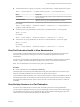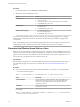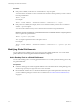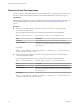6.0
Table Of Contents
- Administering View Cloud Pod Architecture
- Contents
- Administering View Cloud Pod Architecture
- Introduction to Cloud Pod Architecture
- Designing a Cloud Pod Architecture Topology
- Setting Up a Cloud Pod Architecture Environment
- Initialize the Cloud Pod Architecture Feature
- Join Pods to the Pod Federation
- Find and Change a Pod Name
- Create and Configure a Global Entitlement
- Create and Configure a Site
- Assign a Home Site to a User or Group
- Test a Cloud Pod Architecture Configuration
- Sample Scenario: Setting Up a Basic Cloud Pod Architecture Environment
- Managing a Cloud Pod Architecture Environment
- View a Cloud Pod Architecture Configuration
- View Pod Federation Health in View Administrator
- View Desktop Sessions in a Pod Federation
- Determine the Effective Home Site for a User
- Add a Pod to a Site
- Remove a Pod From a Pod Federation
- Modifying Global Entitlements
- Remove a Home Site Association
- Disable the Cloud Pod Architecture Feature
- lmvutil Command Reference
- Index
Procedure
1 In View Administrator, select Inventory > Search Sessions.
2 Select search criteria and begin the search.
Option Action
Search by user
a Select User from the drop-down menu.
b Click in the text box.
c Select search criteria in the Find User dialog box and click OK.
d Click Search to begin the search.
Search by pod
a Select Pod from the drop-down menu and select a pod from the list of
pods that appears.
b Click Search to begin the search.
Search by brokering pod
a Select Brokering Pod from the drop-down menu and select a pod from
the list of pods that appears.
b Click Search to begin the search.
The search results include the names of the user, machine, pool, pod, brokering pod ID, site, and global
entitlements associated with each session. The session start time, duration, and state also appear in the
search results.
NOTE The brokering pod ID is not immediately populated for new sessions in the search results. This ID
usually appears in View Adminstrator between two and three minutes after a session begins.
Determine the Effective Home Site for a User
Because you can assign home sites to both users and groups, a single user can have multiple home sites. In
addition, home sites associated with global entitlements can override home sites associated with users and
groups. For these reasons, it can be difficult to determine the effective home site for a particular user. You
can use the lmvutil command to list a user's effective home site.
Prerequisites
Become familiar with the lmvutil command authentication options and requirements and verify that you
have sufficient privileges to run the lmvutil command. See “lmvutil Command Authentication,” on
page 43.
Procedure
u
On any View Connection Server instance in the pod federation, run the lmvutil command with the
--resolveUserHomeSite option.
lmvutil --resolveUserHomeSite --entitlementName name --userName domain\username
Option Description
--entitlementName
Specifies the name of a global entitlement. This option enables you to
determine the effective home site for a user and global entitlement
combination, which might be different from the home site that is
configured for the user.
--userName
Specifies the name of the user whose home site you want to list. Use the
format domain\username.
For example:
lmvutil --authAs adminEast --authDomain domainEast --authPassword "*" --resolveUserHomeSite
--userName domainCentral\adminCentral
Administering View Cloud Pod Architecture
32 VMware, Inc.