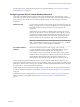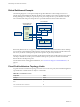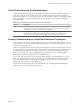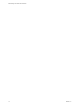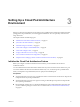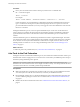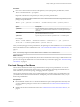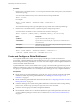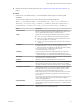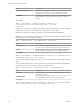6.0
Table Of Contents
- Administering View Cloud Pod Architecture
- Contents
- Administering View Cloud Pod Architecture
- Introduction to Cloud Pod Architecture
- Designing a Cloud Pod Architecture Topology
- Setting Up a Cloud Pod Architecture Environment
- Initialize the Cloud Pod Architecture Feature
- Join Pods to the Pod Federation
- Find and Change a Pod Name
- Create and Configure a Global Entitlement
- Create and Configure a Site
- Assign a Home Site to a User or Group
- Test a Cloud Pod Architecture Configuration
- Sample Scenario: Setting Up a Basic Cloud Pod Architecture Environment
- Managing a Cloud Pod Architecture Environment
- View a Cloud Pod Architecture Configuration
- View Pod Federation Health in View Administrator
- View Desktop Sessions in a Pod Federation
- Determine the Effective Home Site for a User
- Add a Pod to a Site
- Remove a Pod From a Pod Federation
- Modifying Global Entitlements
- Remove a Home Site Association
- Disable the Cloud Pod Architecture Feature
- lmvutil Command Reference
- Index
Option Description
--preventProtocolOverride
(Optional) When this option is specified, users cannot override the default
display protocol for desktops in the global entitlement. If you do not
specify this option, users can override the default display protocol.
--allowReset
(Optional) When this option is specified, users can reset desktops in the
global entitlement. If you do not specify this option, users cannot reset
desktops.
For example:
lmvutil --authAs adminEast --authDomain domainEast --authPassword "*" --
createGlobalEntitlement -entitlementName "Agent Sales" --scope LOCAL
--isDedicated
2 On the View Connection Server instance in the pod that contains the desktop pool to add to the global
entitlement, run the lmvutil command with the --addPoolAssociation option.
Repeat the command for each desktop pool that you want to add to the global entitlement.
IMPORTANT You must run this command on a View Connection Server instance in the pod that contains
the desktop pool to add to the global entitlement.
lmvutil --addPoolAssociation --entitlementName name --poolId poolid
Option Description
--entitlementName
Specifies the name of the global entitlement to which to add the desktop
pool. The name must match the name of an existing global entitlement.
--poolId
Specifies the ID of the desktop pool to add to the global entitlement. The
pool ID must match the desktop pool name as it appears on the pod.
For example:
lmvutil --authAs adminEast --authDomain domainEast --authPassword "*" --addPoolAssociation --
entitlementName "Agent Sales" --poolId "Sales B"
3
To add a user to the global entitlement, run the lmvutil command with the --addUserEntitlement
option.
You can run this command on any View Connection Server instance in the pod federation. Repeat the
command for each user that you want to add to the global entitlement.
lmvutil --addUserEntitlement --userName domain\username --entitlementName name
Option Description
--userName
Specifies the name of a user to add to the global entitlement. Use the
format domain\username.
--entitlementName
Specifies the name of the global entitlement to which to add the user. The
name must match the name of an existing global entitlement.
For example:
lmvutil --authAs adminEast --authDomain domainEast --authPassword "*" --addUserEntitlement --
userName domainCentral\adminCentral --entitlementName "Agent Sales"
Administering View Cloud Pod Architecture
20 VMware, Inc.