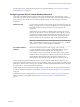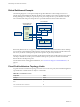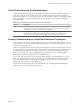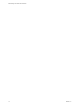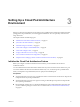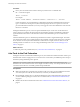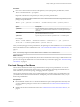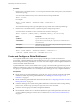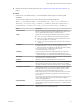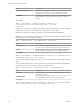6.0
Table Of Contents
- Administering View Cloud Pod Architecture
- Contents
- Administering View Cloud Pod Architecture
- Introduction to Cloud Pod Architecture
- Designing a Cloud Pod Architecture Topology
- Setting Up a Cloud Pod Architecture Environment
- Initialize the Cloud Pod Architecture Feature
- Join Pods to the Pod Federation
- Find and Change a Pod Name
- Create and Configure a Global Entitlement
- Create and Configure a Site
- Assign a Home Site to a User or Group
- Test a Cloud Pod Architecture Configuration
- Sample Scenario: Setting Up a Basic Cloud Pod Architecture Environment
- Managing a Cloud Pod Architecture Environment
- View a Cloud Pod Architecture Configuration
- View Pod Federation Health in View Administrator
- View Desktop Sessions in a Pod Federation
- Determine the Effective Home Site for a User
- Add a Pod to a Site
- Remove a Pod From a Pod Federation
- Modifying Global Entitlements
- Remove a Home Site Association
- Disable the Cloud Pod Architecture Feature
- lmvutil Command Reference
- Index
Procedure
1
Run the lmvutil command with the --listPods option to list the names of the pods in your Cloud Pod
Architecture topology.
You can run this command on any View Connection Server in the pod federation.
lmvutil --listPods
For example:
lmvutil --authAs adminEast --authDomain example --authPassword "*"
--listPods
The command lists the pod name, pod description (if any), and the site to which the pod belongs.
2
Run the lmvutil command with the --updatePod option to change the pod name.
You must run this command on a View Connection Server instance in the pod.
lmvutil --updatePod --podName podname [--newPodName podname] [--description text]
Option Description
--podName
Specifies the name of the pod to change.
--newPodName
Specifies the new name for the pod. A pod name can contain between 1
and 64 characters.
--description
(Optional) Provides a description of the pod. The description can contain
between 1 and 1024 characters.
For example:
lmvutil --authAs adminEast --authDomain domainEast --authPassword "*"
--updatePod --podName "Default Pod" --newPodName "East Pod 2"
Create and Configure a Global Entitlement
You use global entitlements to entitle users and groups to desktops in a Cloud Pod Architecture
environment. A global entitlement provides the link between users and their desktops, regardless of where
those desktops reside in the pod federation. You must create and configure at least one global entitlement to
use the Cloud Pod Architecture feature.
A global entitlement contains a list of member users or groups, a list of the desktop pools that can provide
desktops for entitled users, and a set of desktop policies. You can add both users and groups, only users, or
only groups, to a global entitlement. You can add a particular desktop pool to only one global entitlement.
Prerequisites
n
Decide which type of global entitlement to create, the users, groups, and pools to include in the global
entitlement, and the scope of the global entitlement. See “Entitling Users and Groups in a Pod
Federation,” on page 10.
n
Decide whether the global entitlement should use home sites. See “Configuring Home Sites to Control
Desktop Placement,” on page 11.
n
Create the desktop pools to include in the global entitlement. For information about creating desktop
pools in View, see the Setting Up Desktop and Application Pools in View document.
n
Create the users and groups to include in the global entitlement.
n
Become familiar with the lmvutil command authentication options and requirements and verify that
you have sufficient privileges to run the lmvutil command. See “lmvutil Command Authentication,”
on page 43.
Administering View Cloud Pod Architecture
18 VMware, Inc.