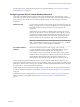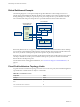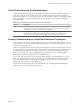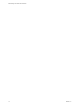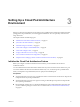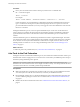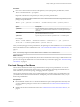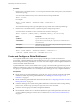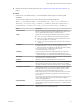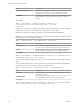6.0
Table Of Contents
- Administering View Cloud Pod Architecture
- Contents
- Administering View Cloud Pod Architecture
- Introduction to Cloud Pod Architecture
- Designing a Cloud Pod Architecture Topology
- Setting Up a Cloud Pod Architecture Environment
- Initialize the Cloud Pod Architecture Feature
- Join Pods to the Pod Federation
- Find and Change a Pod Name
- Create and Configure a Global Entitlement
- Create and Configure a Site
- Assign a Home Site to a User or Group
- Test a Cloud Pod Architecture Configuration
- Sample Scenario: Setting Up a Basic Cloud Pod Architecture Environment
- Managing a Cloud Pod Architecture Environment
- View a Cloud Pod Architecture Configuration
- View Pod Federation Health in View Administrator
- View Desktop Sessions in a Pod Federation
- Determine the Effective Home Site for a User
- Add a Pod to a Site
- Remove a Pod From a Pod Federation
- Modifying Global Entitlements
- Remove a Home Site Association
- Disable the Cloud Pod Architecture Feature
- lmvutil Command Reference
- Index
Procedure
u
On a View Connection Server instance in the pod that you are joining to the pod federation, run the
lmvutil command with the --join option.
Repeat this command for each pod that you want to join to the pod federation.
IMPORTANT You must run this command on a View Connection Server instance in the pod that you are
joining to the pod federation.
lmvutil --join --joinServer serveraddress --userName domain\username --password password
Option Description
--joinServer
Specifies the DNS name or IP address of any View Connection Server
instance in any pod that has been initialized or is already part of the pod
federation.
--userName
Specifies the name of a View administrator user on the already initialized
pod. Use the format domain\username.
--password
Specifies the password of the user specified in the --userName option.
For example:
lmvutil --authAs adminEast --authDomain domainEast --authPassword "*" --join --joinServer
123.456.789.1 --userName mydomain\admin2 --password 123secret
After you finish joining pods to the pod federation, the pods begin to share health data. You can view health
data on the dashboard in View Administrator. See “View Pod Federation Health in View Administrator,” on
page 31.
NOTE A short delay might occur before health data is available in View Administrator.
What to do next
When you join a pod to the pod federation, the Cloud Pod Architecture feature assigns a default name to the
pod. You can change the default name to a name that reflects your network topology. See “Find and Change
a Pod Name,” on page 17.
Find and Change a Pod Name
The Cloud Pod Architecture feature assigns default names to the pods in a pod federation. You can use
lmvutil commands to list the names of the pods in your pod federation and change the default names to
names that reflect your network topology. Changing pod names is optional.
The Cloud Pod Architecture feature assigns a default pod name to the first pod in a pod federation when
you initialize the Cloud Pod Architecture feature. Subsequent pods receive default names when you join
them to the pod federation.
Prerequisites
n
Become familiar with the lmvutil command authentication options and requirements and verify that
you have sufficient privileges to run the lmvutil command. See “lmvutil Command Authentication,”
on page 43.
n
Initialize the Cloud Pod Architecture feature. See “Initialize the Cloud Pod Architecture Feature,” on
page 15.
Chapter 3 Setting Up a Cloud Pod Architecture Environment
VMware, Inc. 17