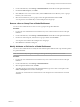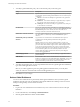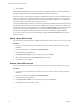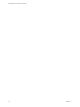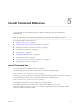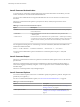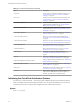7.0
Table Of Contents
- Administering View Cloud Pod Architecture
- Contents
- Administering View Cloud Pod Architecture
- Introduction to Cloud Pod Architecture
- Designing a Cloud Pod Architecture Topology
- Creating Cloud Pod Architecture Sites
- Entitling Users and Groups in the Pod Federation
- Finding and Allocating Desktops and Applications in the Pod Federation
- Global Entitlement Example
- Cloud Pod Architecture Topology Limits
- Cloud Pod Architecture Port Requirements
- Security Considerations for Cloud Pod Architecture Topologies
- Setting Up a Cloud Pod Architecture Environment
- Initialize the Cloud Pod Architecture Feature
- Join a Pod to the Pod Federation
- Create and Configure a Global Entitlement
- Create and Configure a Site
- Assign a Home Site to a User or Group
- Create a Home Site Override
- Test a Cloud Pod Architecture Configuration
- Example: Setting Up a Basic Cloud Pod Architecture Configuration
- Managing a Cloud Pod Architecture Environment
- View a Cloud Pod Architecture Configuration
- View Pod Federation Health in View Administrator
- View Desktop and Application Sessions in the Pod Federation
- Add a Pod to a Site
- Modifying Global Entitlements
- Managing Home Site Assignments
- Remove a Pod From the Pod Federation
- Uninitialize the Cloud Pod Architecture Feature
- lmvutil Command Reference
- lmvutil Command Use
- Initializing the Cloud Pod Architecture Feature
- Disabling the Cloud Pod Architecture Feature
- Managing Pod Federations
- Managing Sites
- Managing Global Entitlements
- Managing Home Sites
- Viewing a Cloud Pod Architecture Configuration
- Listing Global Entitlements
- Listing the Pools in a Global Entitlement
- Listing the Users or Groups in a Global Entitlement
- Listing the Home Sites for a User or Group
- Listing the Effective Home Site for a User
- Listing Dedicated Desktop Pool Assignments
- Listing the Pods or Sites in a Cloud Pod Architecture Topology
- Managing SSL Certificates
- Index
5 To modify a global entitlement policy, select or deselect the policy in the Policy pane.
Policy Description
Scope
Specifies where to look for desktops or applications that satisfy a desktop
or application request from the global entitlement. You can select only one
scope policy.
n
All sites - View looks for desktops or applications on any pod in the
pod federation.
n
Within site - View looks for desktops or applications only on pods in
the same site as the pod to which the user is connected.
n
Within pod - View looks for desktops or applications only in the pod
to which the user is connected.
Use home site
Causes View to begin searching for desktops or applications in the user's
home site. If the user does not have a home site and the Entitled user must
have home site option is not selected, the site to which the user is
currently connected is assumed to be the home site.
Entitled user must have home site
Causes the global entitlement to be available only if the user has a home
site. This option is available only when the Use home site option is
selected.
Automatically clean up redundant
sessions
Logs off extra user sessions for the same entitlement.. This option is
available only for floating desktop entitlements and application
entitlements.
Multiple sessions can occur when a pod that contains a session goes
offline, the user logs in again and starts another session, and the problem
pod comes back online with the original session. When multiple sessions
occur, Horizon Client prompts the user to select a session. This option
determines what happens to sessions that the user does not select. If you
do not select this option, users must manually end their own extra
sessions, either by logging off in Horizon Client or by launching the
sessions and logging them off.
Default display protocol
Specifies the default display protocol for desktops or applications in the
global entitlement.
HTML Access
Select whether to allow users to use the HTML Access feature to access
desktops or applications in the global entitlement. With HTML Access, end
users can use a Web browser to connect to remote desktops and are not
required to install any client software on their local systems.
6 To modify the application path, version, and publisher information for a global application entitlement,
type values in the application text boxes.
NOTE If you add an application pool to the global application entitlement after you modify these
values, the values are overwritten with values from the application pool.
7 Click OK to save your changes.
Delete a Global Entitlement
You can use View Administrator to permanently delete a global entitlement. When you delete a global
entitlement, all of the users who are dependent on that global entitlement for desktops cannot access their
desktops. Existing desktop sessions remain connected.
Procedure
1 Log in to the View Administrator user interface for any View Connection Server instance in the pod
federation.
2 In View Administrator, select Catalog > Global Entitlements.
3 Click the global entitlement to delete and click Delete.
Administering View Cloud Pod Architecture
32 VMware, Inc.