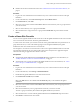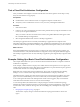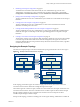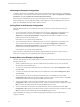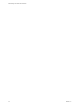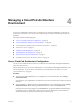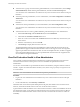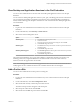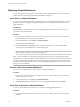7.0
Table Of Contents
- Administering View Cloud Pod Architecture
- Contents
- Administering View Cloud Pod Architecture
- Introduction to Cloud Pod Architecture
- Designing a Cloud Pod Architecture Topology
- Creating Cloud Pod Architecture Sites
- Entitling Users and Groups in the Pod Federation
- Finding and Allocating Desktops and Applications in the Pod Federation
- Global Entitlement Example
- Cloud Pod Architecture Topology Limits
- Cloud Pod Architecture Port Requirements
- Security Considerations for Cloud Pod Architecture Topologies
- Setting Up a Cloud Pod Architecture Environment
- Initialize the Cloud Pod Architecture Feature
- Join a Pod to the Pod Federation
- Create and Configure a Global Entitlement
- Create and Configure a Site
- Assign a Home Site to a User or Group
- Create a Home Site Override
- Test a Cloud Pod Architecture Configuration
- Example: Setting Up a Basic Cloud Pod Architecture Configuration
- Managing a Cloud Pod Architecture Environment
- View a Cloud Pod Architecture Configuration
- View Pod Federation Health in View Administrator
- View Desktop and Application Sessions in the Pod Federation
- Add a Pod to a Site
- Modifying Global Entitlements
- Managing Home Site Assignments
- Remove a Pod From the Pod Federation
- Uninitialize the Cloud Pod Architecture Feature
- lmvutil Command Reference
- lmvutil Command Use
- Initializing the Cloud Pod Architecture Feature
- Disabling the Cloud Pod Architecture Feature
- Managing Pod Federations
- Managing Sites
- Managing Global Entitlements
- Managing Home Sites
- Viewing a Cloud Pod Architecture Configuration
- Listing Global Entitlements
- Listing the Pools in a Global Entitlement
- Listing the Users or Groups in a Global Entitlement
- Listing the Home Sites for a User or Group
- Listing the Effective Home Site for a User
- Listing Dedicated Desktop Pool Assignments
- Listing the Pods or Sites in a Cloud Pod Architecture Topology
- Managing SSL Certificates
- Index
View Desktop and Application Sessions in the Pod Federation
You can use View Administrator to search for and view desktop and application sessions across the pod
federation.
You can search for desktop and application sessions by user, pod, or brokering pod. The user is the end user
who is connected to the desktop or application, the pod is the pod on which the desktop or application is
hosted, and the brokering pod is the pod to which the user was connected when the desktop or application
was first allocated.
Procedure
1 Log in to the View Administrator user interface for any View Connection Server instance in the pod
federation.
2 In View Administrator, select Inventory > Search Sessions.
3 Select search criteria and begin the search.
Option Action
Search by user
a Select User from the drop-down menu.
b Click in the text box.
c Select search criteria in the Find User dialog box and click OK.
d Click Search to begin the search.
Search by pod
a Select Pod from the drop-down menu and select a pod from the list of
pods that appears.
b Click Search to begin the search.
Search by brokering pod
a Select Brokering Pod from the drop-down menu and select a pod from
the list of pods that appears.
b Click Search to begin the search.
The search results include the user, type of session (desktop or application), machine, pool or farm, pod,
brokering pod ID, site, and global entitlements associated with each session. The session start time,
duration, and state also appear in the search results.
NOTE The brokering pod ID is not immediately populated for new sessions in the search results. This ID
usually appears in View Adminstrator between two and three minutes after a session begins.
Add a Pod to a Site
You can use View Administrator to add a pod to an existing site.
Procedure
1 Log in to the View Administrator user interface for any View Connection Server instance in the pod
federation.
2 In View Administrator, select View Configuration > Sites.
3 Select the site that currently contains the pod to add to the site.
The names of the pods in the site appear in the lower pane.
4 Select the pod to add to the site and click Edit.
5 Select the site from the Site drop-down menu and click OK.
Chapter 4 Managing a Cloud Pod Architecture Environment
VMware, Inc. 29